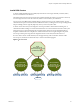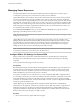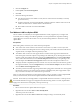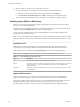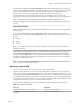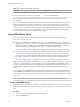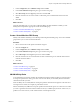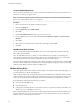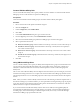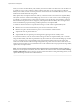6.5.1
Table Of Contents
- vSphere Resource Management
- Contents
- About vSphere Resource Management
- Getting Started with Resource Management
- Configuring Resource Allocation Settings
- CPU Virtualization Basics
- Administering CPU Resources
- Memory Virtualization Basics
- Administering Memory Resources
- Configuring Virtual Graphics
- Managing Storage I/O Resources
- Managing Resource Pools
- Creating a DRS Cluster
- Using DRS Clusters to Manage Resources
- Creating a Datastore Cluster
- Initial Placement and Ongoing Balancing
- Storage Migration Recommendations
- Create a Datastore Cluster
- Enable and Disable Storage DRS
- Set the Automation Level for Datastore Clusters
- Setting the Aggressiveness Level for Storage DRS
- Datastore Cluster Requirements
- Adding and Removing Datastores from a Datastore Cluster
- Using Datastore Clusters to Manage Storage Resources
- Using NUMA Systems with ESXi
- Advanced Attributes
- Fault Definitions
- Virtual Machine is Pinned
- Virtual Machine not Compatible with any Host
- VM/VM DRS Rule Violated when Moving to another Host
- Host Incompatible with Virtual Machine
- Host Has Virtual Machine That Violates VM/VM DRS Rules
- Host has Insufficient Capacity for Virtual Machine
- Host in Incorrect State
- Host Has Insufficient Number of Physical CPUs for Virtual Machine
- Host has Insufficient Capacity for Each Virtual Machine CPU
- The Virtual Machine Is in vMotion
- No Active Host in Cluster
- Insufficient Resources
- Insufficient Resources to Satisfy Configured Failover Level for HA
- No Compatible Hard Affinity Host
- No Compatible Soft Affinity Host
- Soft Rule Violation Correction Disallowed
- Soft Rule Violation Correction Impact
- DRS Troubleshooting Information
- Cluster Problems
- Load Imbalance on Cluster
- Cluster is Yellow
- Cluster is Red Because of Inconsistent Resource Pool
- Cluster Is Red Because Failover Capacity Is Violated
- No Hosts are Powered Off When Total Cluster Load is Low
- Hosts Are Powered-off When Total Cluster Load Is High
- DRS Seldom or Never Performs vMotion Migrations
- Host Problems
- DRS Recommends Host Be Powered on to Increase Capacity When Total Cluster Load Is Low
- Total Cluster Load Is High
- Total Cluster Load Is Low
- DRS Does Not Evacuate a Host Requested to Enter Maintenance or Standby Mode
- DRS Does Not Move Any Virtual Machines onto a Host
- DRS Does Not Move Any Virtual Machines from a Host
- Virtual Machine Problems
- Cluster Problems
- Index
The threshold is congured under Power Management in the cluster’s Seings dialog box. Each level you
move the vSphere DPM Threshold slider to the right allows the inclusion of one more lower level of priority
in the set of recommendations that are executed automatically or appear as recommendations to be
manually executed. At the Conservative seing, vSphere DPM only generates priority-one
recommendations, the next level to the right only priority-two and higher, and so on, down to the
Aggressive level which generates priority-ve recommendations and higher (that is, all recommendations.)
N The DRS threshold and the vSphere DPM threshold are essentially independent. You can
dierentiate the aggressiveness of the migration and host-power-state recommendations they respectively
provide.
Host-Level Overrides
When you enable vSphere DPM in a DRS cluster, by default all hosts in the cluster inherit its vSphere DPM
automation level.
You can override this default for an individual host by selecting the Host Options page of the cluster's
Seings dialog box and clicking its Power Management seing. You can change this seing to the following
options:
n
Disabled
n
Manual
n
Automatic
N Do not change a host's Power Management seing if it has been set to Disabled due to failed exit
standby mode testing.
After enabling and running vSphere DPM, you can verify that it is functioning properly by viewing each
host’s Last Time Exited Standby information displayed on the Host Options page in the cluster Seings
dialog box and on the Hosts tab for each cluster. This eld shows a timestamp and whether vCenter Server
Succeeded or Failed the last time it aempted to bring the host out of standby mode. If no such aempt has
been made, the eld displays Never.
N Times for the Last Time Exited Standby text box are derived from the vCenter Server event log. If
this log is cleared, the times are reset to Never.
Monitoring vSphere DPM
You can use event-based alarms in vCenter Server to monitor vSphere DPM.
The most serious potential error you face when using vSphere DPM is the failure of a host to exit standby
mode when its capacity is needed by the DRS cluster. You can monitor for instances when this error occurs
by using the precongured Exit Standby Error alarm in vCenter Server. If vSphere DPM cannot bring a host
out of standby mode (vCenter Server event DrsExitStandbyModeFailedEvent), you can congure this alarm
to send an alert email to the administrator or to send notication using an SNMP trap. By default, this alarm
is cleared after vCenter Server is able to successfully connect to that host.
To monitor vSphere DPM activity, you can also create alarms for the following vCenter Server events.
Table 11‑2. vCenter Server Events
Event Type Event Name
Entering Standby mode (about to power o host)
DrsEnteringStandbyModeEvent
Successfully entered Standby mode (host power o
succeeded)
DrsEnteredStandbyModeEvent
Chapter 11 Using DRS Clusters to Manage Resources
VMware, Inc. 85