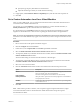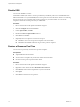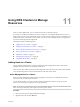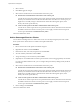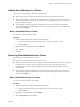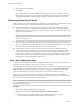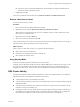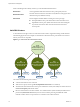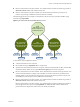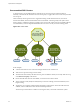6.5.1
Table Of Contents
- vSphere Resource Management
- Contents
- About vSphere Resource Management
- Getting Started with Resource Management
- Configuring Resource Allocation Settings
- CPU Virtualization Basics
- Administering CPU Resources
- Memory Virtualization Basics
- Administering Memory Resources
- Configuring Virtual Graphics
- Managing Storage I/O Resources
- Managing Resource Pools
- Creating a DRS Cluster
- Using DRS Clusters to Manage Resources
- Creating a Datastore Cluster
- Initial Placement and Ongoing Balancing
- Storage Migration Recommendations
- Create a Datastore Cluster
- Enable and Disable Storage DRS
- Set the Automation Level for Datastore Clusters
- Setting the Aggressiveness Level for Storage DRS
- Datastore Cluster Requirements
- Adding and Removing Datastores from a Datastore Cluster
- Using Datastore Clusters to Manage Storage Resources
- Using NUMA Systems with ESXi
- Advanced Attributes
- Fault Definitions
- Virtual Machine is Pinned
- Virtual Machine not Compatible with any Host
- VM/VM DRS Rule Violated when Moving to another Host
- Host Incompatible with Virtual Machine
- Host Has Virtual Machine That Violates VM/VM DRS Rules
- Host has Insufficient Capacity for Virtual Machine
- Host in Incorrect State
- Host Has Insufficient Number of Physical CPUs for Virtual Machine
- Host has Insufficient Capacity for Each Virtual Machine CPU
- The Virtual Machine Is in vMotion
- No Active Host in Cluster
- Insufficient Resources
- Insufficient Resources to Satisfy Configured Failover Level for HA
- No Compatible Hard Affinity Host
- No Compatible Soft Affinity Host
- Soft Rule Violation Correction Disallowed
- Soft Rule Violation Correction Impact
- DRS Troubleshooting Information
- Cluster Problems
- Load Imbalance on Cluster
- Cluster is Yellow
- Cluster is Red Because of Inconsistent Resource Pool
- Cluster Is Red Because Failover Capacity Is Violated
- No Hosts are Powered Off When Total Cluster Load is Low
- Hosts Are Powered-off When Total Cluster Load Is High
- DRS Seldom or Never Performs vMotion Migrations
- Host Problems
- DRS Recommends Host Be Powered on to Increase Capacity When Total Cluster Load Is Low
- Total Cluster Load Is High
- Total Cluster Load Is Low
- DRS Does Not Evacuate a Host Requested to Enter Maintenance or Standby Mode
- DRS Does Not Move Any Virtual Machines onto a Host
- DRS Does Not Move Any Virtual Machines from a Host
- Virtual Machine Problems
- Cluster Problems
- Index
n
If the host is part of an automated DRS cluster, virtual machines are migrated to dierent hosts
when the host enters maintenance mode.
3 If applicable, click Yes.
The host is in maintenance mode until you select Maintenance Mode > Exit Maintenance Mode.
Remove a Host from a Cluster
You can remove hosts from a cluster.
Procedure
1 Browse to the host in the vSphere Web Client navigator.
2 Right-click the host and select Maintenance Mode > Enter Maintenance Mode.
When the host is in maintenance mode, move it to a dierent inventory location, either the top-level
data center or to a dierent cluster.
3 Right-click the host and select Move To.
4 Select a new location for the lost and click OK.
When you move the host, its resources are removed from the cluster. If you grafted the host’s resource pool
hierarchy onto the cluster, that hierarchy remains with the cluster.
What to do next
After you remove a host from a cluster, you can perform the following tasks.
n
Remove the host from vCenter Server.
n
Run the host as a standalone host under vCenter Server.
n
Move the host into another cluster.
Using Standby Mode
When a host machine is placed in standby mode, it is powered o.
Normally, hosts are placed in standby mode by the vSphere DPM feature to optimize power usage. You can
also place a host in standby mode manually. However, DRS might undo (or recommend undoing) your
change the next time it runs. To force a host to remain o, place it in maintenance mode and power it o.
DRS Cluster Validity
The vSphere Web Client indicates whether a DRS cluster is valid, overcommied (yellow), or invalid (red).
DRS clusters become overcommied or invalid for several reasons.
n
A cluster might become overcommied if a host fails.
n
A cluster becomes invalid if vCenter Server is unavailable and you power on virtual machines using the
vSphere Web Client.
n
A cluster becomes invalid if the user reduces the reservation on a parent resource pool while a virtual
machine is in the process of failing over.
n
If changes are made to hosts or virtual machines using the vSphere Web Client while vCenter Server is
unavailable, those changes take eect. When vCenter Server becomes available again, you might nd
that clusters have turned red or yellow because cluster requirements are no longer met.
Chapter 11 Using DRS Clusters to Manage Resources
VMware, Inc. 77