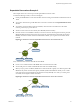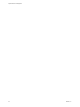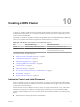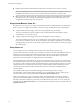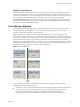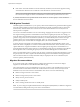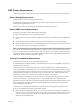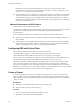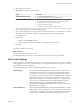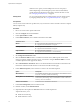6.5.1
Table Of Contents
- vSphere Resource Management
- Contents
- About vSphere Resource Management
- Getting Started with Resource Management
- Configuring Resource Allocation Settings
- CPU Virtualization Basics
- Administering CPU Resources
- Memory Virtualization Basics
- Administering Memory Resources
- Configuring Virtual Graphics
- Managing Storage I/O Resources
- Managing Resource Pools
- Creating a DRS Cluster
- Using DRS Clusters to Manage Resources
- Creating a Datastore Cluster
- Initial Placement and Ongoing Balancing
- Storage Migration Recommendations
- Create a Datastore Cluster
- Enable and Disable Storage DRS
- Set the Automation Level for Datastore Clusters
- Setting the Aggressiveness Level for Storage DRS
- Datastore Cluster Requirements
- Adding and Removing Datastores from a Datastore Cluster
- Using Datastore Clusters to Manage Storage Resources
- Using NUMA Systems with ESXi
- Advanced Attributes
- Fault Definitions
- Virtual Machine is Pinned
- Virtual Machine not Compatible with any Host
- VM/VM DRS Rule Violated when Moving to another Host
- Host Incompatible with Virtual Machine
- Host Has Virtual Machine That Violates VM/VM DRS Rules
- Host has Insufficient Capacity for Virtual Machine
- Host in Incorrect State
- Host Has Insufficient Number of Physical CPUs for Virtual Machine
- Host has Insufficient Capacity for Each Virtual Machine CPU
- The Virtual Machine Is in vMotion
- No Active Host in Cluster
- Insufficient Resources
- Insufficient Resources to Satisfy Configured Failover Level for HA
- No Compatible Hard Affinity Host
- No Compatible Soft Affinity Host
- Soft Rule Violation Correction Disallowed
- Soft Rule Violation Correction Impact
- DRS Troubleshooting Information
- Cluster Problems
- Load Imbalance on Cluster
- Cluster is Yellow
- Cluster is Red Because of Inconsistent Resource Pool
- Cluster Is Red Because Failover Capacity Is Violated
- No Hosts are Powered Off When Total Cluster Load is Low
- Hosts Are Powered-off When Total Cluster Load Is High
- DRS Seldom or Never Performs vMotion Migrations
- Host Problems
- DRS Recommends Host Be Powered on to Increase Capacity When Total Cluster Load Is Low
- Total Cluster Load Is High
- Total Cluster Load Is Low
- DRS Does Not Evacuate a Host Requested to Enter Maintenance or Standby Mode
- DRS Does Not Move Any Virtual Machines onto a Host
- DRS Does Not Move Any Virtual Machines from a Host
- Virtual Machine Problems
- Cluster Problems
- Index
sucient excess capacity is found. DRS powers-on hosts if capacity is
needed. Depending on the resulting host power state recommendations,
virtual machines might need to be migrated to and from the hosts as well.
See “Managing Power Resources,” on page 82.
Affinity Rules
You can control the placement of virtual machines on hosts within a cluster,
by assigning anity rules. See “Using DRS Anity Rules,” on page 86.
Prerequisites
You can create a cluster without a special license, but you must have a license to enable a cluster for vSphere
DRS (or vSphere HA).
Procedure
1 Browse to a cluster in the vSphere Web Client.
2 Click the tab and click Services.
3 Under vSphere DRS click Edit.
4 Under DRS Automation, select a default automation level for DRS.
Automation Level Action
Manual
n
Initial placement: Recommended host is displayed.
n
Migration: Recommendation is displayed.
Partially Automated
n
Initial placement: Automatic.
n
Migration: Recommendation is displayed.
Fully Automated
n
Initial placement: Automatic.
n
Migration: Recommendation is run automatically.
5 Set the Migration Threshold for DRS.
6 Select the Predictive DRS check box. In addition to real-time metrics, DRS responds to forecasted
metrics provided by vRealize Operations server. You must also congure Predictive DRS in a version
of vRealize Operations that supports this feature.
7 Select Virtual Machine Automation check box to enable individual virtual machine automation levels.
Override for individual virtual machines can be set from the VM Overrides page.
8 Under Additional Options, select a check box to enforce one of the default policies.
Option Description
VM Distribution
For availability, distribute a more even number of virtual machines across
hosts. This is secondary to DRS load balancing.
Memory Metric for Load Balancing
Load balance based on consumed memory of virtual machines rather than
active memory. This seing is only recommended for clusters where host
memory is not over-commied.
CPU Over-Commitment
Control CPU over-commitment in the cluster.
9 Under Power Management, select Automation Level.
10 If DPM is enabled, set the DPM Threshold.
11 (Optional) Select the vSphere HA Turn ON check box to enable vSphere HA.
vSphere HA allows you to:
n
Enable host monitoring.
n
Enable admission control.
vSphere Resource Management
70 VMware, Inc.