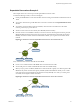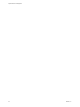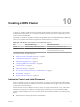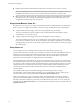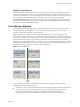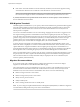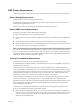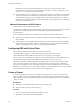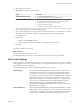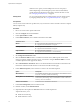6.5.1
Table Of Contents
- vSphere Resource Management
- Contents
- About vSphere Resource Management
- Getting Started with Resource Management
- Configuring Resource Allocation Settings
- CPU Virtualization Basics
- Administering CPU Resources
- Memory Virtualization Basics
- Administering Memory Resources
- Configuring Virtual Graphics
- Managing Storage I/O Resources
- Managing Resource Pools
- Creating a DRS Cluster
- Using DRS Clusters to Manage Resources
- Creating a Datastore Cluster
- Initial Placement and Ongoing Balancing
- Storage Migration Recommendations
- Create a Datastore Cluster
- Enable and Disable Storage DRS
- Set the Automation Level for Datastore Clusters
- Setting the Aggressiveness Level for Storage DRS
- Datastore Cluster Requirements
- Adding and Removing Datastores from a Datastore Cluster
- Using Datastore Clusters to Manage Storage Resources
- Using NUMA Systems with ESXi
- Advanced Attributes
- Fault Definitions
- Virtual Machine is Pinned
- Virtual Machine not Compatible with any Host
- VM/VM DRS Rule Violated when Moving to another Host
- Host Incompatible with Virtual Machine
- Host Has Virtual Machine That Violates VM/VM DRS Rules
- Host has Insufficient Capacity for Virtual Machine
- Host in Incorrect State
- Host Has Insufficient Number of Physical CPUs for Virtual Machine
- Host has Insufficient Capacity for Each Virtual Machine CPU
- The Virtual Machine Is in vMotion
- No Active Host in Cluster
- Insufficient Resources
- Insufficient Resources to Satisfy Configured Failover Level for HA
- No Compatible Hard Affinity Host
- No Compatible Soft Affinity Host
- Soft Rule Violation Correction Disallowed
- Soft Rule Violation Correction Impact
- DRS Troubleshooting Information
- Cluster Problems
- Load Imbalance on Cluster
- Cluster is Yellow
- Cluster is Red Because of Inconsistent Resource Pool
- Cluster Is Red Because Failover Capacity Is Violated
- No Hosts are Powered Off When Total Cluster Load is Low
- Hosts Are Powered-off When Total Cluster Load Is High
- DRS Seldom or Never Performs vMotion Migrations
- Host Problems
- DRS Recommends Host Be Powered on to Increase Capacity When Total Cluster Load Is Low
- Total Cluster Load Is High
- Total Cluster Load Is Low
- DRS Does Not Evacuate a Host Requested to Enter Maintenance or Standby Mode
- DRS Does Not Move Any Virtual Machines onto a Host
- DRS Does Not Move Any Virtual Machines from a Host
- Virtual Machine Problems
- Cluster Problems
- Index
3 Enter a name for the cluster.
4 Select DRS and vSphere HA cluster features.
Option Description
To use DRS with this cluster
a Select the DRS Turn ON check box.
b Select an automation level and a migration threshold.
To use HA with this cluster
a Select the vSphere HA Turn ON check box.
b Select whether to enable host monitoring and admission control.
c If admission control is enabled, specify a policy.
d Select a VM Monitoring option.
e Specify the virtual machine monitoring sensitivity.
5 Select an Enhanced vMotion Compatibility (EVC) seing.
EVC ensures that all hosts in a cluster present the same CPU feature set to virtual machines, even if the
actual CPUs on the hosts dier. This prevents migrations with vMotion from failing due to
incompatible CPUs.
6 Enable vSAN.
a Select the vSAN Turn ON check box.
b Specify whether to add disks automatically or manually to the vSAN cluster.
7 Click OK.
The cluster is added to the inventory.
What to do next
Add hosts and resource pools to the cluster.
For information about vSAN and how to use vSAN clusters, see the vSphere Storage publication.
Edit Cluster Settings
When you add a host to a DRS cluster, the host’s resources become part of the cluster’s resources. In addition
to this aggregation of resources, with a DRS cluster you can support cluster-wide resource pools and enforce
cluster-level resource allocation policies.
The following cluster-level resource management capabilities are also available.
Load Balancing
The distribution and usage of CPU and memory resources for all hosts and
virtual machines in the cluster are continuously monitored. DRS compares
these metrics to an ideal resource usage given the aributes of the cluster’s
resource pools and virtual machines, the current demand, and the imbalance
target. DRS then provides recommendations or performs virtual machine
migrations accordingly. See “Virtual Machine Migration,” on page 65. When
you power on a virtual machine in the cluster, DRS aempts to maintain
proper load balancing by either placing the virtual machine on an
appropriate host or making a recommendation. See “Admission Control and
Initial Placement,” on page 63.
Power management
When the vSphere Distributed Power Management (DPM) feature is enabled,
DRS compares cluster and host-level capacity to the demands of the cluster’s
virtual machines, including recent historical demand. DRS then recommends
you place hosts in standby, or places hosts in standby power mode when
Chapter 10 Creating a DRS Cluster
VMware, Inc. 69