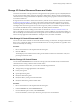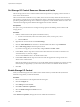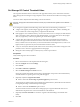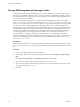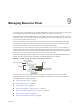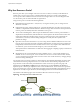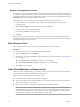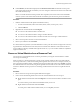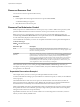6.5.1
Table Of Contents
- vSphere Resource Management
- Contents
- About vSphere Resource Management
- Getting Started with Resource Management
- Configuring Resource Allocation Settings
- CPU Virtualization Basics
- Administering CPU Resources
- Memory Virtualization Basics
- Administering Memory Resources
- Configuring Virtual Graphics
- Managing Storage I/O Resources
- Managing Resource Pools
- Creating a DRS Cluster
- Using DRS Clusters to Manage Resources
- Creating a Datastore Cluster
- Initial Placement and Ongoing Balancing
- Storage Migration Recommendations
- Create a Datastore Cluster
- Enable and Disable Storage DRS
- Set the Automation Level for Datastore Clusters
- Setting the Aggressiveness Level for Storage DRS
- Datastore Cluster Requirements
- Adding and Removing Datastores from a Datastore Cluster
- Using Datastore Clusters to Manage Storage Resources
- Using NUMA Systems with ESXi
- Advanced Attributes
- Fault Definitions
- Virtual Machine is Pinned
- Virtual Machine not Compatible with any Host
- VM/VM DRS Rule Violated when Moving to another Host
- Host Incompatible with Virtual Machine
- Host Has Virtual Machine That Violates VM/VM DRS Rules
- Host has Insufficient Capacity for Virtual Machine
- Host in Incorrect State
- Host Has Insufficient Number of Physical CPUs for Virtual Machine
- Host has Insufficient Capacity for Each Virtual Machine CPU
- The Virtual Machine Is in vMotion
- No Active Host in Cluster
- Insufficient Resources
- Insufficient Resources to Satisfy Configured Failover Level for HA
- No Compatible Hard Affinity Host
- No Compatible Soft Affinity Host
- Soft Rule Violation Correction Disallowed
- Soft Rule Violation Correction Impact
- DRS Troubleshooting Information
- Cluster Problems
- Load Imbalance on Cluster
- Cluster is Yellow
- Cluster is Red Because of Inconsistent Resource Pool
- Cluster Is Red Because Failover Capacity Is Violated
- No Hosts are Powered Off When Total Cluster Load is Low
- Hosts Are Powered-off When Total Cluster Load Is High
- DRS Seldom or Never Performs vMotion Migrations
- Host Problems
- DRS Recommends Host Be Powered on to Increase Capacity When Total Cluster Load Is Low
- Total Cluster Load Is High
- Total Cluster Load Is Low
- DRS Does Not Evacuate a Host Requested to Enter Maintenance or Standby Mode
- DRS Does Not Move Any Virtual Machines onto a Host
- DRS Does Not Move Any Virtual Machines from a Host
- Virtual Machine Problems
- Cluster Problems
- Index
Example: Creating Resource Pools
Assume that you have a host that provides 6GHz of CPU and 3GB of memory that must be shared between
your marketing and QA departments. You also want to share the resources unevenly, giving one department
(QA) a higher priority. This can be accomplished by creating a resource pool for each department and using
the Shares aribute to prioritize the allocation of resources.
The example shows how to create a resource pool with the ESXi host as the parent resource.
1 In the Create Resource Pool dialog box, type a name for the QA department’s resource pool (for
example, RP-QA).
2 Specify Shares of High for the CPU and memory resources of RP-QA.
3 Create a second resource pool, RP-Marketing.
Leave Shares at Normal for CPU and memory.
4 Click OK.
If there is resource contention, RP-QA receives 4GHz and 2GB of memory, and RP-Marketing 2GHz and
1GB. Otherwise, they can receive more than this allotment. Those resources are then available to the virtual
machines in the respective resource pools.
Edit a Resource Pool
After you create the resource pool, you can edit its CPU and memory resource seings.
Procedure
1 Browse to the resource pool in the vSphere Web Client navigator.
2 Click the tab and click .
3 (Optional) You can change all aributes of the selected resource pool as described in “Create a Resource
Pool,” on page 57.
u
Under CPU Resources, click Edit to change CPU resource seings.
u
Under Memory Resources, click Edit to change memory resource seings.
4 Click OK to save your changes.
Add a Virtual Machine to a Resource Pool
When you create a virtual machine, you can specify a resource pool location as part of the creation process.
You can also add an existing virtual machine to a resource pool.
When you move a virtual machine to a new resource pool:
n
The virtual machine’s reservation and limit do not change.
n
If the virtual machine’s shares are high, medium, or low, %Shares adjusts to reect the total number of
shares in use in the new resource pool.
n
If the virtual machine has custom shares assigned, the share value is maintained.
N Because share allocations are relative to a resource pool, you might have to manually change a
virtual machine’s shares when you move it into a resource pool so that the virtual machine’s shares are
consistent with the relative values in the new resource pool. A warning appears if a virtual machine
would receive a very large (or very small) percentage of total shares.
vSphere Resource Management
58 VMware, Inc.