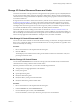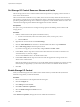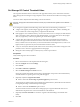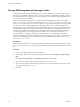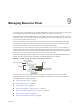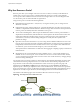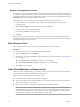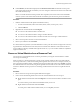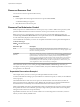6.5.1
Table Of Contents
- vSphere Resource Management
- Contents
- About vSphere Resource Management
- Getting Started with Resource Management
- Configuring Resource Allocation Settings
- CPU Virtualization Basics
- Administering CPU Resources
- Memory Virtualization Basics
- Administering Memory Resources
- Configuring Virtual Graphics
- Managing Storage I/O Resources
- Managing Resource Pools
- Creating a DRS Cluster
- Using DRS Clusters to Manage Resources
- Creating a Datastore Cluster
- Initial Placement and Ongoing Balancing
- Storage Migration Recommendations
- Create a Datastore Cluster
- Enable and Disable Storage DRS
- Set the Automation Level for Datastore Clusters
- Setting the Aggressiveness Level for Storage DRS
- Datastore Cluster Requirements
- Adding and Removing Datastores from a Datastore Cluster
- Using Datastore Clusters to Manage Storage Resources
- Using NUMA Systems with ESXi
- Advanced Attributes
- Fault Definitions
- Virtual Machine is Pinned
- Virtual Machine not Compatible with any Host
- VM/VM DRS Rule Violated when Moving to another Host
- Host Incompatible with Virtual Machine
- Host Has Virtual Machine That Violates VM/VM DRS Rules
- Host has Insufficient Capacity for Virtual Machine
- Host in Incorrect State
- Host Has Insufficient Number of Physical CPUs for Virtual Machine
- Host has Insufficient Capacity for Each Virtual Machine CPU
- The Virtual Machine Is in vMotion
- No Active Host in Cluster
- Insufficient Resources
- Insufficient Resources to Satisfy Configured Failover Level for HA
- No Compatible Hard Affinity Host
- No Compatible Soft Affinity Host
- Soft Rule Violation Correction Disallowed
- Soft Rule Violation Correction Impact
- DRS Troubleshooting Information
- Cluster Problems
- Load Imbalance on Cluster
- Cluster is Yellow
- Cluster is Red Because of Inconsistent Resource Pool
- Cluster Is Red Because Failover Capacity Is Violated
- No Hosts are Powered Off When Total Cluster Load is Low
- Hosts Are Powered-off When Total Cluster Load Is High
- DRS Seldom or Never Performs vMotion Migrations
- Host Problems
- DRS Recommends Host Be Powered on to Increase Capacity When Total Cluster Load Is Low
- Total Cluster Load Is High
- Total Cluster Load Is Low
- DRS Does Not Evacuate a Host Requested to Enter Maintenance or Standby Mode
- DRS Does Not Move Any Virtual Machines onto a Host
- DRS Does Not Move Any Virtual Machines from a Host
- Virtual Machine Problems
- Cluster Problems
- Index
Storage DRS Integration with Storage Profiles
Storage Policy Based Management (SPBM) allows you to specify the policy for a virtual machine which is
enforced by Storage DRS. A datastore cluster can have set of datastores with dierent capability proles. If
the virtual machines have storage proles associated with them, Storage DRS can enforce placement based
on underlying datastore capabilities.
As part of Storage DRS integration with storage proles, the Storage DRS cluster level advanced option
EnforceStorageProfiles is introduced. Advanced option EnforceStorageProfiles takes one of these integer
values: 0,1 or 2. The default value is 0. When the option is set to 0, it indicates that there is no storage prole
or policy enforcement on the Storage DRS cluster. When the option is set to 1, it indicates that there is a
storage prole or policy soft enforcement on the Storage DRS cluster. This is analogous with DRS soft rules.
Storage DRS will comply with storage prole or policy in the optimum level. Storage DRS will violate the
storage prole compliant if it is required to do so. Storage DRS anity rules will have higher precedence
over storage proles only when storage prole enforcement is set to 1. When the option is set to 2, it
indicates that there is a storage prole or policy hard enforcement on the Storage DRS cluster. This is
analogous with DRS hard rules. Storage DRS will not violate the storage prole or policy compliant. Storage
proles will have higher precedence over anity rules. Storage DRS will generate fault: could not fix
anti-affinity rule violation
Prerequisites
By default, Storage DRS will not enforce storage policies associated with a virtual machine. Please congure
EnforceStorageProfiles option according to your requirements. The options are Default (0), Soft (1) or Hard
(2).
Procedure
1 Log in to the vSphere Web client as an Administrator.
2 In the vSphere Web Client, click on the Storage DRS cluster, then select Manage > > Storage
DRS.
3 Click Edit > Advanced Options > parameters and select Add.
4 Click in the area under the Option heading and type EnforceStorageProfiles
5 Click in the area under the Value heading to the right of the previously entered advanced option name
and type the value of either 0, 1 or 2.
6 Click OK.
vSphere Resource Management
54 VMware, Inc.