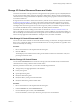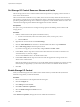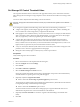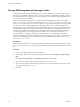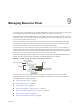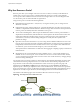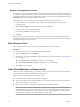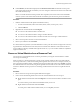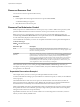6.5.1
Table Of Contents
- vSphere Resource Management
- Contents
- About vSphere Resource Management
- Getting Started with Resource Management
- Configuring Resource Allocation Settings
- CPU Virtualization Basics
- Administering CPU Resources
- Memory Virtualization Basics
- Administering Memory Resources
- Configuring Virtual Graphics
- Managing Storage I/O Resources
- Managing Resource Pools
- Creating a DRS Cluster
- Using DRS Clusters to Manage Resources
- Creating a Datastore Cluster
- Initial Placement and Ongoing Balancing
- Storage Migration Recommendations
- Create a Datastore Cluster
- Enable and Disable Storage DRS
- Set the Automation Level for Datastore Clusters
- Setting the Aggressiveness Level for Storage DRS
- Datastore Cluster Requirements
- Adding and Removing Datastores from a Datastore Cluster
- Using Datastore Clusters to Manage Storage Resources
- Using NUMA Systems with ESXi
- Advanced Attributes
- Fault Definitions
- Virtual Machine is Pinned
- Virtual Machine not Compatible with any Host
- VM/VM DRS Rule Violated when Moving to another Host
- Host Incompatible with Virtual Machine
- Host Has Virtual Machine That Violates VM/VM DRS Rules
- Host has Insufficient Capacity for Virtual Machine
- Host in Incorrect State
- Host Has Insufficient Number of Physical CPUs for Virtual Machine
- Host has Insufficient Capacity for Each Virtual Machine CPU
- The Virtual Machine Is in vMotion
- No Active Host in Cluster
- Insufficient Resources
- Insufficient Resources to Satisfy Configured Failover Level for HA
- No Compatible Hard Affinity Host
- No Compatible Soft Affinity Host
- Soft Rule Violation Correction Disallowed
- Soft Rule Violation Correction Impact
- DRS Troubleshooting Information
- Cluster Problems
- Load Imbalance on Cluster
- Cluster is Yellow
- Cluster is Red Because of Inconsistent Resource Pool
- Cluster Is Red Because Failover Capacity Is Violated
- No Hosts are Powered Off When Total Cluster Load is Low
- Hosts Are Powered-off When Total Cluster Load Is High
- DRS Seldom or Never Performs vMotion Migrations
- Host Problems
- DRS Recommends Host Be Powered on to Increase Capacity When Total Cluster Load Is Low
- Total Cluster Load Is High
- Total Cluster Load Is Low
- DRS Does Not Evacuate a Host Requested to Enter Maintenance or Standby Mode
- DRS Does Not Move Any Virtual Machines onto a Host
- DRS Does Not Move Any Virtual Machines from a Host
- Virtual Machine Problems
- Cluster Problems
- Index
Set Storage I/O Control Threshold Value
The congestion threshold value for a datastore is the upper limit of latency that is allowed for a datastore
before Storage I/O Control begins to assign importance to the virtual machine workloads according to their
shares.
You do not need to adjust the threshold seing in most environments.
C Storage I/O Control will not function correctly if you share the same spindles on two dierent
datastores.
If you change the congestion threshold seing, set the value based on the following considerations.
n
A higher value typically results in higher aggregate throughput and weaker isolation. Throling will
not occur unless the overall average latency is higher than the threshold.
n
If throughput is more critical than latency, do not set the value too low. For example, for Fibre Channel
disks, a value below 20ms could lower peak disk throughput. A very high value (above 50ms) might
allow very high latency without any signicant gain in overall throughput.
n
A lower value will result in lower device latency and stronger virtual machine I/O performance
isolation. Stronger isolation means that the shares controls are enforced more often. Lower device
latency translates into lower I/O latency for the virtual machines with the highest shares, at the cost of
higher I/O latency experienced by the virtual machines with fewer shares.
n
A very low value (lower than 20ms) will result in lower device latency and isolation among I/Os at the
potential cost of a decrease in aggregate datastore throughput.
n
Seing the value extremely high or extremely lowly results in poor isolation.
Prerequisites
Verify that Storage I/O Control is enabled.
Procedure
1 Browse to the datastore in the vSphere Web Client navigator.
2 Click the tab and click .
3 Click General.
4 Click Edit for Datastore Capabilities.
5 Select the Enable Storage I/O Control check box.
Storage I/O Control automatically sets the latency threshold that corresponds to the estimated latency
when the datastore is operating at 90% of its peak throughput.
6 (Optional) Adjust the Congestion Threshold.
u
Select a value from the Percentage of peak throughput drop-down menu.
The percentage of peak throughput value indicates the estimated latency threshold when the datastore
is using that percentage of its estimated peak throughput.
u
Select a value from the Manual drop-down menu.
The value must be between 5ms and 100ms. Seing improper congestion threshold values can be
detrimental to the performance of the virtual machines on the datastore.
7 (Optional) Click Reset to defaults to restore the congestion threshold seing to the default value
(30ms).
8 Click OK.
Chapter 8 Managing Storage I/O Resources
VMware, Inc. 53