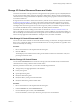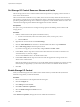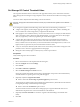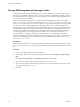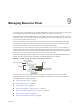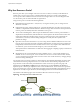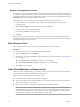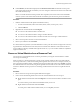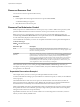6.5.1
Table Of Contents
- vSphere Resource Management
- Contents
- About vSphere Resource Management
- Getting Started with Resource Management
- Configuring Resource Allocation Settings
- CPU Virtualization Basics
- Administering CPU Resources
- Memory Virtualization Basics
- Administering Memory Resources
- Configuring Virtual Graphics
- Managing Storage I/O Resources
- Managing Resource Pools
- Creating a DRS Cluster
- Using DRS Clusters to Manage Resources
- Creating a Datastore Cluster
- Initial Placement and Ongoing Balancing
- Storage Migration Recommendations
- Create a Datastore Cluster
- Enable and Disable Storage DRS
- Set the Automation Level for Datastore Clusters
- Setting the Aggressiveness Level for Storage DRS
- Datastore Cluster Requirements
- Adding and Removing Datastores from a Datastore Cluster
- Using Datastore Clusters to Manage Storage Resources
- Using NUMA Systems with ESXi
- Advanced Attributes
- Fault Definitions
- Virtual Machine is Pinned
- Virtual Machine not Compatible with any Host
- VM/VM DRS Rule Violated when Moving to another Host
- Host Incompatible with Virtual Machine
- Host Has Virtual Machine That Violates VM/VM DRS Rules
- Host has Insufficient Capacity for Virtual Machine
- Host in Incorrect State
- Host Has Insufficient Number of Physical CPUs for Virtual Machine
- Host has Insufficient Capacity for Each Virtual Machine CPU
- The Virtual Machine Is in vMotion
- No Active Host in Cluster
- Insufficient Resources
- Insufficient Resources to Satisfy Configured Failover Level for HA
- No Compatible Hard Affinity Host
- No Compatible Soft Affinity Host
- Soft Rule Violation Correction Disallowed
- Soft Rule Violation Correction Impact
- DRS Troubleshooting Information
- Cluster Problems
- Load Imbalance on Cluster
- Cluster is Yellow
- Cluster is Red Because of Inconsistent Resource Pool
- Cluster Is Red Because Failover Capacity Is Violated
- No Hosts are Powered Off When Total Cluster Load is Low
- Hosts Are Powered-off When Total Cluster Load Is High
- DRS Seldom or Never Performs vMotion Migrations
- Host Problems
- DRS Recommends Host Be Powered on to Increase Capacity When Total Cluster Load Is Low
- Total Cluster Load Is High
- Total Cluster Load Is Low
- DRS Does Not Evacuate a Host Requested to Enter Maintenance or Standby Mode
- DRS Does Not Move Any Virtual Machines onto a Host
- DRS Does Not Move Any Virtual Machines from a Host
- Virtual Machine Problems
- Cluster Problems
- Index
Storage I/O Control Resource Shares and Limits
You allocate the number of storage I/O shares and upper limit of I/O operations per second (IOPS) allowed
for each virtual machine. When storage I/O congestion is detected for a datastore, the I/O workloads of the
virtual machines accessing that datastore are adjusted according to the proportion of virtual machine shares
each virtual machine has.
Storage I/O shares are similar to shares used for memory and CPU resource allocation, which are described
in “Resource Allocation Shares,” on page 11. These shares represent the relative importance of a virtual
machine regarding the distribution of storage I/O resources. Under resource contention, virtual machines
with higher share values have greater access to the storage array. When you allocate storage I/O resources,
you can limit the IOPS allowed for a virtual machine. By default, IOPS are unlimited.
The benets and drawbacks of seing resource limits are described in “Resource Allocation Limit,” on
page 12. If the limit you want to set for a virtual machine is in terms of MB per second instead of IOPS, you
can convert MB per second into IOPS based on the typical I/O size for that virtual machine. For example, to
restrict a back up application with 64 KB IOs to 10 MB per second, set a limit of 160 IOPS.
View Storage I/O Control Shares and Limits
You can view the shares and limits for all virtual machines running on a datastore. Viewing this information
allows you to compare the seings of all virtual machines that are accessing the datastore, regardless of the
cluster in which they are running.
Procedure
1 Browse to the datastore in the vSphere Web Client navigator.
2 Click the VMs tab.
The tab displays each virtual machine running on the datastore and the associated shares value, and
percentage of datastore shares.
Monitor Storage I/O Control Shares
Use the datastore Performance tab to monitor how Storage I/O Control handles the I/O workloads of the
virtual machines accessing a datastore based on their shares.
Datastore performance charts allow you to monitor the following information:
n
Average latency and aggregated IOPS on the datastore
n
Latency among hosts
n
Queue depth among hosts
n
Read/write IOPS among hosts
n
Read/write latency among virtual machine disks
n
Read/write IOPS among virtual machine disks
Procedure
1 Browse to the datastore in the vSphere Web Client navigator.
2 Under the Monitor tab, click the Performance tab.
3 From the View drop-down menu, select Performance.
For more information, see the vSphere Monitoring and Performance documentation.
Chapter 8 Managing Storage I/O Resources
VMware, Inc. 51