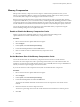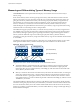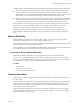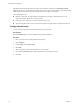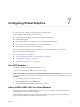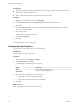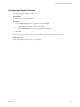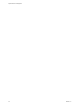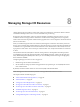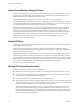6.5.1
Table Of Contents
- vSphere Resource Management
- Contents
- About vSphere Resource Management
- Getting Started with Resource Management
- Configuring Resource Allocation Settings
- CPU Virtualization Basics
- Administering CPU Resources
- Memory Virtualization Basics
- Administering Memory Resources
- Configuring Virtual Graphics
- Managing Storage I/O Resources
- Managing Resource Pools
- Creating a DRS Cluster
- Using DRS Clusters to Manage Resources
- Creating a Datastore Cluster
- Initial Placement and Ongoing Balancing
- Storage Migration Recommendations
- Create a Datastore Cluster
- Enable and Disable Storage DRS
- Set the Automation Level for Datastore Clusters
- Setting the Aggressiveness Level for Storage DRS
- Datastore Cluster Requirements
- Adding and Removing Datastores from a Datastore Cluster
- Using Datastore Clusters to Manage Storage Resources
- Using NUMA Systems with ESXi
- Advanced Attributes
- Fault Definitions
- Virtual Machine is Pinned
- Virtual Machine not Compatible with any Host
- VM/VM DRS Rule Violated when Moving to another Host
- Host Incompatible with Virtual Machine
- Host Has Virtual Machine That Violates VM/VM DRS Rules
- Host has Insufficient Capacity for Virtual Machine
- Host in Incorrect State
- Host Has Insufficient Number of Physical CPUs for Virtual Machine
- Host has Insufficient Capacity for Each Virtual Machine CPU
- The Virtual Machine Is in vMotion
- No Active Host in Cluster
- Insufficient Resources
- Insufficient Resources to Satisfy Configured Failover Level for HA
- No Compatible Hard Affinity Host
- No Compatible Soft Affinity Host
- Soft Rule Violation Correction Disallowed
- Soft Rule Violation Correction Impact
- DRS Troubleshooting Information
- Cluster Problems
- Load Imbalance on Cluster
- Cluster is Yellow
- Cluster is Red Because of Inconsistent Resource Pool
- Cluster Is Red Because Failover Capacity Is Violated
- No Hosts are Powered Off When Total Cluster Load is Low
- Hosts Are Powered-off When Total Cluster Load Is High
- DRS Seldom or Never Performs vMotion Migrations
- Host Problems
- DRS Recommends Host Be Powered on to Increase Capacity When Total Cluster Load Is Low
- Total Cluster Load Is High
- Total Cluster Load Is Low
- DRS Does Not Evacuate a Host Requested to Enter Maintenance or Standby Mode
- DRS Does Not Move Any Virtual Machines onto a Host
- DRS Does Not Move Any Virtual Machines from a Host
- Virtual Machine Problems
- Cluster Problems
- Index
Configuring Virtual Graphics 7
You can edit graphics seings for supported graphics implementations.
vSphere supports multiple graphics implementations.
n
VMware supports 3d graphics solutions from AMD, Intel and NVIDIA.
n
NVIDIA GRID support.
n
Allows single NVIDIA vib to support both vSGA and vGPU implementations.
n
Provides vCenter GPU performance charts for Intel and NVIDIA.
n
Enables graphics for Horizon View VDI desktops.
You can congure host graphics seings, and customize vGPU graphics seings on a per VM basis.
This chapter includes the following topics:
n
“View GPU Statistics,” on page 45
n
“Add an NVIDIA GRID vGPU to a Virtual Machine,” on page 45
n
“Conguring Host Graphics,” on page 46
n
“Conguring Graphics Devices,” on page 47
View GPU Statistics
You can view detailed information for a host graphics card.
You can see GPU temperature, utilization, and memory usage.
N These statistics are only displayed when the GPU driver is installed on the host.
Procedure
1 In the vSphere Web Client, navigate to the host.
2 Click the Monitor tab and click Performance.
3 Click Advanced and select GPU from the drop-down menu.
Add an NVIDIA GRID vGPU to a Virtual Machine
If an ESXi host has an NVIDIA GRID GPU graphics device, you can congure a virtual machine to use the
NVIDIA GRID virtual GPU (vGPU) technology.
NVIDIA GRID GPU graphics devices are designed to optimize complex graphics operations and enable
them to run at high performance without overloading the CPU.
VMware, Inc.
45