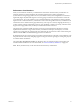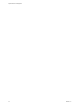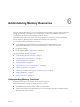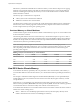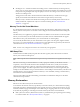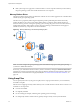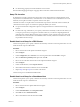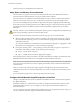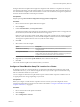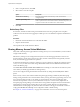6.5.1
Table Of Contents
- vSphere Resource Management
- Contents
- About vSphere Resource Management
- Getting Started with Resource Management
- Configuring Resource Allocation Settings
- CPU Virtualization Basics
- Administering CPU Resources
- Memory Virtualization Basics
- Administering Memory Resources
- Configuring Virtual Graphics
- Managing Storage I/O Resources
- Managing Resource Pools
- Creating a DRS Cluster
- Using DRS Clusters to Manage Resources
- Creating a Datastore Cluster
- Initial Placement and Ongoing Balancing
- Storage Migration Recommendations
- Create a Datastore Cluster
- Enable and Disable Storage DRS
- Set the Automation Level for Datastore Clusters
- Setting the Aggressiveness Level for Storage DRS
- Datastore Cluster Requirements
- Adding and Removing Datastores from a Datastore Cluster
- Using Datastore Clusters to Manage Storage Resources
- Using NUMA Systems with ESXi
- Advanced Attributes
- Fault Definitions
- Virtual Machine is Pinned
- Virtual Machine not Compatible with any Host
- VM/VM DRS Rule Violated when Moving to another Host
- Host Incompatible with Virtual Machine
- Host Has Virtual Machine That Violates VM/VM DRS Rules
- Host has Insufficient Capacity for Virtual Machine
- Host in Incorrect State
- Host Has Insufficient Number of Physical CPUs for Virtual Machine
- Host has Insufficient Capacity for Each Virtual Machine CPU
- The Virtual Machine Is in vMotion
- No Active Host in Cluster
- Insufficient Resources
- Insufficient Resources to Satisfy Configured Failover Level for HA
- No Compatible Hard Affinity Host
- No Compatible Soft Affinity Host
- Soft Rule Violation Correction Disallowed
- Soft Rule Violation Correction Impact
- DRS Troubleshooting Information
- Cluster Problems
- Load Imbalance on Cluster
- Cluster is Yellow
- Cluster is Red Because of Inconsistent Resource Pool
- Cluster Is Red Because Failover Capacity Is Violated
- No Hosts are Powered Off When Total Cluster Load is Low
- Hosts Are Powered-off When Total Cluster Load Is High
- DRS Seldom or Never Performs vMotion Migrations
- Host Problems
- DRS Recommends Host Be Powered on to Increase Capacity When Total Cluster Load Is Low
- Total Cluster Load Is High
- Total Cluster Load Is Low
- DRS Does Not Evacuate a Host Requested to Enter Maintenance or Standby Mode
- DRS Does Not Move Any Virtual Machines onto a Host
- DRS Does Not Move Any Virtual Machines from a Host
- Virtual Machine Problems
- Cluster Problems
- Index
Seing an alternative swaple location might cause migrations with vMotion to complete more slowly. For
best vMotion performance, store the virtual machine on a local datastore rather than in the same directory as
the virtual machine swaples. If the virtual machine is stored on a local datastore, storing the swaple with
the other virtual machine les will not improve vMotion.
Prerequisites
Required privilege: Host machine..Storage partition
Procedure
1 Browse to the host in the vSphere Web Client navigator.
2 Click .
3 Under Virtual Machines, click Swap location.
The selected swaple location is displayed. If conguration of the swaple location is not supported on
the selected host, the tab indicates that the feature is not supported.
If the host is part of a cluster, and the cluster seings specify that swaples are to be stored in the same
directory as the virtual machine, you cannot edit the swaple location from the host under .
To change the swaple location for such a host, edit the cluster seings.
4 Click Edit.
5 Select where to store the swaple.
Option Description
Virtual machine directory
Stores the swaple in the same directory as the virtual machine
conguration le.
Use a specific datastore
Stores the swaple in the location you specify.
If the swaple cannot be stored on the datastore that the host species, the
swaple is stored in the same folder as the virtual machine.
6 (Optional) If you select Use a datastore, select a datastore from the list.
7 Click OK.
The virtual machine swaple is stored in the location you selected.
Configure a Virtual Machine Swap File Location for a Cluster
By default, swap les for a virtual machine are on a datastore in the folder that contains the other virtual
machine les. However, you can instead congure the hosts in your cluster to place virtual machine swap
les on an alternative datastore of your choice.
You can congure an alternative swap le location to place virtual machine swap les on either lower-cost
or higher-performance storage, depending on your needs.
Prerequisites
Before you congure a virtual machine swap le location for a cluster, you must congure the virtual
machine swap le locations for the hosts in the cluster as described in “Congure Virtual Machine Swaple
Properties for the Host,” on page 38.
Procedure
1 Browse to the cluster in the vSphere Web Client.
2 Click .
3 Select > General.
Chapter 6 Administering Memory Resources
VMware, Inc. 39