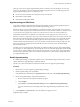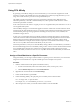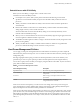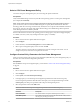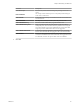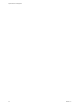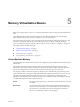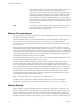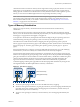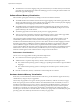6.5.1
Table Of Contents
- vSphere Resource Management
- Contents
- About vSphere Resource Management
- Getting Started with Resource Management
- Configuring Resource Allocation Settings
- CPU Virtualization Basics
- Administering CPU Resources
- Memory Virtualization Basics
- Administering Memory Resources
- Configuring Virtual Graphics
- Managing Storage I/O Resources
- Managing Resource Pools
- Creating a DRS Cluster
- Using DRS Clusters to Manage Resources
- Creating a Datastore Cluster
- Initial Placement and Ongoing Balancing
- Storage Migration Recommendations
- Create a Datastore Cluster
- Enable and Disable Storage DRS
- Set the Automation Level for Datastore Clusters
- Setting the Aggressiveness Level for Storage DRS
- Datastore Cluster Requirements
- Adding and Removing Datastores from a Datastore Cluster
- Using Datastore Clusters to Manage Storage Resources
- Using NUMA Systems with ESXi
- Advanced Attributes
- Fault Definitions
- Virtual Machine is Pinned
- Virtual Machine not Compatible with any Host
- VM/VM DRS Rule Violated when Moving to another Host
- Host Incompatible with Virtual Machine
- Host Has Virtual Machine That Violates VM/VM DRS Rules
- Host has Insufficient Capacity for Virtual Machine
- Host in Incorrect State
- Host Has Insufficient Number of Physical CPUs for Virtual Machine
- Host has Insufficient Capacity for Each Virtual Machine CPU
- The Virtual Machine Is in vMotion
- No Active Host in Cluster
- Insufficient Resources
- Insufficient Resources to Satisfy Configured Failover Level for HA
- No Compatible Hard Affinity Host
- No Compatible Soft Affinity Host
- Soft Rule Violation Correction Disallowed
- Soft Rule Violation Correction Impact
- DRS Troubleshooting Information
- Cluster Problems
- Load Imbalance on Cluster
- Cluster is Yellow
- Cluster is Red Because of Inconsistent Resource Pool
- Cluster Is Red Because Failover Capacity Is Violated
- No Hosts are Powered Off When Total Cluster Load is Low
- Hosts Are Powered-off When Total Cluster Load Is High
- DRS Seldom or Never Performs vMotion Migrations
- Host Problems
- DRS Recommends Host Be Powered on to Increase Capacity When Total Cluster Load Is Low
- Total Cluster Load Is High
- Total Cluster Load Is Low
- DRS Does Not Evacuate a Host Requested to Enter Maintenance or Standby Mode
- DRS Does Not Move Any Virtual Machines onto a Host
- DRS Does Not Move Any Virtual Machines from a Host
- Virtual Machine Problems
- Cluster Problems
- Index
Potential Issues with CPU Affinity
Before you use CPU anity, you might need to consider certain issues.
Potential issues with CPU anity include:
n
For multiprocessor systems, ESXi systems perform automatic load balancing. Avoid manual
specication of virtual machine anity to improve the scheduler’s ability to balance load across
processors.
n
Anity can interfere with the ESXi host’s ability to meet the reservation and shares specied for a
virtual machine.
n
Because CPU admission control does not consider anity, a virtual machine with manual anity
seings might not always receive its full reservation.
Virtual machines that do not have manual anity seings are not adversely aected by virtual
machines with manual anity seings.
n
When you move a virtual machine from one host to another, anity might no longer apply because the
new host might have a dierent number of processors.
n
The NUMA scheduler might not be able to manage a virtual machine that is already assigned to certain
processors using anity.
n
Anity can aect the host's ability to schedule virtual machines on multicore or hyperthreaded
processors to take full advantage of resources shared on such processors.
Host Power Management Policies
You can apply several power management features in ESXi that the host hardware provides to adjust the
balance between performance and power. You can control how ESXi uses these features by selecting a power
management policy.
Selecting a high-performance policy provides more absolute performance, but at lower eciency and
performance per wa. Low-power policies provide less absolute performance, but at higher eciency.
You can select a policy for the host that you manage by using the VMware Host Client. If you do not select a
policy, ESXi uses Balanced by default.
Table 4‑1. CPU Power Management Policies
Power Management Policy Description
High Performance Do not use any power management features.
Balanced (Default) Reduce energy consumption with minimal performance
compromise
Low Power Reduce energy consumption at the risk of lower
performance
Custom User-dened power management policy. Advanced
conguration becomes available.
When a CPU runs at lower frequency, it can also run at lower voltage, which saves power. This type of
power management is typically called Dynamic Voltage and Frequency Scaling (DVFS). ESXi aempts to
adjust CPU frequencies so that virtual machine performance is not aected.
When a CPU is idle, ESXi can apply deep halt states, also known as C-states. The deeper the C-state, the less
power the CPU uses, but it also takes longer for the CPU to start running again. When a CPU becomes idle,
ESXi applies an algorithm to predict the idle state duration and chooses an appropriate C-state to enter. In
power management policies that do not use deep C-states, ESXi uses only the shallowest halt state for idle
CPUs, C1.
Chapter 4 Administering CPU Resources
VMware, Inc. 23