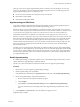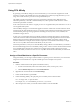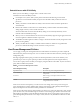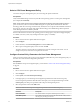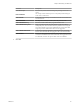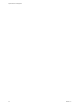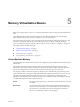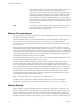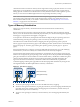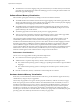6.5.1
Table Of Contents
- vSphere Resource Management
- Contents
- About vSphere Resource Management
- Getting Started with Resource Management
- Configuring Resource Allocation Settings
- CPU Virtualization Basics
- Administering CPU Resources
- Memory Virtualization Basics
- Administering Memory Resources
- Configuring Virtual Graphics
- Managing Storage I/O Resources
- Managing Resource Pools
- Creating a DRS Cluster
- Using DRS Clusters to Manage Resources
- Creating a Datastore Cluster
- Initial Placement and Ongoing Balancing
- Storage Migration Recommendations
- Create a Datastore Cluster
- Enable and Disable Storage DRS
- Set the Automation Level for Datastore Clusters
- Setting the Aggressiveness Level for Storage DRS
- Datastore Cluster Requirements
- Adding and Removing Datastores from a Datastore Cluster
- Using Datastore Clusters to Manage Storage Resources
- Using NUMA Systems with ESXi
- Advanced Attributes
- Fault Definitions
- Virtual Machine is Pinned
- Virtual Machine not Compatible with any Host
- VM/VM DRS Rule Violated when Moving to another Host
- Host Incompatible with Virtual Machine
- Host Has Virtual Machine That Violates VM/VM DRS Rules
- Host has Insufficient Capacity for Virtual Machine
- Host in Incorrect State
- Host Has Insufficient Number of Physical CPUs for Virtual Machine
- Host has Insufficient Capacity for Each Virtual Machine CPU
- The Virtual Machine Is in vMotion
- No Active Host in Cluster
- Insufficient Resources
- Insufficient Resources to Satisfy Configured Failover Level for HA
- No Compatible Hard Affinity Host
- No Compatible Soft Affinity Host
- Soft Rule Violation Correction Disallowed
- Soft Rule Violation Correction Impact
- DRS Troubleshooting Information
- Cluster Problems
- Load Imbalance on Cluster
- Cluster is Yellow
- Cluster is Red Because of Inconsistent Resource Pool
- Cluster Is Red Because Failover Capacity Is Violated
- No Hosts are Powered Off When Total Cluster Load is Low
- Hosts Are Powered-off When Total Cluster Load Is High
- DRS Seldom or Never Performs vMotion Migrations
- Host Problems
- DRS Recommends Host Be Powered on to Increase Capacity When Total Cluster Load Is Low
- Total Cluster Load Is High
- Total Cluster Load Is Low
- DRS Does Not Evacuate a Host Requested to Enter Maintenance or Standby Mode
- DRS Does Not Move Any Virtual Machines onto a Host
- DRS Does Not Move Any Virtual Machines from a Host
- Virtual Machine Problems
- Cluster Problems
- Index
Using CPU Affinity
By specifying a CPU anity seing for each virtual machine, you can restrict the assignment of virtual
machines to a subset of the available processors in multiprocessor systems. By using this feature, you can
assign each virtual machine to processors in the specied anity set.
CPU anity species virtual machine-to-processor placement constraints and is dierent from the
relationship created by a VM-VM or VM-Host anity rule, which species virtual machine-to-virtual
machine host placement constraints.
In this context, the term CPU refers to a logical processor on a hyperthreaded system and refers to a core on
a non-hyperthreaded system.
The CPU anity seing for a virtual machine applies to all of the virtual CPUs associated with the virtual
machine and to all other threads (also known as worlds) associated with the virtual machine. Such virtual
machine threads perform processing required for emulating mouse, keyboard, screen, CD-ROM, and
miscellaneous legacy devices.
In some cases, such as display-intensive workloads, signicant communication might occur between the
virtual CPUs and these other virtual machine threads. Performance might degrade if the virtual machine's
anity seing prevents these additional threads from being scheduled concurrently with the virtual
machine's virtual CPUs. Examples of this include a uniprocessor virtual machine with anity to a single
CPU or a two-way SMP virtual machine with anity to only two CPUs.
For the best performance, when you use manual anity seings, VMware recommends that you include at
least one additional physical CPU in the anity seing to allow at least one of the virtual machine's threads
to be scheduled at the same time as its virtual CPUs. Examples of this include a uniprocessor virtual
machine with anity to at least two CPUs or a two-way SMP virtual machine with anity to at least three
CPUs.
Assign a Virtual Machine to a Specific Processor
Using CPU anity, you can assign a virtual machine to a specic processor. This allows you to restrict the
assignment of virtual machines to a specic available processor in multiprocessor systems.
Procedure
1 Find the virtual machine in the vSphere Web Client inventory.
a To nd a virtual machine, select a data center, folder, cluster, resource pool, or host.
b Click the Related Objects tab and click Virtual Machines.
2 Right-click the virtual machine and click Edit .
3 Under Virtual Hardware, expand CPU.
4 Under Scheduling Anity, select physical processor anity for the virtual machine.
Use '-' for ranges and ',' to separate values.
For example, "0, 2, 4-7" would indicate processors 0, 2, 4, 5, 6 and 7.
5 Select the processors where you want the virtual machine to run and click OK.
vSphere Resource Management
22 VMware, Inc.