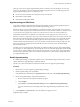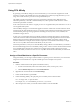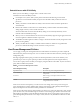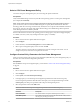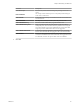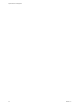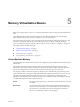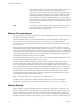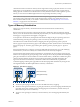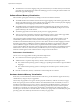6.5.1
Table Of Contents
- vSphere Resource Management
- Contents
- About vSphere Resource Management
- Getting Started with Resource Management
- Configuring Resource Allocation Settings
- CPU Virtualization Basics
- Administering CPU Resources
- Memory Virtualization Basics
- Administering Memory Resources
- Configuring Virtual Graphics
- Managing Storage I/O Resources
- Managing Resource Pools
- Creating a DRS Cluster
- Using DRS Clusters to Manage Resources
- Creating a Datastore Cluster
- Initial Placement and Ongoing Balancing
- Storage Migration Recommendations
- Create a Datastore Cluster
- Enable and Disable Storage DRS
- Set the Automation Level for Datastore Clusters
- Setting the Aggressiveness Level for Storage DRS
- Datastore Cluster Requirements
- Adding and Removing Datastores from a Datastore Cluster
- Using Datastore Clusters to Manage Storage Resources
- Using NUMA Systems with ESXi
- Advanced Attributes
- Fault Definitions
- Virtual Machine is Pinned
- Virtual Machine not Compatible with any Host
- VM/VM DRS Rule Violated when Moving to another Host
- Host Incompatible with Virtual Machine
- Host Has Virtual Machine That Violates VM/VM DRS Rules
- Host has Insufficient Capacity for Virtual Machine
- Host in Incorrect State
- Host Has Insufficient Number of Physical CPUs for Virtual Machine
- Host has Insufficient Capacity for Each Virtual Machine CPU
- The Virtual Machine Is in vMotion
- No Active Host in Cluster
- Insufficient Resources
- Insufficient Resources to Satisfy Configured Failover Level for HA
- No Compatible Hard Affinity Host
- No Compatible Soft Affinity Host
- Soft Rule Violation Correction Disallowed
- Soft Rule Violation Correction Impact
- DRS Troubleshooting Information
- Cluster Problems
- Load Imbalance on Cluster
- Cluster is Yellow
- Cluster is Red Because of Inconsistent Resource Pool
- Cluster Is Red Because Failover Capacity Is Violated
- No Hosts are Powered Off When Total Cluster Load is Low
- Hosts Are Powered-off When Total Cluster Load Is High
- DRS Seldom or Never Performs vMotion Migrations
- Host Problems
- DRS Recommends Host Be Powered on to Increase Capacity When Total Cluster Load Is Low
- Total Cluster Load Is High
- Total Cluster Load Is Low
- DRS Does Not Evacuate a Host Requested to Enter Maintenance or Standby Mode
- DRS Does Not Move Any Virtual Machines onto a Host
- DRS Does Not Move Any Virtual Machines from a Host
- Virtual Machine Problems
- Cluster Problems
- Index
Many processors do not support hyperthreading and as a result have only one thread per core. For such
processors, the number of cores also matches the number of logical processors. The following processors
support hyperthreading and have two threads per core.
n
Processors based on the Intel Xeon 5500 processor microarchitecture.
n
Intel Pentium 4 (HT-enabled)
n
Intel Pentium EE 840 (HT-enabled)
Hyperthreading and ESXi Hosts
A host that is enabled for hyperthreading should behave similarly to a host without hyperthreading. You
might need to consider certain factors if you enable hyperthreading, however.
ESXi hosts manage processor time intelligently to guarantee that load is spread smoothly across processor
cores in the system. Logical processors on the same core have consecutive CPU numbers, so that CPUs 0 and
1 are on the rst core together, CPUs 2 and 3 are on the second core, and so on. Virtual machines are
preferentially scheduled on two dierent cores rather than on two logical processors on the same core.
If there is no work for a logical processor, it is put into a halted state, which frees its execution resources and
allows the virtual machine running on the other logical processor on the same core to use the full execution
resources of the core. The VMware scheduler properly accounts for this halt time, and charges a virtual
machine running with the full resources of a core more than a virtual machine running on a half core. This
approach to processor management ensures that the server does not violate any of the standard ESXi
resource allocation rules.
Consider your resource management needs before you enable CPU anity on hosts using hyperthreading.
For example, if you bind a high priority virtual machine to CPU 0 and another high priority virtual machine
to CPU 1, the two virtual machines have to share the same physical core. In this case, it can be impossible to
meet the resource demands of these virtual machines. Ensure that any custom anity seings make sense
for a hyperthreaded system.
Enable Hyperthreading
To enable hyperthreading, you must rst enable it in your system's BIOS seings and then turn it on in the
vSphere Web Client. Hyperthreading is enabled by default.
Consult your system documentation to determine whether your CPU supports hyperthreading.
Procedure
1 Ensure that your system supports hyperthreading technology.
2 Enable hyperthreading in the system BIOS.
Some manufacturers label this option Logical Processor, while others call it Enable Hyperthreading.
3 Ensure that hyperthreading is enabled for the ESXi host.
a Browse to the host in the vSphere Web Client navigator.
b Click .
c Under System, click Advanced System and select VMkernel.Boot.hyperthreading.
You must restart the host for the seing to take eect. Hyperthreading is enabled if the value is
true.
4 Under Hardware, click Processors to view the number of Logical processors.
Hyperthreading is enabled.
Chapter 4 Administering CPU Resources
VMware, Inc. 21