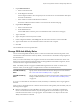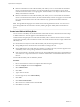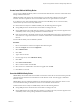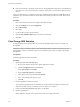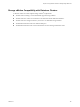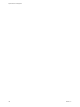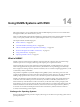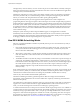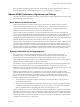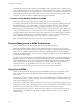6.5.1
Table Of Contents
- vSphere Resource Management
- Contents
- About vSphere Resource Management
- Getting Started with Resource Management
- Configuring Resource Allocation Settings
- CPU Virtualization Basics
- Administering CPU Resources
- Memory Virtualization Basics
- Administering Memory Resources
- Configuring Virtual Graphics
- Managing Storage I/O Resources
- Managing Resource Pools
- Creating a DRS Cluster
- Using DRS Clusters to Manage Resources
- Creating a Datastore Cluster
- Initial Placement and Ongoing Balancing
- Storage Migration Recommendations
- Create a Datastore Cluster
- Enable and Disable Storage DRS
- Set the Automation Level for Datastore Clusters
- Setting the Aggressiveness Level for Storage DRS
- Datastore Cluster Requirements
- Adding and Removing Datastores from a Datastore Cluster
- Using Datastore Clusters to Manage Storage Resources
- Using NUMA Systems with ESXi
- Advanced Attributes
- Fault Definitions
- Virtual Machine is Pinned
- Virtual Machine not Compatible with any Host
- VM/VM DRS Rule Violated when Moving to another Host
- Host Incompatible with Virtual Machine
- Host Has Virtual Machine That Violates VM/VM DRS Rules
- Host has Insufficient Capacity for Virtual Machine
- Host in Incorrect State
- Host Has Insufficient Number of Physical CPUs for Virtual Machine
- Host has Insufficient Capacity for Each Virtual Machine CPU
- The Virtual Machine Is in vMotion
- No Active Host in Cluster
- Insufficient Resources
- Insufficient Resources to Satisfy Configured Failover Level for HA
- No Compatible Hard Affinity Host
- No Compatible Soft Affinity Host
- Soft Rule Violation Correction Disallowed
- Soft Rule Violation Correction Impact
- DRS Troubleshooting Information
- Cluster Problems
- Load Imbalance on Cluster
- Cluster is Yellow
- Cluster is Red Because of Inconsistent Resource Pool
- Cluster Is Red Because Failover Capacity Is Violated
- No Hosts are Powered Off When Total Cluster Load is Low
- Hosts Are Powered-off When Total Cluster Load Is High
- DRS Seldom or Never Performs vMotion Migrations
- Host Problems
- DRS Recommends Host Be Powered on to Increase Capacity When Total Cluster Load Is Low
- Total Cluster Load Is High
- Total Cluster Load Is Low
- DRS Does Not Evacuate a Host Requested to Enter Maintenance or Standby Mode
- DRS Does Not Move Any Virtual Machines onto a Host
- DRS Does Not Move Any Virtual Machines from a Host
- Virtual Machine Problems
- Cluster Problems
- Index
Create Intra-VM Anti-Affinity Rules
You can create a VMDK anti-anity rule for a virtual machine that indicates which of its virtual disks must
be kept on dierent datastores.
VMDK anti-anity rules apply to the virtual machine for which the rule is dened, not to all virtual
machines. The rule is expressed as a list of virtual disks that are to be separated from one another.
If you aempt to set an intra-VM anti-anity rule and an intra-VM anity rule for a virtual machine,
vCenter Server rejects the most recently dened rule.
If a virtual machine is subject to a VMDK anti-anity rule, the following behavior applies:
n
Storage DRS places the virtual machine's virtual disks according to the rule.
n
Storage DRS migrates the virtual disks using vMotion according to the rule, even if the migration is for
a mandatory reason such as puing a datastore in maintenance mode.
n
If the virtual machine's virtual disk violates the rule, Storage DRS makes migration recommendations to
correct the error or reports the violation as a fault if it cannot make a recommendation that will correct
the error.
No intra-VM anti-anity rules are dened by default.
Procedure
1 Browse to the datastore cluster in the vSphere Web Client navigator.
2 Click the tab and click .
3 Select VM/Host Rules.
4 Click Add.
5 Type a name for the rule.
6 From the Type menu, select VMDK .
7 Click Add.
8 Click Select Virtual Machine.
9 Select a virtual machine and click OK.
10 Select at least two virtual disks to which the rule applies and click OK.
11 Click OK to save the rule.
Override VMDK Affinity Rules
VMDK anity rules indicate that all virtual disks in a datastore cluster that are associated with a particular
virtual machine are located on the same datastore in the datastore cluster. The rules apply to individual
datastore clusters.
VMDK anity rules are enabled by default for all virtual machines that are in a datastore cluster. You can
override the default seing for the datastore cluster or for individual virtual machines.
Virtual machines that are subject to VMDK anity rules have the following behavior:
n
Storage DRS places the virtual machine's virtual disks according to the rule.
n
Storage DRS migrates the virtual disks using vMotion according to the rule, even if the migration is for
a mandatory reason such as puing a datastore in maintenance mode.
Chapter 13 Using Datastore Clusters to Manage Storage Resources
VMware, Inc. 103