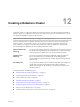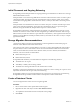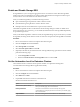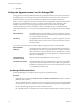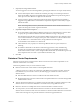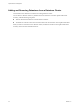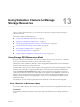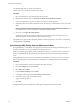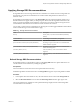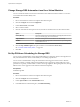6.5.1
Table Of Contents
- vSphere Resource Management
- Contents
- About vSphere Resource Management
- Getting Started with Resource Management
- Configuring Resource Allocation Settings
- CPU Virtualization Basics
- Administering CPU Resources
- Memory Virtualization Basics
- Administering Memory Resources
- Configuring Virtual Graphics
- Managing Storage I/O Resources
- Managing Resource Pools
- Creating a DRS Cluster
- Using DRS Clusters to Manage Resources
- Creating a Datastore Cluster
- Initial Placement and Ongoing Balancing
- Storage Migration Recommendations
- Create a Datastore Cluster
- Enable and Disable Storage DRS
- Set the Automation Level for Datastore Clusters
- Setting the Aggressiveness Level for Storage DRS
- Datastore Cluster Requirements
- Adding and Removing Datastores from a Datastore Cluster
- Using Datastore Clusters to Manage Storage Resources
- Using NUMA Systems with ESXi
- Advanced Attributes
- Fault Definitions
- Virtual Machine is Pinned
- Virtual Machine not Compatible with any Host
- VM/VM DRS Rule Violated when Moving to another Host
- Host Incompatible with Virtual Machine
- Host Has Virtual Machine That Violates VM/VM DRS Rules
- Host has Insufficient Capacity for Virtual Machine
- Host in Incorrect State
- Host Has Insufficient Number of Physical CPUs for Virtual Machine
- Host has Insufficient Capacity for Each Virtual Machine CPU
- The Virtual Machine Is in vMotion
- No Active Host in Cluster
- Insufficient Resources
- Insufficient Resources to Satisfy Configured Failover Level for HA
- No Compatible Hard Affinity Host
- No Compatible Soft Affinity Host
- Soft Rule Violation Correction Disallowed
- Soft Rule Violation Correction Impact
- DRS Troubleshooting Information
- Cluster Problems
- Load Imbalance on Cluster
- Cluster is Yellow
- Cluster is Red Because of Inconsistent Resource Pool
- Cluster Is Red Because Failover Capacity Is Violated
- No Hosts are Powered Off When Total Cluster Load is Low
- Hosts Are Powered-off When Total Cluster Load Is High
- DRS Seldom or Never Performs vMotion Migrations
- Host Problems
- DRS Recommends Host Be Powered on to Increase Capacity When Total Cluster Load Is Low
- Total Cluster Load Is High
- Total Cluster Load Is Low
- DRS Does Not Evacuate a Host Requested to Enter Maintenance or Standby Mode
- DRS Does Not Move Any Virtual Machines onto a Host
- DRS Does Not Move Any Virtual Machines from a Host
- Virtual Machine Problems
- Cluster Problems
- Index
Change Storage DRS Automation Level for a Virtual Machine
You can override the datastore cluster-wide automation level for individual virtual machines. You can also
override default virtual disk anity rules.
Procedure
1 Browse to the datastore cluster in the vSphere Web Client navigator.
2 Click the tab and click .
3 Under VM Overrides, select Add.
4 Select a virtual machine.
5 Click the Automation level drop-down menu, and select an automation level for the virtual machine.
Option Description
Default (Manual)
Placement and migration recommendations are displayed, but do not run
until you manually apply the recommendation.
Fully Automated
Placement and migration recommendations run automatically.
Disabled
vCenter Server does not migrate the virtual machine or provide migration
recommendations for it.
6 Click the Keep VMDKs together, drop-down menu to override default VMDK anity.
See “Override VMDK Anity Rules,” on page 103.
7 Click OK.
Set Up Off-Hours Scheduling for Storage DRS
You can create a scheduled task to change Storage DRS seings for a datastore cluster so that migrations for
fully automated datastore clusters are more likely to occur during o-peak hours.
You can create a scheduled task to change the automation level and aggressiveness level for a datastore
cluster. For example, you might congure Storage DRS to run less aggressively during peak hours, when
performance is a priority, to minimize the occurrence of storage migrations. During non-peak hours, Storage
DRS can run in a more aggressive mode and be invoked more frequently.
Prerequisites
Enable Storage DRS.
Procedure
1 Browse to the datastore cluster in the vSphere Web Client navigator.
2 Click the tab and click Services.
3 Under vSphere DRS click the Schedule DRS buon.
4 In the Edit Datastore Cluster dialog box, click SDRS Scheduling.
vSphere Resource Management
100 VMware, Inc.