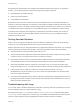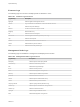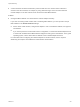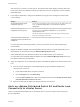6.7
Table Of Contents
- vSphere Networking
- Contents
- About vSphere Networking
- Introduction to vSphere Networking
- Setting Up Networking with vSphere Standard Switches
- Setting Up Networking with vSphere Distributed Switches
- vSphere Distributed Switch Architecture
- Create a vSphere Distributed Switch
- Upgrade a vSphere Distributed Switch to a Later Version
- Edit General and Advanced vSphere Distributed Switch Settings
- Managing Networking on Multiple Hosts on a vSphere Distributed Switch
- Tasks for Managing Host Networking on a vSphere Distributed Switch
- Add Hosts to a vSphere Distributed Switch
- Configure Physical Network Adapters on a vSphere Distributed Switch
- Migrate VMkernel Adapters to a vSphere Distributed Switch
- Create a VMkernel Adapter on a vSphere Distributed Switch
- Migrate Virtual Machine Networking to the vSphere Distributed Switch
- Use a Host as a Template to Create a Uniform Networking Configuration on a vSphere Distributed Switch
- Remove Hosts from a vSphere Distributed Switch
- Managing Networking on Host Proxy Switches
- Distributed Port Groups
- Working with Distributed Ports
- Configuring Virtual Machine Networking on a vSphere Distributed Switch
- Topology Diagrams of a vSphere Distributed Switch in the vSphere Web Client
- Setting Up VMkernel Networking
- VMkernel Networking Layer
- View Information About VMkernel Adapters on a Host
- Create a VMkernel Adapter on a vSphere Standard Switch
- Create a VMkernel Adapter on a Host Associated with a vSphere Distributed Switch
- Edit a VMkernel Adapter Configuration
- Overriding the Default Gateway of a VMkernel Adapter
- Configure the VMkernel Adapter Gateway by Using esxcli Commands
- View TCP/IP Stack Configuration on a Host
- Change the Configuration of a TCP/IP Stack on a Host
- Create a Custom TCP/IP Stack
- Remove a VMkernel Adapter
- LACP Support on a vSphere Distributed Switch
- Backing Up and Restoring Networking Configurations
- Rollback and Recovery of the Management Network
- Networking Policies
- Applying Networking Policies on a vSphere Standard or Distributed Switch
- Configure Overriding Networking Policies on Port Level
- Teaming and Failover Policy
- VLAN Policy
- Security Policy
- Traffic Shaping Policy
- Resource Allocation Policy
- Monitoring Policy
- Traffic Filtering and Marking Policy
- Traffic Filtering and Marking on a Distributed Port Group or Uplink Port Group
- Enable Traffic Filtering and Marking on a Distributed Port Group or Uplink Port Group
- Mark Traffic on a Distributed Port Group or Uplink Port Group
- Filter Traffic on a Distributed Port Group or Uplink Port Group
- Working with Network Traffic Rules on a Distributed Port Group or Uplink Port Group
- Disable Traffic Filtering and Marking on a Distributed Port Group or Uplink Port Group
- Traffic Filtering and Marking on a Distributed Port or Uplink Port
- Enable Traffic Filtering and Marking on a Distributed Port or Uplink Port
- Mark Traffic on a Distributed Port or Uplink Port
- Filter Traffic on a Distributed Port or Uplink Port
- Working with Network Traffic Rules on a Distributed Port or Uplink Port
- Disable Traffic Filtering and Marking on a Distributed Port or Uplink Port
- Qualifying Traffic for Filtering and Marking
- Traffic Filtering and Marking on a Distributed Port Group or Uplink Port Group
- Manage Policies for Multiple Port Groups on a vSphere Distributed Switch
- Port Blocking Policies
- Isolating Network Traffic by Using VLANs
- Managing Network Resources
- DirectPath I/O
- Single Root I/O Virtualization (SR-IOV)
- SR-IOV Support
- SR-IOV Component Architecture and Interaction
- vSphere and Virtual Function Interaction
- DirectPath I/O vs SR-IOV
- Configure a Virtual Machine to Use SR-IOV
- Networking Options for the Traffic Related to an SR-IOV Enabled Virtual Machine
- Using an SR-IOV Physical Adapter to Handle Virtual Machine Traffic
- Enabling SR-IOV by Using Host Profiles or an ESXCLI Command
- Virtual Machine That Uses an SR-IOV Virtual Function Fails to Power On Because the Host Is Out of Interrupt Vectors
- Remote Direct Memory Access for Virtual Machines
- Jumbo Frames
- TCP Segmentation Offload
- Enable or Disable Software TSO in the VMkernel
- Determine Whether TSO Is Supported on the Physical Network Adapters on an ESXi Host
- Enable or Disable TSO on an ESXi Host
- Determine Whether TSO Is Enabled on an ESXi Host
- Enable or Disable TSO on a Linux Virtual Machine
- Enable or Disable TSO on a Windows Virtual Machine
- Large Receive Offload
- Enable Hardware LRO for All VMXNET3 Adapters on an ESXi Host
- Enable or Disable Software LRO for All VMXNET3 Adapters on an ESXi Host
- Determine Whether LRO Is Enabled for VMXNET3 Adapters on an ESXi Host
- Change the Size of the LRO Buffer for VMXNET 3 Adapters
- Enable or Disable LRO for All VMkernel Adapters on an ESXi Host
- Change the Size of the LRO Buffer for VMkernel Adapters
- Enable or Disable LRO on a VMXNET3 Adapter on a Linux Virtual Machine
- Enable or Disable LRO on a VMXNET3 Adapter on a Windows Virtual Machine
- Enable LRO Globally on a Windows Virtual Machine
- NetQueue and Networking Performance
- vSphere Network I/O Control
- About vSphere Network I/O Control Version 3
- Enable Network I/O Control on a vSphere Distributed Switch
- Bandwidth Allocation for System Traffic
- Bandwidth Allocation for Virtual Machine Traffic
- About Allocating Bandwidth for Virtual Machines
- Bandwidth Allocation Parameters for Virtual Machine Traffic
- Admission Control for Virtual Machine Bandwidth
- Create a Network Resource Pool
- Add a Distributed Port Group to a Network Resource Pool
- Configure Bandwidth Allocation for a Virtual Machine
- Configure Bandwidth Allocation on Multiple Virtual Machines
- Change the Quota of a Network Resource Pool
- Remove a Distributed Port Group from a Network Resource Pool
- Delete a Network Resource Pool
- Move a Physical Adapter Out the Scope of Network I/O Control
- MAC Address Management
- Configuring vSphere for IPv6
- Monitoring Network Connection and Traffic
- Capture Network Packets by Using the PacketCapture Utility
- Capturing and Tracing Network Packets by Using the pktcap-uw Utility
- pktcap-uw Command Syntax for Capturing Packets
- pktcap-uw Command Syntax for Tracing Packets
- pktcap-uw Options for Output Control
- pktcap-uw Options for Filtering Packets
- Capturing Packets by Using the pktcap-uw Utility
- Trace Packets by Using the pktcap-uw Utility
- Configure the NetFlow Settings of a vSphere Distributed Switch
- Working With Port Mirroring
- vSphere Distributed Switch Health Check
- Switch Discovery Protocol
- Configuring Protocol Profiles for Virtual Machine Networking
- Multicast Filtering
- Stateless Network Deployment
- Networking Best Practices
- Troubleshooting Networking
- Guidelines for Troubleshooting
- Troubleshooting MAC Address Allocation
- Unable to Remove a Host from a vSphere Distributed Switch
- Hosts on a vSphere Distributed Switch Lose Connectivity to vCenter Server
- Hosts on vSphere Distributed Switch 5.0 and Earlier Lose Connectivity to vCenter Server
- Alarm for Loss of Network Redundancy on a Host
- Virtual Machines Lose Connectivity After Changing the Uplink Failover Order of a Distributed Port Group
- Unable to Add a Physical Adapter to a vSphere Distributed Switch
- Troubleshooting SR-IOV Enabled Workloads
- A Virtual Machine that Runs a VPN Client Causes Denial of Service for Virtual Machines on the Host or Across a vSphere HA Cluster
- Low Throughput for UDP Workloads on Windows Virtual Machines
- Virtual Machines on the Same Distributed Port Group and on Different Hosts Cannot Communicate with Each Other
- Attempt to Power On a Migrated vApp Fails Because the Associated Protocol Profile Is Missing
- Networking Configuration Operation Is Rolled Back and a Host Is Disconnected from vCenter Server
Problem
After you change the networking configuration of a port group on a vSphere Distributed Switch 5.0 or
earlier that contains the VMkernel adapters for the management network, the hosts on the switch lose
connectivity to vCenter Server. In the vSphere Web Client the status of the hosts is nonresponsive.
Cause
On a vSphere Distributed Switch 5.0 and earlier in vCenter Server, the port group containing the
VMkernel adapters for the management network is misconfigured in vCenter Server and the invalid
configuration is propagated to the hosts on the switch.
Solution
1 Connect to an affected host by using the vSphere Client.
2 Under Configuration, select Networking.
3 In the vSphere Standard Switch view, create a new standard switch if the host does not have a
standard switch suitable for the management network.
a Click Add Networking.
b In the Add Network wizard, under Connection Types select Virtual Machine, and click Next.
c Select Create a vSphere standard switch.
d Under the Create a vSphere standard switch section, select one or more unoccupied physical
adapters on the host to carry the management traffic and click Next.
If all physical adapters are already busy with traffic from other switches, create the switch without
a physical network adapter connected. Later, remove the physical adapter for the management
network from the proxy switch of the distributed switch and add it to this standard switch.
e In the Port Group Properties section, type a network label that identifies the port group that you
are creating and optionally a VLAN ID.
f Click Finish.
4 In the vSphere Distributed Switch view, migrate the VMkernel adapter for the network to a standard
switch.
a Select the vSphere Distributed Switch view, and for the distributed switch, click Manage Virtual
Adapters.
b In the Manage Virtual Adapters wizard, select the VMkernel adapter from the list and click
Migrate.
c Select the newly created or another standard switch to migrate the adapter to, and click Next.
d Enter a network label that is unique in the scope of the host and optionally a VLAN ID for the
management network, and click Next.
e Review the settings on the target standard switch and click Finish.
vSphere Networking
VMware, Inc. 260