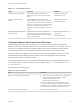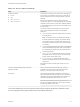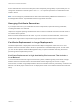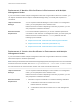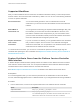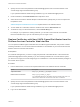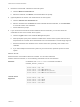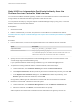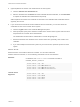6.5.1
Table Of Contents
- Platform Services Controller Administration
- Contents
- About Platform Services Controller Administration
- Updated Information
- Getting Started with Platform Services Controller
- vCenter Server and Platform Services Controller Deployment Types
- Deployment Topologies with External Platform Services Controller Instances and High Availability
- Understanding vSphere Domains, Domain Names, and Sites
- Platform Services Controller Capabilities
- Managing Platform Services Controller Services
- Managing the Platform Services Controller Appliance
- vSphere Authentication with vCenter Single Sign-On
- Understanding vCenter Single Sign-On
- Configuring vCenter Single Sign-On Identity Sources
- Identity Sources for vCenter Server with vCenter Single Sign-On
- Set the Default Domain for vCenter Single Sign-On
- Add a vCenter Single Sign-On Identity Source
- Edit a vCenter Single Sign-On Identity Source
- Remove a vCenter Single Sign-On Identity Source
- Use vCenter Single Sign-On With Windows Session Authentication
- vCenter Server Two-Factor Authentication
- Using vCenter Single Sign-On as the Identity Provider for Another Service Provider
- Security Token Service STS
- Managing vCenter Single Sign-On Policies
- Managing vCenter Single Sign-On Users and Groups
- Add vCenter Single Sign-On Users
- Disable and Enable vCenter Single Sign-On Users
- Delete a vCenter Single Sign-On User
- Edit a vCenter Single Sign-On User
- Add a vCenter Single Sign-On Group
- Add Members to a vCenter Single Sign-On Group
- Remove Members From a vCenter Single Sign-On Group
- Delete vCenter Single Sign-On Solution Users
- Change Your vCenter Single Sign-On Password
- vCenter Single Sign-On Security Best Practices
- vSphere Security Certificates
- Certificate Requirements for Different Solution Paths
- Certificate Management Overview
- Managing Certificates with the Platform Services Controller Web Interface
- Explore Certificate Stores from the Platform Services Controller Web Interface
- Replace Certificates with New VMCA-Signed Certificates from the Platform Services Controller Web Interface
- Make VMCA an Intermediate Certificate Authority from the Platform Services Controller Web Interface
- Set up Your System to Use Custom Certificates from the Platform Services Controller
- Managing Certificates from the vSphere Web Client
- Managing Certificates with the vSphere Certificate Manager Utility
- Certificate Manager Options and the Workflows in This Document
- Regenerate a New VMCA Root Certificate and Replace All Certificates
- Make VMCA an Intermediate Certificate Authority (Certificate Manager)
- Generate CSR with vSphere Certificate Manager and Prepare Root Certificate (Intermediate CA)
- Replace VMCA Root Certificate with Custom Signing Certificate and Replace All Certificates
- Replace Machine SSL Certificate with VMCA Certificate (Intermediate CA)
- Replace Solution User Certificates with VMCA Certificates (Intermediate CA)
- Replace All Certificates with Custom Certificate (Certificate Manager)
- Revert Last Performed Operation by Republishing Old Certificates
- Reset All Certificates
- Manual Certificate Replacement
- Managing Services and Certificates With CLI Commands
- Troubleshooting Platform Services Controller
- Determining the Cause of a Lookup Service Error
- Unable to Log In Using Active Directory Domain Authentication
- vCenter Server Login Fails Because the User Account Is Locked
- VMware Directory Service Replication Can Take a Long Time
- Export a Platform Services Controller Support Bundle
- Platform Services Controller Service Logs Reference
Supported Workflows
After you install a Platform Services Controller, the VMware Certificate Authority on that node provisions
all other nodes in the environment with certificates by default. You can use one of the following workflows
to renew or replace certificates.
Renew Certificates You can have VMCA generate a new root certificate and renew all
certificates in your environment from the Platform Services Controller web
interface.
Make VMCA an
Intermediate CA
You can generate a CSR using the vSphere Certificate Manager utility, edit
the certificate you receive from the CSR to add VMCA to the chain, and
then add the certificate chain and private key to your environment. When
you then renew all certificates, VMCA provisions all machines and solution
users with certificates that are signed by the full chain.
Replace Certificates
with Custom
Certificates
If you do not want to use VMCA, you can generate CSRs for the certificates
that you want to replace. The CA returns a root certificate and a signed
certificate for each CSR. You can upload the root certificate and the custom
certificates from the Platform Services Controller.
In a mixed-mode environment, you can use CLI commands to replace the vCenter Single Sign-On
certificate after replacing the other certificates. See Replace the VMware Directory Service Certificate in
Mixed Mode Environments.
Explore Certificate Stores from the Platform Services Controller
Web Interface
A VMware Endpoint Certificate Store (VECS) instance is included on each Platform Services Controller
node and each vCenter Server node. You can explore the different stores inside the VMware Endpoint
Certificate Store from the Platform Services Controller web interface.
See VMware Endpoint Certificate Store Overview for details on the different stores inside VECS.
Prerequisites
For most management tasks, you must have the password for the administrator for the local domain
account, administrator@vsphere.local or a different domain if you changed the domain during installation.
Procedure
1 From a Web browser, connect to the vSphere Web Client or the Platform Services Controller.
Option Description
vSphere Web Client
https://vc_hostname_or_IP/vsphere-client
Platform Services Controller
https://psc_hostname_or_IP/psc
In an embedded deployment, the Platform Services Controller host name or IP
address is the same as the vCenter Server host name or IP address.
Platform Services Controller Administration
VMware, Inc. 96