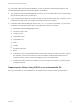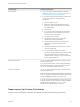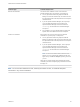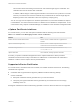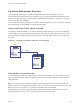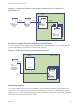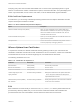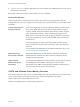6.5.1
Table Of Contents
- Platform Services Controller Administration
- Contents
- About Platform Services Controller Administration
- Updated Information
- Getting Started with Platform Services Controller
- vCenter Server and Platform Services Controller Deployment Types
- Deployment Topologies with External Platform Services Controller Instances and High Availability
- Understanding vSphere Domains, Domain Names, and Sites
- Platform Services Controller Capabilities
- Managing Platform Services Controller Services
- Managing the Platform Services Controller Appliance
- vSphere Authentication with vCenter Single Sign-On
- Understanding vCenter Single Sign-On
- Configuring vCenter Single Sign-On Identity Sources
- Identity Sources for vCenter Server with vCenter Single Sign-On
- Set the Default Domain for vCenter Single Sign-On
- Add a vCenter Single Sign-On Identity Source
- Edit a vCenter Single Sign-On Identity Source
- Remove a vCenter Single Sign-On Identity Source
- Use vCenter Single Sign-On With Windows Session Authentication
- vCenter Server Two-Factor Authentication
- Using vCenter Single Sign-On as the Identity Provider for Another Service Provider
- Security Token Service STS
- Managing vCenter Single Sign-On Policies
- Managing vCenter Single Sign-On Users and Groups
- Add vCenter Single Sign-On Users
- Disable and Enable vCenter Single Sign-On Users
- Delete a vCenter Single Sign-On User
- Edit a vCenter Single Sign-On User
- Add a vCenter Single Sign-On Group
- Add Members to a vCenter Single Sign-On Group
- Remove Members From a vCenter Single Sign-On Group
- Delete vCenter Single Sign-On Solution Users
- Change Your vCenter Single Sign-On Password
- vCenter Single Sign-On Security Best Practices
- vSphere Security Certificates
- Certificate Requirements for Different Solution Paths
- Certificate Management Overview
- Managing Certificates with the Platform Services Controller Web Interface
- Explore Certificate Stores from the Platform Services Controller Web Interface
- Replace Certificates with New VMCA-Signed Certificates from the Platform Services Controller Web Interface
- Make VMCA an Intermediate Certificate Authority from the Platform Services Controller Web Interface
- Set up Your System to Use Custom Certificates from the Platform Services Controller
- Managing Certificates from the vSphere Web Client
- Managing Certificates with the vSphere Certificate Manager Utility
- Certificate Manager Options and the Workflows in This Document
- Regenerate a New VMCA Root Certificate and Replace All Certificates
- Make VMCA an Intermediate Certificate Authority (Certificate Manager)
- Generate CSR with vSphere Certificate Manager and Prepare Root Certificate (Intermediate CA)
- Replace VMCA Root Certificate with Custom Signing Certificate and Replace All Certificates
- Replace Machine SSL Certificate with VMCA Certificate (Intermediate CA)
- Replace Solution User Certificates with VMCA Certificates (Intermediate CA)
- Replace All Certificates with Custom Certificate (Certificate Manager)
- Revert Last Performed Operation by Republishing Old Certificates
- Reset All Certificates
- Manual Certificate Replacement
- Managing Services and Certificates With CLI Commands
- Troubleshooting Platform Services Controller
- Determining the Cause of a Lookup Service Error
- Unable to Log In Using Active Directory Domain Authentication
- vCenter Server Login Fails Because the User Account Is Locked
- VMware Directory Service Replication Can Take a Long Time
- Export a Platform Services Controller Support Bundle
- Platform Services Controller Service Logs Reference
Company policy often does not allow intermediate CAs. For those cases, hybrid deployment is a good
solution. It minimizes the number of certificates to replace, and secures all traffic. The hybrid deployment
leaves only internal traffic, that is, solution user traffic, to use the default VMCA-signed certificates
ESXi Certificate Replacement
For ESXi hosts, you can change certificate provisioning behavior from the vSphere Web Client. See the
vSphere Securitydocumentation for details.
Table 3‑3. ESXi Certificate Replacement Options
Option Description
VMware Certificate Authority mode (default) When you renew certificates from the vSphere Web Client,
VMCA issues the certificates for the hosts. If you changed the
VMCA root certificate to include a certificate chain, the host
certificates include the full chain.
Custom Certificate Authority mode Allows you to manually update and use certificates that are not
signed or issued by VMCA.
Thumbprint mode Can be used to retain 5.5 certificates during refresh. Use this
mode only temporarily in debugging situations.
Where vSphere Uses Certificates
In vSphere 6.0 and later, the VMware Certificate Authority (VMCA) provisions your environment with
certificates. Certificates include machine SSL certificates for secure connections, solution user certificates
for authentication of services to vCenter Single Sign-On, and certificates for ESXi hosts.
The following certificates are in use.
Table 3‑4. Certificates in vSphere 6.0
Certificate Provisioned Comments
ESXi certificates VMCA (default) Stored locally on ESXi host
Machine SSL certificates VMCA (default) Stored in VECS
Solution user certificates VMCA (default) Stored in VECS
vCenter Single Sign-On SSL
signing certificate
Provisioned during installation. Manage this certificate from the vSphere Web Client.
Do not change this certificate in the filesystem or
unpredictable behavior results.
VMware Directory Service (VMDIR)
SSL certificate
Provisioned during installation. Starting with vSphere 6.5, the machine SSL certificate
is used as the vmdir certificate.
ESXi
ESXi certificates are stored locally on each host in the /etc/vmware/ssl directory. ESXi certificates are
provisioned by VMCA by default, but you can use custom certificates instead. ESXi certificates are
provisioned when the host is first added to vCenter Server and when the host reconnects.
Platform Services Controller Administration
VMware, Inc. 88