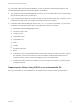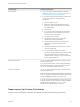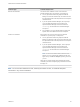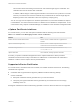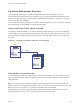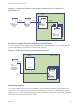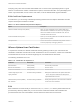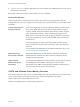6.5.1
Table Of Contents
- Platform Services Controller Administration
- Contents
- About Platform Services Controller Administration
- Updated Information
- Getting Started with Platform Services Controller
- vCenter Server and Platform Services Controller Deployment Types
- Deployment Topologies with External Platform Services Controller Instances and High Availability
- Understanding vSphere Domains, Domain Names, and Sites
- Platform Services Controller Capabilities
- Managing Platform Services Controller Services
- Managing the Platform Services Controller Appliance
- vSphere Authentication with vCenter Single Sign-On
- Understanding vCenter Single Sign-On
- Configuring vCenter Single Sign-On Identity Sources
- Identity Sources for vCenter Server with vCenter Single Sign-On
- Set the Default Domain for vCenter Single Sign-On
- Add a vCenter Single Sign-On Identity Source
- Edit a vCenter Single Sign-On Identity Source
- Remove a vCenter Single Sign-On Identity Source
- Use vCenter Single Sign-On With Windows Session Authentication
- vCenter Server Two-Factor Authentication
- Using vCenter Single Sign-On as the Identity Provider for Another Service Provider
- Security Token Service STS
- Managing vCenter Single Sign-On Policies
- Managing vCenter Single Sign-On Users and Groups
- Add vCenter Single Sign-On Users
- Disable and Enable vCenter Single Sign-On Users
- Delete a vCenter Single Sign-On User
- Edit a vCenter Single Sign-On User
- Add a vCenter Single Sign-On Group
- Add Members to a vCenter Single Sign-On Group
- Remove Members From a vCenter Single Sign-On Group
- Delete vCenter Single Sign-On Solution Users
- Change Your vCenter Single Sign-On Password
- vCenter Single Sign-On Security Best Practices
- vSphere Security Certificates
- Certificate Requirements for Different Solution Paths
- Certificate Management Overview
- Managing Certificates with the Platform Services Controller Web Interface
- Explore Certificate Stores from the Platform Services Controller Web Interface
- Replace Certificates with New VMCA-Signed Certificates from the Platform Services Controller Web Interface
- Make VMCA an Intermediate Certificate Authority from the Platform Services Controller Web Interface
- Set up Your System to Use Custom Certificates from the Platform Services Controller
- Managing Certificates from the vSphere Web Client
- Managing Certificates with the vSphere Certificate Manager Utility
- Certificate Manager Options and the Workflows in This Document
- Regenerate a New VMCA Root Certificate and Replace All Certificates
- Make VMCA an Intermediate Certificate Authority (Certificate Manager)
- Generate CSR with vSphere Certificate Manager and Prepare Root Certificate (Intermediate CA)
- Replace VMCA Root Certificate with Custom Signing Certificate and Replace All Certificates
- Replace Machine SSL Certificate with VMCA Certificate (Intermediate CA)
- Replace Solution User Certificates with VMCA Certificates (Intermediate CA)
- Replace All Certificates with Custom Certificate (Certificate Manager)
- Revert Last Performed Operation by Republishing Old Certificates
- Reset All Certificates
- Manual Certificate Replacement
- Managing Services and Certificates With CLI Commands
- Troubleshooting Platform Services Controller
- Determining the Cause of a Lookup Service Error
- Unable to Log In Using Active Directory Domain Authentication
- vCenter Server Login Fails Because the User Account Is Locked
- VMware Directory Service Replication Can Take a Long Time
- Export a Platform Services Controller Support Bundle
- Platform Services Controller Service Logs Reference
Certificate Management Overview
The work required for setting up or updating your certificate infrastructure depends on the requirements in
your environment, on whether you are performing a fresh install or an upgrade, and on whether you are
considering ESXi or vCenter Server.
Administrators Who Do Not Replace VMware Certificates
VMCA can handle all certificate management. VMCA provisions vCenter Server components and ESXi
hosts with certificates that use VMCA as the root certificate authority. If you are upgrading to vSphere 6
from an earlier version of vSphere, all self-signed certificates are replaced with certificates that are signed
by VMCA.
If you do not currently replace VMware certificates, your environment starts using VMCA-signed
certificates instead of self-signed certificates.
Administrators Who Replace VMware Certificates With Custom
Certificates
If company policy requires certificates that are signed by a third-party or enterprise CA, or that require
custom certificate information, you have several choices for a fresh installation.
n
Have the VMCA root certificate signed by a third-party CA or enterprise CA. Replace the VMCA root
certificate with that signed certificate. In this scenario, the VMCA certificate is an intermediate
certificate. VMCA provisions vCenter Server components and ESXi hosts with certificates that include
the full certificate chain.
n
If company policy does not allow intermediate certificates in the chain, you can replace certificates
explicitly. You can use thePlatform Services Controller Web interface, vSphere Certificate Manager
utility, or perform manual certificate replacement using the certificate management CLIs.
When upgrading an environment that uses custom certificates, you can retain some of the certificates.
n
ESXi hosts keep their custom certificates during upgrade. Make sure that the vCenter Server upgrade
process adds all the relevant root certificate to the TRUSTED_ROOTS store in VECS on the
vCenter Server.
After the upgrade to vSphere 6.0 or later, you can set the certificate mode to Custom. If certificate
mode is VMCA, the default, and the user performs a certificate refresh from the vSphere Web Client,
the VMCA-signed certificates replace the custom certificates.
n
For vCenter Server components, what happens depends on the existing environment.
n
An upgrade of a simple installation to an embedded deployment, vCenter Server retains custom
certificates. After the upgrade, your environment will work as before.
n
For an upgrade of a multi-site deployment, vCenter Single Sign-On can be on a different machine
than other vCenter Server components. In that case, the upgrade process creates a multi-node
deployment that includes a Platform Services Controller node and one or more management
nodes.
Platform Services Controller Administration
VMware, Inc. 84