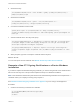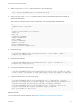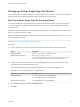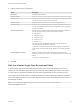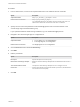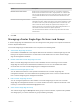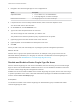6.5.1
Table Of Contents
- Platform Services Controller Administration
- Contents
- About Platform Services Controller Administration
- Updated Information
- Getting Started with Platform Services Controller
- vCenter Server and Platform Services Controller Deployment Types
- Deployment Topologies with External Platform Services Controller Instances and High Availability
- Understanding vSphere Domains, Domain Names, and Sites
- Platform Services Controller Capabilities
- Managing Platform Services Controller Services
- Managing the Platform Services Controller Appliance
- vSphere Authentication with vCenter Single Sign-On
- Understanding vCenter Single Sign-On
- Configuring vCenter Single Sign-On Identity Sources
- Identity Sources for vCenter Server with vCenter Single Sign-On
- Set the Default Domain for vCenter Single Sign-On
- Add a vCenter Single Sign-On Identity Source
- Edit a vCenter Single Sign-On Identity Source
- Remove a vCenter Single Sign-On Identity Source
- Use vCenter Single Sign-On With Windows Session Authentication
- vCenter Server Two-Factor Authentication
- Using vCenter Single Sign-On as the Identity Provider for Another Service Provider
- Security Token Service STS
- Managing vCenter Single Sign-On Policies
- Managing vCenter Single Sign-On Users and Groups
- Add vCenter Single Sign-On Users
- Disable and Enable vCenter Single Sign-On Users
- Delete a vCenter Single Sign-On User
- Edit a vCenter Single Sign-On User
- Add a vCenter Single Sign-On Group
- Add Members to a vCenter Single Sign-On Group
- Remove Members From a vCenter Single Sign-On Group
- Delete vCenter Single Sign-On Solution Users
- Change Your vCenter Single Sign-On Password
- vCenter Single Sign-On Security Best Practices
- vSphere Security Certificates
- Certificate Requirements for Different Solution Paths
- Certificate Management Overview
- Managing Certificates with the Platform Services Controller Web Interface
- Explore Certificate Stores from the Platform Services Controller Web Interface
- Replace Certificates with New VMCA-Signed Certificates from the Platform Services Controller Web Interface
- Make VMCA an Intermediate Certificate Authority from the Platform Services Controller Web Interface
- Set up Your System to Use Custom Certificates from the Platform Services Controller
- Managing Certificates from the vSphere Web Client
- Managing Certificates with the vSphere Certificate Manager Utility
- Certificate Manager Options and the Workflows in This Document
- Regenerate a New VMCA Root Certificate and Replace All Certificates
- Make VMCA an Intermediate Certificate Authority (Certificate Manager)
- Generate CSR with vSphere Certificate Manager and Prepare Root Certificate (Intermediate CA)
- Replace VMCA Root Certificate with Custom Signing Certificate and Replace All Certificates
- Replace Machine SSL Certificate with VMCA Certificate (Intermediate CA)
- Replace Solution User Certificates with VMCA Certificates (Intermediate CA)
- Replace All Certificates with Custom Certificate (Certificate Manager)
- Revert Last Performed Operation by Republishing Old Certificates
- Reset All Certificates
- Manual Certificate Replacement
- Managing Services and Certificates With CLI Commands
- Troubleshooting Platform Services Controller
- Determining the Cause of a Lookup Service Error
- Unable to Log In Using Active Directory Domain Authentication
- vCenter Server Login Fails Because the User Account Is Locked
- VMware Directory Service Replication Can Take a Long Time
- Export a Platform Services Controller Support Bundle
- Platform Services Controller Service Logs Reference
6 Edit the password policy parameters.
Option Description
Description Password policy description.
Maximum lifetime Maximum number of days that a password is valid before the user must change it.
Restrict reuse Number of previous passwords that cannot be reused. For example, if you type 6,
the user cannot reuse any of the last six passwords.
Maximum length Maximum number of characters that are allowed in the password.
Minimum length Minimum number of characters required in the password. The minimum length
must be no less than the combined minimum of alphabetic, numeric, and special
character requirements.
Character requirements Minimum number of different character types that are required in the password.
You can specify the number of each type of character, as follows:
n
Special: & # %
n
Alphabetic: A b c D
n
Uppercase: A B C
n
Lowercase: a b c
n
Numeric: 1 2 3
The minimum number of alphabetic characters must be no less than the
combined uppercase and lowercase characters.
In vSphere 6.0 and later, non-ASCII characters are supported in passwords. In
earlier versions of vCenter Single Sign-On, limitations on supported characters
exist.
Identical adjacent characters Maximum number of identical adjacent characters that are allowed in the
password. For example, if you enter 1, the following password is not allowed: p@
$$word.
The number must be greater than 0.
7 Click OK.
Edit the vCenter Single Sign-On Lockout Policy
A vCenter Single Sign-On lockout policy specifies when a user's vCenter Single Sign-On account is
locked if the user attempts to log in with incorrect credentials. Administrators can edit the lockout policy.
If a user logs in to vsphere.local multiple times with the wrong password, the user is locked out. The
lockout policy allows administrators to specify the maximum number of failed login attempts, and set the
time interval between failures. The policy also specifies how much time must elapse before the account is
automatically unlocked.
Note The lockout policy applies only to user accounts, not to system accounts such as
administrator@vsphere.local.
Platform Services Controller Administration
VMware, Inc. 65