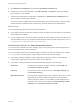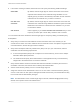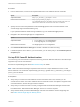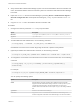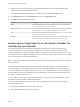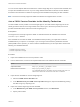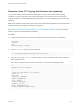6.5.1
Table Of Contents
- Platform Services Controller Administration
- Contents
- About Platform Services Controller Administration
- Updated Information
- Getting Started with Platform Services Controller
- vCenter Server and Platform Services Controller Deployment Types
- Deployment Topologies with External Platform Services Controller Instances and High Availability
- Understanding vSphere Domains, Domain Names, and Sites
- Platform Services Controller Capabilities
- Managing Platform Services Controller Services
- Managing the Platform Services Controller Appliance
- vSphere Authentication with vCenter Single Sign-On
- Understanding vCenter Single Sign-On
- Configuring vCenter Single Sign-On Identity Sources
- Identity Sources for vCenter Server with vCenter Single Sign-On
- Set the Default Domain for vCenter Single Sign-On
- Add a vCenter Single Sign-On Identity Source
- Edit a vCenter Single Sign-On Identity Source
- Remove a vCenter Single Sign-On Identity Source
- Use vCenter Single Sign-On With Windows Session Authentication
- vCenter Server Two-Factor Authentication
- Using vCenter Single Sign-On as the Identity Provider for Another Service Provider
- Security Token Service STS
- Managing vCenter Single Sign-On Policies
- Managing vCenter Single Sign-On Users and Groups
- Add vCenter Single Sign-On Users
- Disable and Enable vCenter Single Sign-On Users
- Delete a vCenter Single Sign-On User
- Edit a vCenter Single Sign-On User
- Add a vCenter Single Sign-On Group
- Add Members to a vCenter Single Sign-On Group
- Remove Members From a vCenter Single Sign-On Group
- Delete vCenter Single Sign-On Solution Users
- Change Your vCenter Single Sign-On Password
- vCenter Single Sign-On Security Best Practices
- vSphere Security Certificates
- Certificate Requirements for Different Solution Paths
- Certificate Management Overview
- Managing Certificates with the Platform Services Controller Web Interface
- Explore Certificate Stores from the Platform Services Controller Web Interface
- Replace Certificates with New VMCA-Signed Certificates from the Platform Services Controller Web Interface
- Make VMCA an Intermediate Certificate Authority from the Platform Services Controller Web Interface
- Set up Your System to Use Custom Certificates from the Platform Services Controller
- Managing Certificates from the vSphere Web Client
- Managing Certificates with the vSphere Certificate Manager Utility
- Certificate Manager Options and the Workflows in This Document
- Regenerate a New VMCA Root Certificate and Replace All Certificates
- Make VMCA an Intermediate Certificate Authority (Certificate Manager)
- Generate CSR with vSphere Certificate Manager and Prepare Root Certificate (Intermediate CA)
- Replace VMCA Root Certificate with Custom Signing Certificate and Replace All Certificates
- Replace Machine SSL Certificate with VMCA Certificate (Intermediate CA)
- Replace Solution User Certificates with VMCA Certificates (Intermediate CA)
- Replace All Certificates with Custom Certificate (Certificate Manager)
- Revert Last Performed Operation by Republishing Old Certificates
- Reset All Certificates
- Manual Certificate Replacement
- Managing Services and Certificates With CLI Commands
- Troubleshooting Platform Services Controller
- Determining the Cause of a Lookup Service Error
- Unable to Log In Using Active Directory Domain Authentication
- vCenter Server Login Fails Because the User Account Is Locked
- VMware Directory Service Replication Can Take a Long Time
- Export a Platform Services Controller Support Bundle
- Platform Services Controller Service Logs Reference
You can replace the existing STS signing certificate vSphere Web Client if your company policy requires
it, or if you want to update an expired certificate.
Caution Do not replace the file in the filesystem. If you do, errors that are unexpected and difficult to
debug result.
Note After you replace the certificate, you must restart the node to restart both the vSphere Web Client
service and the STS service.
Prerequisites
Copy the certificate that you just added to the java keystore from the Platform Services Controller to your
local workstation.
Platform Services
Controller appliance
certificate_location/keys/root-trust.jks For
example: /keys/root-trust.jks
For example:
/root/newsts/keys/root-trust.jks
Windows installation
certificate_location\root-trust.jks
For example:
C:\Program Files\VMware\vCenter Server\jre\bin\root-
trust.jks
Procedure
1 Log in to the vSphere Web Client as administrator@vsphere.local or as another user with vCenter
Single Sign-On administrator privileges.
Users with vCenter Single Sign-On administrator privileges are in the Administrators group in the
local vCenter Single Sign-On domain, vsphere.local by default.
2 Select the Certificates tab, then the STS Signing subtab, and click the Add STS Signing
Certificate icon.
3 Add the certificate.
a Click Browse to browse to the key store JKS file that contains the new certificate and click Open.
b Type the password when prompted.
c Click the top of the STS alias chain and click OK.
d Type the password again when prompted
4 Click OK.
5 Restart the Platform Services Controller node to start both the STS service and the
vSphere Web Client.
Before the restart, authentication does not work correctly so the restart is essential.
Platform Services Controller Administration
VMware, Inc. 59