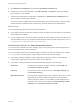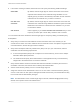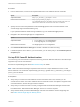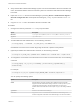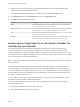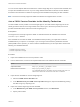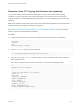6.5.1
Table Of Contents
- Platform Services Controller Administration
- Contents
- About Platform Services Controller Administration
- Updated Information
- Getting Started with Platform Services Controller
- vCenter Server and Platform Services Controller Deployment Types
- Deployment Topologies with External Platform Services Controller Instances and High Availability
- Understanding vSphere Domains, Domain Names, and Sites
- Platform Services Controller Capabilities
- Managing Platform Services Controller Services
- Managing the Platform Services Controller Appliance
- vSphere Authentication with vCenter Single Sign-On
- Understanding vCenter Single Sign-On
- Configuring vCenter Single Sign-On Identity Sources
- Identity Sources for vCenter Server with vCenter Single Sign-On
- Set the Default Domain for vCenter Single Sign-On
- Add a vCenter Single Sign-On Identity Source
- Edit a vCenter Single Sign-On Identity Source
- Remove a vCenter Single Sign-On Identity Source
- Use vCenter Single Sign-On With Windows Session Authentication
- vCenter Server Two-Factor Authentication
- Using vCenter Single Sign-On as the Identity Provider for Another Service Provider
- Security Token Service STS
- Managing vCenter Single Sign-On Policies
- Managing vCenter Single Sign-On Users and Groups
- Add vCenter Single Sign-On Users
- Disable and Enable vCenter Single Sign-On Users
- Delete a vCenter Single Sign-On User
- Edit a vCenter Single Sign-On User
- Add a vCenter Single Sign-On Group
- Add Members to a vCenter Single Sign-On Group
- Remove Members From a vCenter Single Sign-On Group
- Delete vCenter Single Sign-On Solution Users
- Change Your vCenter Single Sign-On Password
- vCenter Single Sign-On Security Best Practices
- vSphere Security Certificates
- Certificate Requirements for Different Solution Paths
- Certificate Management Overview
- Managing Certificates with the Platform Services Controller Web Interface
- Explore Certificate Stores from the Platform Services Controller Web Interface
- Replace Certificates with New VMCA-Signed Certificates from the Platform Services Controller Web Interface
- Make VMCA an Intermediate Certificate Authority from the Platform Services Controller Web Interface
- Set up Your System to Use Custom Certificates from the Platform Services Controller
- Managing Certificates from the vSphere Web Client
- Managing Certificates with the vSphere Certificate Manager Utility
- Certificate Manager Options and the Workflows in This Document
- Regenerate a New VMCA Root Certificate and Replace All Certificates
- Make VMCA an Intermediate Certificate Authority (Certificate Manager)
- Generate CSR with vSphere Certificate Manager and Prepare Root Certificate (Intermediate CA)
- Replace VMCA Root Certificate with Custom Signing Certificate and Replace All Certificates
- Replace Machine SSL Certificate with VMCA Certificate (Intermediate CA)
- Replace Solution User Certificates with VMCA Certificates (Intermediate CA)
- Replace All Certificates with Custom Certificate (Certificate Manager)
- Revert Last Performed Operation by Republishing Old Certificates
- Reset All Certificates
- Manual Certificate Replacement
- Managing Services and Certificates With CLI Commands
- Troubleshooting Platform Services Controller
- Determining the Cause of a Lookup Service Error
- Unable to Log In Using Active Directory Domain Authentication
- vCenter Server Login Fails Because the User Account Is Locked
- VMware Directory Service Replication Can Take a Long Time
- Export a Platform Services Controller Support Bundle
- Platform Services Controller Service Logs Reference
You can use the vSphere Web Client interface to vCenter Single Sign-On to export the IDP metadata, and
to import the metadate from the SP. If you are using vRealize Automation as the SP, see the vRealize
Automation documentation for details on exporting the SP metadata and importing the IDP metadata.
Note The service must fully support the SAML 2.0 standard or integration does not work.
Join a SAML Service Provider to the Identity Federation
You add a SAML service provider to vCenter Single Sign-On, and add vCenter Single Sign-On as the
identity provider to that service. Going forward, when users log in to the service provider, the service
provider authenticates those users with vCenter Single Sign-On.
Prerequisites
The target service must fully support the SAML 2.0 standard and the SP metadata must have the
SPSSODescriptor element.
If the metadata do not follow the SAML 2.0 metadata schema precisely, you might have to edit the
metadata before you import it. For example, if you are using an Active Directory Federation Services
(ADFS) SAML service provider, you have to edit the metadata before you can import them. Remove the
following non-standard elements:
fed:ApplicationServiceType
fed:SecurityTokenServiceType
Procedure
1 Export the metadata from the service provider to a file.
2 From a Web browser, connect to the vSphere Web Client or the Platform Services Controller.
Option Description
vSphere Web Client
https://vc_hostname_or_IP/vsphere-client
Platform Services Controller
https://psc_hostname_or_IP/psc
In an embedded deployment, the Platform Services Controller host name or IP
address is the same as the vCenter Server host name or IP address.
3 Import the SP metadata into vCenter Single Sign-On.
a Select the SAML Service Providers tab.
b In the Metadata from your SAML service provider dialog box, import the metadata by pasting
the XML string or by importing a file.
4 Export the vCenter Single Sign-On IDP metadata.
a In the Metadata for your SAML service provider text box, click Download.
b Specify a file location.
Platform Services Controller Administration
VMware, Inc. 57