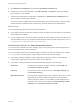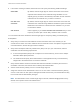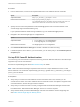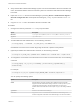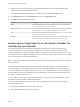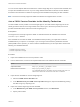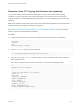6.5.1
Table Of Contents
- Platform Services Controller Administration
- Contents
- About Platform Services Controller Administration
- Updated Information
- Getting Started with Platform Services Controller
- vCenter Server and Platform Services Controller Deployment Types
- Deployment Topologies with External Platform Services Controller Instances and High Availability
- Understanding vSphere Domains, Domain Names, and Sites
- Platform Services Controller Capabilities
- Managing Platform Services Controller Services
- Managing the Platform Services Controller Appliance
- vSphere Authentication with vCenter Single Sign-On
- Understanding vCenter Single Sign-On
- Configuring vCenter Single Sign-On Identity Sources
- Identity Sources for vCenter Server with vCenter Single Sign-On
- Set the Default Domain for vCenter Single Sign-On
- Add a vCenter Single Sign-On Identity Source
- Edit a vCenter Single Sign-On Identity Source
- Remove a vCenter Single Sign-On Identity Source
- Use vCenter Single Sign-On With Windows Session Authentication
- vCenter Server Two-Factor Authentication
- Using vCenter Single Sign-On as the Identity Provider for Another Service Provider
- Security Token Service STS
- Managing vCenter Single Sign-On Policies
- Managing vCenter Single Sign-On Users and Groups
- Add vCenter Single Sign-On Users
- Disable and Enable vCenter Single Sign-On Users
- Delete a vCenter Single Sign-On User
- Edit a vCenter Single Sign-On User
- Add a vCenter Single Sign-On Group
- Add Members to a vCenter Single Sign-On Group
- Remove Members From a vCenter Single Sign-On Group
- Delete vCenter Single Sign-On Solution Users
- Change Your vCenter Single Sign-On Password
- vCenter Single Sign-On Security Best Practices
- vSphere Security Certificates
- Certificate Requirements for Different Solution Paths
- Certificate Management Overview
- Managing Certificates with the Platform Services Controller Web Interface
- Explore Certificate Stores from the Platform Services Controller Web Interface
- Replace Certificates with New VMCA-Signed Certificates from the Platform Services Controller Web Interface
- Make VMCA an Intermediate Certificate Authority from the Platform Services Controller Web Interface
- Set up Your System to Use Custom Certificates from the Platform Services Controller
- Managing Certificates from the vSphere Web Client
- Managing Certificates with the vSphere Certificate Manager Utility
- Certificate Manager Options and the Workflows in This Document
- Regenerate a New VMCA Root Certificate and Replace All Certificates
- Make VMCA an Intermediate Certificate Authority (Certificate Manager)
- Generate CSR with vSphere Certificate Manager and Prepare Root Certificate (Intermediate CA)
- Replace VMCA Root Certificate with Custom Signing Certificate and Replace All Certificates
- Replace Machine SSL Certificate with VMCA Certificate (Intermediate CA)
- Replace Solution User Certificates with VMCA Certificates (Intermediate CA)
- Replace All Certificates with Custom Certificate (Certificate Manager)
- Revert Last Performed Operation by Republishing Old Certificates
- Reset All Certificates
- Manual Certificate Replacement
- Managing Services and Certificates With CLI Commands
- Troubleshooting Platform Services Controller
- Determining the Cause of a Lookup Service Error
- Unable to Log In Using Active Directory Domain Authentication
- vCenter Server Login Fails Because the User Account Is Locked
- VMware Directory Service Replication Can Take a Long Time
- Export a Platform Services Controller Support Bundle
- Platform Services Controller Service Logs Reference
n
Verify that the RSA Authentication Manager system can resolve the Platform Services Controller host
name, and that the Platform Services Controller system can resolve the RSA Authentication Manager
host name.
n
Export the sdconf.rec file from the RSA Manager by selecting Access > Authentication Agents >
Generate configuration file. Decompress the resulting AM_Config.zip file to find the sdconf.rec
file.
n
Copy the sdconf.rec file to the Platform Services Controller node.
Procedure
1 Change to the directory where the sso-config script is located.
Option Description
Windows
C:\Program Files\VMware\VCenter server\VMware Identity Services
Appliance
/opt/vmware/bin
2 To enable RSA SecurID authentication, run the following command.
sso-config.[sh|bat] -t tenantName -set_authn_policy –securIDAuthn true
tenantName is the name of the vCenter Single Sign-On domain, vsphere.local by default.
3 (Optional) To disable other authentication methods, run the following command.
sso-config.sh -set_authn_policy -pwdAuthn false -winAuthn false -certAuthn false -t vsphere.local
4 To configure the environment so that the tenant at the current site uses the RSA site, run the following
command.
sso-config.[sh|bat] -set_rsa_site [-t tenantName] [-siteID Location] [-agentName Name] [-
sdConfFile Path]
For example:
sso-config.sh -set_rsa_site -agentName SSO_RSA_AUTHSDK_AGENT -sdConfFile /tmp/sdconf.rec
You can specify the following options.
Option Description
siteID Optional Platform Services Controller site ID. Platform Services Controller
supports one RSA Authentication Manager instance or cluster per site. If you do
not explicitly specify this option, the RSA configuration is for the current
Platform Services Controller site. Use this option only if you are adding a different
site.
agentName Defined in RSA Authentication Manager.
sdConfFile Copy of the sdconf.rec file that was downloaded from RSA Manager and
includes configuration information for the RSA Manager, such as the IP address.
Platform Services Controller Administration
VMware, Inc. 54