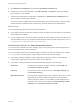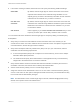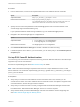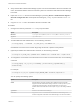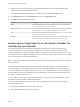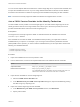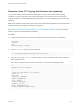6.5.1
Table Of Contents
- Platform Services Controller Administration
- Contents
- About Platform Services Controller Administration
- Updated Information
- Getting Started with Platform Services Controller
- vCenter Server and Platform Services Controller Deployment Types
- Deployment Topologies with External Platform Services Controller Instances and High Availability
- Understanding vSphere Domains, Domain Names, and Sites
- Platform Services Controller Capabilities
- Managing Platform Services Controller Services
- Managing the Platform Services Controller Appliance
- vSphere Authentication with vCenter Single Sign-On
- Understanding vCenter Single Sign-On
- Configuring vCenter Single Sign-On Identity Sources
- Identity Sources for vCenter Server with vCenter Single Sign-On
- Set the Default Domain for vCenter Single Sign-On
- Add a vCenter Single Sign-On Identity Source
- Edit a vCenter Single Sign-On Identity Source
- Remove a vCenter Single Sign-On Identity Source
- Use vCenter Single Sign-On With Windows Session Authentication
- vCenter Server Two-Factor Authentication
- Using vCenter Single Sign-On as the Identity Provider for Another Service Provider
- Security Token Service STS
- Managing vCenter Single Sign-On Policies
- Managing vCenter Single Sign-On Users and Groups
- Add vCenter Single Sign-On Users
- Disable and Enable vCenter Single Sign-On Users
- Delete a vCenter Single Sign-On User
- Edit a vCenter Single Sign-On User
- Add a vCenter Single Sign-On Group
- Add Members to a vCenter Single Sign-On Group
- Remove Members From a vCenter Single Sign-On Group
- Delete vCenter Single Sign-On Solution Users
- Change Your vCenter Single Sign-On Password
- vCenter Single Sign-On Security Best Practices
- vSphere Security Certificates
- Certificate Requirements for Different Solution Paths
- Certificate Management Overview
- Managing Certificates with the Platform Services Controller Web Interface
- Explore Certificate Stores from the Platform Services Controller Web Interface
- Replace Certificates with New VMCA-Signed Certificates from the Platform Services Controller Web Interface
- Make VMCA an Intermediate Certificate Authority from the Platform Services Controller Web Interface
- Set up Your System to Use Custom Certificates from the Platform Services Controller
- Managing Certificates from the vSphere Web Client
- Managing Certificates with the vSphere Certificate Manager Utility
- Certificate Manager Options and the Workflows in This Document
- Regenerate a New VMCA Root Certificate and Replace All Certificates
- Make VMCA an Intermediate Certificate Authority (Certificate Manager)
- Generate CSR with vSphere Certificate Manager and Prepare Root Certificate (Intermediate CA)
- Replace VMCA Root Certificate with Custom Signing Certificate and Replace All Certificates
- Replace Machine SSL Certificate with VMCA Certificate (Intermediate CA)
- Replace Solution User Certificates with VMCA Certificates (Intermediate CA)
- Replace All Certificates with Custom Certificate (Certificate Manager)
- Revert Last Performed Operation by Republishing Old Certificates
- Reset All Certificates
- Manual Certificate Replacement
- Managing Services and Certificates With CLI Commands
- Troubleshooting Platform Services Controller
- Determining the Cause of a Lookup Service Error
- Unable to Log In Using Active Directory Domain Authentication
- vCenter Server Login Fails Because the User Account Is Locked
- VMware Directory Service Replication Can Take a Long Time
- Export a Platform Services Controller Support Bundle
- Platform Services Controller Service Logs Reference
n
If revocation checking is enabled, advanced users can specify the following additional settings.
OSCP URL By default, vCenter Single Sign-On checks the location of the OCSP
responder that is defined in the certificate being validated. You can
explicitly specify a location if the Authority Information Access extension
is absent from the certificate or if you want to override it.
Use CRL from
certificate
By default, vCenter Single Sign-On checks the location of the CRL that
is defined in the certificate being validated. Disable this option if the CRL
Distribution Point extension is absent from the certificate or if you want
to override the default.
CRL location Use this property if you disable Use CRL from certificate and you want
to specify a location (file or HTTP URL) where the CRL is located.
You can further limit which certificates vCenter Single Sign-On accepts by adding a certificate policy.
Prerequisites
n
Verify that your environment uses Platform Services Controller version 6.5, and that you use
vCenter Server version 6.0 or later. Platform Services Controller version 6.0 Update 2 supports smart
card authentication, but the setup procedure is different.
n
Verify that an enterprise Public Key Infrastructure (PKI) is set up in your environment, and that
certificates meet the following requirements:
n
A User Principal Name (UPN) must correspond to an Active Directory account in the Subject
Alternative Name (SAN) extension.
n
The certificate must specify Client Authentication in the Application Policy or Enhanced Key
Usage field or the browser does not show the certificate.
n
Verify that the Platform Services Controller Web interface certificate is trusted by the end user’s
workstation. Otherwise, the browser does not attempt the authentication.
n
Add an Active Directory identity source to vCenter Single Sign-On.
n
Assign the vCenter Server Administrator role to one or more users in the Active Directory identity
source. Those users can then perform management tasks because they can authenticate and they
have vCenter Server administrator privileges.
Note The administrator of the vCenter Single Sign-On domain, administrator@vsphere.local by
default, cannot perform smart card authentication.
Platform Services Controller Administration
VMware, Inc. 52