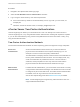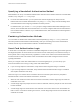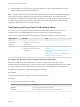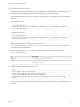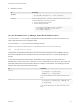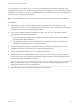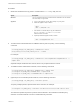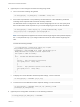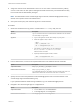6.5.1
Table Of Contents
- Platform Services Controller Administration
- Contents
- About Platform Services Controller Administration
- Updated Information
- Getting Started with Platform Services Controller
- vCenter Server and Platform Services Controller Deployment Types
- Deployment Topologies with External Platform Services Controller Instances and High Availability
- Understanding vSphere Domains, Domain Names, and Sites
- Platform Services Controller Capabilities
- Managing Platform Services Controller Services
- Managing the Platform Services Controller Appliance
- vSphere Authentication with vCenter Single Sign-On
- Understanding vCenter Single Sign-On
- Configuring vCenter Single Sign-On Identity Sources
- Identity Sources for vCenter Server with vCenter Single Sign-On
- Set the Default Domain for vCenter Single Sign-On
- Add a vCenter Single Sign-On Identity Source
- Edit a vCenter Single Sign-On Identity Source
- Remove a vCenter Single Sign-On Identity Source
- Use vCenter Single Sign-On With Windows Session Authentication
- vCenter Server Two-Factor Authentication
- Using vCenter Single Sign-On as the Identity Provider for Another Service Provider
- Security Token Service STS
- Managing vCenter Single Sign-On Policies
- Managing vCenter Single Sign-On Users and Groups
- Add vCenter Single Sign-On Users
- Disable and Enable vCenter Single Sign-On Users
- Delete a vCenter Single Sign-On User
- Edit a vCenter Single Sign-On User
- Add a vCenter Single Sign-On Group
- Add Members to a vCenter Single Sign-On Group
- Remove Members From a vCenter Single Sign-On Group
- Delete vCenter Single Sign-On Solution Users
- Change Your vCenter Single Sign-On Password
- vCenter Single Sign-On Security Best Practices
- vSphere Security Certificates
- Certificate Requirements for Different Solution Paths
- Certificate Management Overview
- Managing Certificates with the Platform Services Controller Web Interface
- Explore Certificate Stores from the Platform Services Controller Web Interface
- Replace Certificates with New VMCA-Signed Certificates from the Platform Services Controller Web Interface
- Make VMCA an Intermediate Certificate Authority from the Platform Services Controller Web Interface
- Set up Your System to Use Custom Certificates from the Platform Services Controller
- Managing Certificates from the vSphere Web Client
- Managing Certificates with the vSphere Certificate Manager Utility
- Certificate Manager Options and the Workflows in This Document
- Regenerate a New VMCA Root Certificate and Replace All Certificates
- Make VMCA an Intermediate Certificate Authority (Certificate Manager)
- Generate CSR with vSphere Certificate Manager and Prepare Root Certificate (Intermediate CA)
- Replace VMCA Root Certificate with Custom Signing Certificate and Replace All Certificates
- Replace Machine SSL Certificate with VMCA Certificate (Intermediate CA)
- Replace Solution User Certificates with VMCA Certificates (Intermediate CA)
- Replace All Certificates with Custom Certificate (Certificate Manager)
- Revert Last Performed Operation by Republishing Old Certificates
- Reset All Certificates
- Manual Certificate Replacement
- Managing Services and Certificates With CLI Commands
- Troubleshooting Platform Services Controller
- Determining the Cause of a Lookup Service Error
- Unable to Log In Using Active Directory Domain Authentication
- vCenter Server Login Fails Because the User Account Is Locked
- VMware Directory Service Replication Can Take a Long Time
- Export a Platform Services Controller Support Bundle
- Platform Services Controller Service Logs Reference
n
Assign the vCenter Server Administrator role to one or more users in the Active Directory identity
source. Those users can then perform management tasks because they can authenticate and they
have vCenter Server administrator privileges.
Note The administrator of the vCenter Single Sign-On domain, administrator@vsphere.local by
default, cannot perform smart card authentication.
n
Set up the reverse proxy and restart the physical or virtual machine.
Procedure
1 Obtain the certificates and copy them to a folder that the sso-config utility can see.
Option Description
Windows Log in to the Platform Services Controller Windows installation and use WinSCP
or a similar utility to copy the files.
Appliance a Log in to the appliance console, either directly or by using SSH.
b Enable the appliance shell, as follows.
shell
chsh -s "/bin/bash" root
csh -s "bin/appliance/sh" root
c Use WinSCP or a similar utility to copy the certificates to
the /usr/lib/vmware-sso/vmware-sts/conf on the
Platform Services Controller.
d Optionally disable the appliance shell, as follows.
chsh -s "bin/appliancesh" root
2 From a Web browser, connect to the vSphere Web Client or the Platform Services Controller.
Option Description
vSphere Web Client
https://vc_hostname_or_IP/vsphere-client
Platform Services Controller
https://psc_hostname_or_IP/psc
In an embedded deployment, the Platform Services Controller host name or IP
address is the same as the vCenter Server host name or IP address.
3 Specify the user name and password for administrator@vsphere.local or another member of the
vCenter Single Sign-On Administrators group.
If you specified a different domain during installation, log in as administrator@mydomain.
4 Navigate to the vCenter Single Sign-On configuration UI.
Option Description
vSphere Web Client a From the Home menu, select Administration.
b Under Single Sign-On, click Configuration.
Platform Services Controller Click Single Sign-On and click Configuration.
Platform Services Controller Administration
VMware, Inc. 50