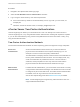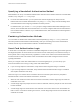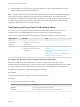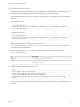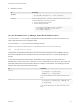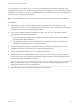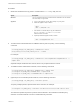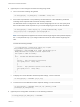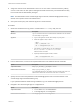6.5.1
Table Of Contents
- Platform Services Controller Administration
- Contents
- About Platform Services Controller Administration
- Updated Information
- Getting Started with Platform Services Controller
- vCenter Server and Platform Services Controller Deployment Types
- Deployment Topologies with External Platform Services Controller Instances and High Availability
- Understanding vSphere Domains, Domain Names, and Sites
- Platform Services Controller Capabilities
- Managing Platform Services Controller Services
- Managing the Platform Services Controller Appliance
- vSphere Authentication with vCenter Single Sign-On
- Understanding vCenter Single Sign-On
- Configuring vCenter Single Sign-On Identity Sources
- Identity Sources for vCenter Server with vCenter Single Sign-On
- Set the Default Domain for vCenter Single Sign-On
- Add a vCenter Single Sign-On Identity Source
- Edit a vCenter Single Sign-On Identity Source
- Remove a vCenter Single Sign-On Identity Source
- Use vCenter Single Sign-On With Windows Session Authentication
- vCenter Server Two-Factor Authentication
- Using vCenter Single Sign-On as the Identity Provider for Another Service Provider
- Security Token Service STS
- Managing vCenter Single Sign-On Policies
- Managing vCenter Single Sign-On Users and Groups
- Add vCenter Single Sign-On Users
- Disable and Enable vCenter Single Sign-On Users
- Delete a vCenter Single Sign-On User
- Edit a vCenter Single Sign-On User
- Add a vCenter Single Sign-On Group
- Add Members to a vCenter Single Sign-On Group
- Remove Members From a vCenter Single Sign-On Group
- Delete vCenter Single Sign-On Solution Users
- Change Your vCenter Single Sign-On Password
- vCenter Single Sign-On Security Best Practices
- vSphere Security Certificates
- Certificate Requirements for Different Solution Paths
- Certificate Management Overview
- Managing Certificates with the Platform Services Controller Web Interface
- Explore Certificate Stores from the Platform Services Controller Web Interface
- Replace Certificates with New VMCA-Signed Certificates from the Platform Services Controller Web Interface
- Make VMCA an Intermediate Certificate Authority from the Platform Services Controller Web Interface
- Set up Your System to Use Custom Certificates from the Platform Services Controller
- Managing Certificates from the vSphere Web Client
- Managing Certificates with the vSphere Certificate Manager Utility
- Certificate Manager Options and the Workflows in This Document
- Regenerate a New VMCA Root Certificate and Replace All Certificates
- Make VMCA an Intermediate Certificate Authority (Certificate Manager)
- Generate CSR with vSphere Certificate Manager and Prepare Root Certificate (Intermediate CA)
- Replace VMCA Root Certificate with Custom Signing Certificate and Replace All Certificates
- Replace Machine SSL Certificate with VMCA Certificate (Intermediate CA)
- Replace Solution User Certificates with VMCA Certificates (Intermediate CA)
- Replace All Certificates with Custom Certificate (Certificate Manager)
- Revert Last Performed Operation by Republishing Old Certificates
- Reset All Certificates
- Manual Certificate Replacement
- Managing Services and Certificates With CLI Commands
- Troubleshooting Platform Services Controller
- Determining the Cause of a Lookup Service Error
- Unable to Log In Using Active Directory Domain Authentication
- vCenter Server Login Fails Because the User Account Is Locked
- VMware Directory Service Replication Can Take a Long Time
- Export a Platform Services Controller Support Bundle
- Platform Services Controller Service Logs Reference
5 Restart the service.
OS Description
Appliance
/usr/lib/vmware-vmon/vmon-cli --restart rhttpproxy
Windows Restart the operating system, or restart the VMware HTTP Reverse Proxy from
the Service Manager or by following these steps:
a Open an elevated command prompt.
b Run the following commands:
cd C:\Program Files\VMware\vCenter Server\bin
--stop vmware-rhttpproxy service-control
--start vmware-rhttpproxy
Use the Command Line to Manage Smart Card Authentication
You can use the sso-config utility to manage smart card authentication from the command line. The
utility supports all smart card configuration tasks.
You can find the sso-config script at the following locations:
Windows
C:\Program Files\VMware\VCenter server\VMware Identity Services\sso-config.bat
Linux
/opt/vmware/bin/sso-config.sh
Configuration of supported authentication types and revocation settings is stored in VMware Directory
Service and replicated across all Platform Services Controller instances in a vCenter Single Sign-On
domain.
If user name and password authentication are disabled, and if problems occur with smart card
authentication, users cannot log in. In that case, a root or administrator user can turn on user name and
password authentication from the Platform Services Controller command line. The following command
enables user name and password authentication.
OS Command
Windows
sso-config.bat -set_authn_policy
-pwdAuthn true -t <tenant_name>
If you use the default tenant, use vsphere.local as the tenant
name.
Linux
sso-config.sh -set_authn_policy -pwdAuthn true
-t <tenant_name>
If you use the default tenant, use vsphere.local as the tenant
name.
Platform Services Controller Administration
VMware, Inc. 45