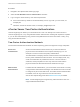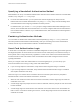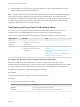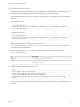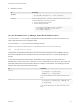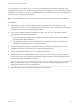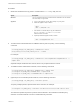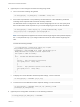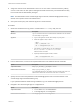6.5.1
Table Of Contents
- Platform Services Controller Administration
- Contents
- About Platform Services Controller Administration
- Updated Information
- Getting Started with Platform Services Controller
- vCenter Server and Platform Services Controller Deployment Types
- Deployment Topologies with External Platform Services Controller Instances and High Availability
- Understanding vSphere Domains, Domain Names, and Sites
- Platform Services Controller Capabilities
- Managing Platform Services Controller Services
- Managing the Platform Services Controller Appliance
- vSphere Authentication with vCenter Single Sign-On
- Understanding vCenter Single Sign-On
- Configuring vCenter Single Sign-On Identity Sources
- Identity Sources for vCenter Server with vCenter Single Sign-On
- Set the Default Domain for vCenter Single Sign-On
- Add a vCenter Single Sign-On Identity Source
- Edit a vCenter Single Sign-On Identity Source
- Remove a vCenter Single Sign-On Identity Source
- Use vCenter Single Sign-On With Windows Session Authentication
- vCenter Server Two-Factor Authentication
- Using vCenter Single Sign-On as the Identity Provider for Another Service Provider
- Security Token Service STS
- Managing vCenter Single Sign-On Policies
- Managing vCenter Single Sign-On Users and Groups
- Add vCenter Single Sign-On Users
- Disable and Enable vCenter Single Sign-On Users
- Delete a vCenter Single Sign-On User
- Edit a vCenter Single Sign-On User
- Add a vCenter Single Sign-On Group
- Add Members to a vCenter Single Sign-On Group
- Remove Members From a vCenter Single Sign-On Group
- Delete vCenter Single Sign-On Solution Users
- Change Your vCenter Single Sign-On Password
- vCenter Single Sign-On Security Best Practices
- vSphere Security Certificates
- Certificate Requirements for Different Solution Paths
- Certificate Management Overview
- Managing Certificates with the Platform Services Controller Web Interface
- Explore Certificate Stores from the Platform Services Controller Web Interface
- Replace Certificates with New VMCA-Signed Certificates from the Platform Services Controller Web Interface
- Make VMCA an Intermediate Certificate Authority from the Platform Services Controller Web Interface
- Set up Your System to Use Custom Certificates from the Platform Services Controller
- Managing Certificates from the vSphere Web Client
- Managing Certificates with the vSphere Certificate Manager Utility
- Certificate Manager Options and the Workflows in This Document
- Regenerate a New VMCA Root Certificate and Replace All Certificates
- Make VMCA an Intermediate Certificate Authority (Certificate Manager)
- Generate CSR with vSphere Certificate Manager and Prepare Root Certificate (Intermediate CA)
- Replace VMCA Root Certificate with Custom Signing Certificate and Replace All Certificates
- Replace Machine SSL Certificate with VMCA Certificate (Intermediate CA)
- Replace Solution User Certificates with VMCA Certificates (Intermediate CA)
- Replace All Certificates with Custom Certificate (Certificate Manager)
- Revert Last Performed Operation by Republishing Old Certificates
- Reset All Certificates
- Manual Certificate Replacement
- Managing Services and Certificates With CLI Commands
- Troubleshooting Platform Services Controller
- Determining the Cause of a Lookup Service Error
- Unable to Log In Using Active Directory Domain Authentication
- vCenter Server Login Fails Because the User Account Is Locked
- VMware Directory Service Replication Can Take a Long Time
- Export a Platform Services Controller Support Bundle
- Platform Services Controller Service Logs Reference
4 If the certificate is known, and is not a revoked certificate, the user is authenticated and can then
perform tasks that the user has permissions for.
Note It usually makes sense to leave user name and password authentication enabled during testing.
After testing is complete, disable user name and password authentication and enable smart card
authentication. Subsequently, the vSphere Web Client allows only smart card login. Only users with root
or administrator privileges on the machine can reenable user name and password authentication by
logging in to thePlatform Services Controller directly.
Configuring and Using Smart Card Authentication
You can set up your environment to require smart card authentication when a user connects to a
vCenter Server or associated Platform Services Controller from the vSphere Web Client.
How you set up smart card authentication depends on the version of vSphere that you are using.
vSphere Version Procedure Links
6.0 Update 2
Later versions of
vSphere 6.0
1 Set up the Tomcat server.
2 Enable and configure smart card
authentication.
vSphere 6.0 documentation center.
6.5 and later 1 Set up the reverse proxy.
2 Enable and configure smart card
authentication.
Configure the Reverse Proxy to Request Client
Certificates
Use the Command Line to Manage Smart Card
Authentication
Use the Platform Services Controller Web Interface to
Manage Smart Card Authentication
Configure the Reverse Proxy to Request Client Certificates
Before you enable smart card authentication, you have to configure the reverse proxy on the
Platform Services Controller system. If your environment uses an embedded Platform Services Controller,
you perform this task on the system where both vCenter Server and Platform Services Controller run.
Reverse proxy configuration is required in vSphere 6.5 and later.
Prerequisites
Copy the CA certificates to the Platform Services Controller system.
Procedure
1 Log in to the Platform Services Controller.
OS Description
Appliance Log in to the appliance shell as the root user.
Windows Log in to a Windows command prompt as an Administrator user.
Platform Services Controller Administration
VMware, Inc. 43