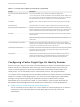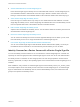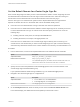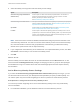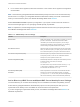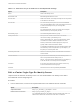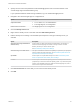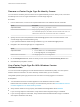6.5.1
Table Of Contents
- Platform Services Controller Administration
- Contents
- About Platform Services Controller Administration
- Updated Information
- Getting Started with Platform Services Controller
- vCenter Server and Platform Services Controller Deployment Types
- Deployment Topologies with External Platform Services Controller Instances and High Availability
- Understanding vSphere Domains, Domain Names, and Sites
- Platform Services Controller Capabilities
- Managing Platform Services Controller Services
- Managing the Platform Services Controller Appliance
- vSphere Authentication with vCenter Single Sign-On
- Understanding vCenter Single Sign-On
- Configuring vCenter Single Sign-On Identity Sources
- Identity Sources for vCenter Server with vCenter Single Sign-On
- Set the Default Domain for vCenter Single Sign-On
- Add a vCenter Single Sign-On Identity Source
- Edit a vCenter Single Sign-On Identity Source
- Remove a vCenter Single Sign-On Identity Source
- Use vCenter Single Sign-On With Windows Session Authentication
- vCenter Server Two-Factor Authentication
- Using vCenter Single Sign-On as the Identity Provider for Another Service Provider
- Security Token Service STS
- Managing vCenter Single Sign-On Policies
- Managing vCenter Single Sign-On Users and Groups
- Add vCenter Single Sign-On Users
- Disable and Enable vCenter Single Sign-On Users
- Delete a vCenter Single Sign-On User
- Edit a vCenter Single Sign-On User
- Add a vCenter Single Sign-On Group
- Add Members to a vCenter Single Sign-On Group
- Remove Members From a vCenter Single Sign-On Group
- Delete vCenter Single Sign-On Solution Users
- Change Your vCenter Single Sign-On Password
- vCenter Single Sign-On Security Best Practices
- vSphere Security Certificates
- Certificate Requirements for Different Solution Paths
- Certificate Management Overview
- Managing Certificates with the Platform Services Controller Web Interface
- Explore Certificate Stores from the Platform Services Controller Web Interface
- Replace Certificates with New VMCA-Signed Certificates from the Platform Services Controller Web Interface
- Make VMCA an Intermediate Certificate Authority from the Platform Services Controller Web Interface
- Set up Your System to Use Custom Certificates from the Platform Services Controller
- Managing Certificates from the vSphere Web Client
- Managing Certificates with the vSphere Certificate Manager Utility
- Certificate Manager Options and the Workflows in This Document
- Regenerate a New VMCA Root Certificate and Replace All Certificates
- Make VMCA an Intermediate Certificate Authority (Certificate Manager)
- Generate CSR with vSphere Certificate Manager and Prepare Root Certificate (Intermediate CA)
- Replace VMCA Root Certificate with Custom Signing Certificate and Replace All Certificates
- Replace Machine SSL Certificate with VMCA Certificate (Intermediate CA)
- Replace Solution User Certificates with VMCA Certificates (Intermediate CA)
- Replace All Certificates with Custom Certificate (Certificate Manager)
- Revert Last Performed Operation by Republishing Old Certificates
- Reset All Certificates
- Manual Certificate Replacement
- Managing Services and Certificates With CLI Commands
- Troubleshooting Platform Services Controller
- Determining the Cause of a Lookup Service Error
- Unable to Log In Using Active Directory Domain Authentication
- vCenter Server Login Fails Because the User Account Is Locked
- VMware Directory Service Replication Can Take a Long Time
- Export a Platform Services Controller Support Bundle
- Platform Services Controller Service Logs Reference
5 Select the identity source type and enter the identity source settings.
Option Description
Active Directory (Integrated Windows
Authentication)
Use this option for native Active Directory implementations. The machine on
which the vCenter Single Sign-On service is running must be in an Active
Directory domain if you want to use this option.
See Active Directory Identity Source Settings.
Active Directory as an LDAP Server This option is available for backward compatibility. It requires that you specify the
domain controller and other information. See Active Directory LDAP Server and
OpenLDAP Server Identity Source Settings.
OpenLDAP Use this option for an OpenLDAP identity source. See Active Directory LDAP
Server and OpenLDAP Server Identity Source Settings.
LocalOS Use this option to add the local operating system as an identity source. You are
prompted only for the name of the local operating system. If you select this option,
all users on the specified machine are visible to vCenter Single Sign-On, even if
those users are not part of another domain.
Note If the user account is locked or disabled, authentications and group and user searches in the
Active Directory domain fail. The user account must have read-only access over the User and Group
OU, and must be able to read user and group attributes. Active Directory provides this access by
default. Use a special service user for improved security.
6 If you configured an Active Directory as an LDAP Server or an OpenLDAP identity source, click Test
Connection to ensure that you can connect to the identity source.
7 Click OK.
What to do next
When an identity source is added, all users can be authenticated but have the No access role. A user
with vCenter Server Modify.permissions privileges can assign give users or groups of users privileges
that enable them to log in to vCenter Server and view and manage objects. See the vSphere Security
documentation.
Active Directory Identity Source Settings
If you select the Active Directory (Integrated Windows Authentication) identity source type, you can
use the local machine account as your SPN (Service Principal Name) or specify an SPN explicitly. You
can use this option only if the vCenter Single Sign-On server is joined to an Active Directory domain.
Prerequisites for Using an Active Directory Identity Source
You can set up vCenter Single Sign-On to use an Active Directory identity source only if that identity
source is available.
n
For a Windows installation, join the Windows machine to the Active Directory domain.
Platform Services Controller Administration
VMware, Inc. 36