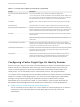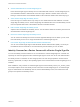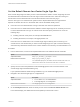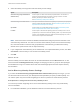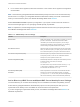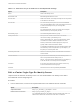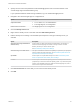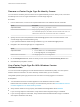6.5.1
Table Of Contents
- Platform Services Controller Administration
- Contents
- About Platform Services Controller Administration
- Updated Information
- Getting Started with Platform Services Controller
- vCenter Server and Platform Services Controller Deployment Types
- Deployment Topologies with External Platform Services Controller Instances and High Availability
- Understanding vSphere Domains, Domain Names, and Sites
- Platform Services Controller Capabilities
- Managing Platform Services Controller Services
- Managing the Platform Services Controller Appliance
- vSphere Authentication with vCenter Single Sign-On
- Understanding vCenter Single Sign-On
- Configuring vCenter Single Sign-On Identity Sources
- Identity Sources for vCenter Server with vCenter Single Sign-On
- Set the Default Domain for vCenter Single Sign-On
- Add a vCenter Single Sign-On Identity Source
- Edit a vCenter Single Sign-On Identity Source
- Remove a vCenter Single Sign-On Identity Source
- Use vCenter Single Sign-On With Windows Session Authentication
- vCenter Server Two-Factor Authentication
- Using vCenter Single Sign-On as the Identity Provider for Another Service Provider
- Security Token Service STS
- Managing vCenter Single Sign-On Policies
- Managing vCenter Single Sign-On Users and Groups
- Add vCenter Single Sign-On Users
- Disable and Enable vCenter Single Sign-On Users
- Delete a vCenter Single Sign-On User
- Edit a vCenter Single Sign-On User
- Add a vCenter Single Sign-On Group
- Add Members to a vCenter Single Sign-On Group
- Remove Members From a vCenter Single Sign-On Group
- Delete vCenter Single Sign-On Solution Users
- Change Your vCenter Single Sign-On Password
- vCenter Single Sign-On Security Best Practices
- vSphere Security Certificates
- Certificate Requirements for Different Solution Paths
- Certificate Management Overview
- Managing Certificates with the Platform Services Controller Web Interface
- Explore Certificate Stores from the Platform Services Controller Web Interface
- Replace Certificates with New VMCA-Signed Certificates from the Platform Services Controller Web Interface
- Make VMCA an Intermediate Certificate Authority from the Platform Services Controller Web Interface
- Set up Your System to Use Custom Certificates from the Platform Services Controller
- Managing Certificates from the vSphere Web Client
- Managing Certificates with the vSphere Certificate Manager Utility
- Certificate Manager Options and the Workflows in This Document
- Regenerate a New VMCA Root Certificate and Replace All Certificates
- Make VMCA an Intermediate Certificate Authority (Certificate Manager)
- Generate CSR with vSphere Certificate Manager and Prepare Root Certificate (Intermediate CA)
- Replace VMCA Root Certificate with Custom Signing Certificate and Replace All Certificates
- Replace Machine SSL Certificate with VMCA Certificate (Intermediate CA)
- Replace Solution User Certificates with VMCA Certificates (Intermediate CA)
- Replace All Certificates with Custom Certificate (Certificate Manager)
- Revert Last Performed Operation by Republishing Old Certificates
- Reset All Certificates
- Manual Certificate Replacement
- Managing Services and Certificates With CLI Commands
- Troubleshooting Platform Services Controller
- Determining the Cause of a Lookup Service Error
- Unable to Log In Using Active Directory Domain Authentication
- vCenter Server Login Fails Because the User Account Is Locked
- VMware Directory Service Replication Can Take a Long Time
- Export a Platform Services Controller Support Bundle
- Platform Services Controller Service Logs Reference
Table 2‑1. Groups in the vsphere.local Domain (Continued)
Privilege Description
SystemConfiguration.BashShellAdministr
ators
This group is available only for vCenter Server Appliance deployments.
A user in this group can enable and disable access to the BASH shell. By default a user
who connects to the vCenter Server Appliance with SSH can access only commands in
the restricted shell. Users who are in this group can access the BASH shell.
ActAsUsers Members of Act-As Users are allowed to get Act-As tokens from vCenter Single Sign-
On.
ExternalIPDUsers This internal group is not used by vSphere. VMware vCloud Air requires this group.
SystemConfiguration.Administrators Members of the SystemConfiguration.Administrators group can view and manage the
system configuration in the vSphere Web Client. These users can view, start and restart
services, troubleshoot services, see the available nodes, and manage those nodes.
DCClients This group is used internally to allow the management node access to data in VMware
Directory Service.
Note Do not modify this group. Any changes might compromise your certificate
infrastructure.
ComponentManager.Administrators Members of the ComponentManager.Administrators group can invoke component
manager APIs that register or unregister services, that is, modify services. Membership
in this group is not necessary for read access on the services.
LicenseService.Administrators Members of LicenseService.Administrators have full write access to all licensing-related
data and can add, remove, assign, and unassign serial keys for all product assets
registered in the licensing service.
Administrators Administrators of the VMware Directory Service (vmdir). Members of this group can
perform vCenter Single Sign-On administration tasks. Do not add members to this
group unless you have compelling reasons and understand the consequences.
Configuring vCenter Single Sign-On Identity Sources
When a user logs in with just a user name, vCenter Single Sign-On checks in the default identity source
whether that user can authenticate. When a user logs in and includes the domain name in the login
screen, vCenter Single Sign-On checks the specified domain if that domain has been added as an
identity source. You can add identity sources, remove identity sources, and change the default.
You configure vCenter Single Sign-On from the vSphere Web Client or Platform Services Controller Web
interface. To configure vCenter Single Sign-On, you must have vCenter Single Sign-On administrator
privileges. Having vCenter Single Sign-On administrator privileges is different from having the
Administrator role on vCenter Server or ESXi. In a new installation, only the vCenter Single Sign-On
administrator (administrator@vsphere.local by default) can authenticate to vCenter Single Sign-On.
n
Identity Sources for vCenter Server with vCenter Single Sign-On
You can use identity sources to attach one or more domains to vCenter Single Sign-On. A domain is
a repository for users and groups that the vCenter Single Sign-On server can use for user
authentication.
Platform Services Controller Administration
VMware, Inc. 31