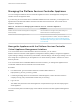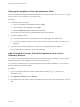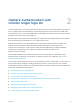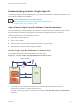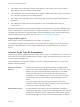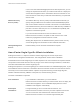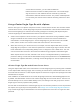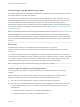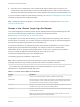6.5.1
Table Of Contents
- Platform Services Controller Administration
- Contents
- About Platform Services Controller Administration
- Updated Information
- Getting Started with Platform Services Controller
- vCenter Server and Platform Services Controller Deployment Types
- Deployment Topologies with External Platform Services Controller Instances and High Availability
- Understanding vSphere Domains, Domain Names, and Sites
- Platform Services Controller Capabilities
- Managing Platform Services Controller Services
- Managing the Platform Services Controller Appliance
- vSphere Authentication with vCenter Single Sign-On
- Understanding vCenter Single Sign-On
- Configuring vCenter Single Sign-On Identity Sources
- Identity Sources for vCenter Server with vCenter Single Sign-On
- Set the Default Domain for vCenter Single Sign-On
- Add a vCenter Single Sign-On Identity Source
- Edit a vCenter Single Sign-On Identity Source
- Remove a vCenter Single Sign-On Identity Source
- Use vCenter Single Sign-On With Windows Session Authentication
- vCenter Server Two-Factor Authentication
- Using vCenter Single Sign-On as the Identity Provider for Another Service Provider
- Security Token Service STS
- Managing vCenter Single Sign-On Policies
- Managing vCenter Single Sign-On Users and Groups
- Add vCenter Single Sign-On Users
- Disable and Enable vCenter Single Sign-On Users
- Delete a vCenter Single Sign-On User
- Edit a vCenter Single Sign-On User
- Add a vCenter Single Sign-On Group
- Add Members to a vCenter Single Sign-On Group
- Remove Members From a vCenter Single Sign-On Group
- Delete vCenter Single Sign-On Solution Users
- Change Your vCenter Single Sign-On Password
- vCenter Single Sign-On Security Best Practices
- vSphere Security Certificates
- Certificate Requirements for Different Solution Paths
- Certificate Management Overview
- Managing Certificates with the Platform Services Controller Web Interface
- Explore Certificate Stores from the Platform Services Controller Web Interface
- Replace Certificates with New VMCA-Signed Certificates from the Platform Services Controller Web Interface
- Make VMCA an Intermediate Certificate Authority from the Platform Services Controller Web Interface
- Set up Your System to Use Custom Certificates from the Platform Services Controller
- Managing Certificates from the vSphere Web Client
- Managing Certificates with the vSphere Certificate Manager Utility
- Certificate Manager Options and the Workflows in This Document
- Regenerate a New VMCA Root Certificate and Replace All Certificates
- Make VMCA an Intermediate Certificate Authority (Certificate Manager)
- Generate CSR with vSphere Certificate Manager and Prepare Root Certificate (Intermediate CA)
- Replace VMCA Root Certificate with Custom Signing Certificate and Replace All Certificates
- Replace Machine SSL Certificate with VMCA Certificate (Intermediate CA)
- Replace Solution User Certificates with VMCA Certificates (Intermediate CA)
- Replace All Certificates with Custom Certificate (Certificate Manager)
- Revert Last Performed Operation by Republishing Old Certificates
- Reset All Certificates
- Manual Certificate Replacement
- Managing Services and Certificates With CLI Commands
- Troubleshooting Platform Services Controller
- Determining the Cause of a Lookup Service Error
- Unable to Log In Using Active Directory Domain Authentication
- vCenter Server Login Fails Because the User Account Is Locked
- VMware Directory Service Replication Can Take a Long Time
- Export a Platform Services Controller Support Bundle
- Platform Services Controller Service Logs Reference
vCenter Single Sign-On Administrator Users
The vCenter Single Sign-On administrative interface is accessible from the vSphere Web Client and from
the Platform Services Controller web interface.
To configure vCenter Single Sign-On and manage vCenter Single Sign-On users and groups, the user
administrator@vsphere.local or a user in the vCenter Single Sign-On Administrators group must log in to
the vSphere Web Client. Upon authentication, that user can access the vCenter Single Sign-On
administration interface from the vSphere Web Client and manage identity sources and default domains,
specify password policies, and perform other administrative tasks. See Configuring vCenter Single Sign-
On Identity Sources.
Note You cannot rename the vCenter Single Sign-On administrator user, which is
administrator@vsphere.local by default or administrator@mydomain if you specified a different domain
during installation. For improved security, consider creating additional named users in the vCenter Single
Sign-On domain and assigning them administrative privileges. You can then stop using the administrator
account.
ESXi Users
Standalone ESXi hosts are not integrated with vCenter Single Sign-On or with the
Platform Services Controller. See vSphere Security for information on adding an ESXi host to Active
Directory.
If you create local ESXi users for a managed ESXi host with the VMware Host Client, vCLI, or PowerCLI.
vCenter Server is not aware those users. Creating local users can therefore result in confusion, especially
if you use the same user names. Users who can authenticate to vCenter Single Sign-On can view and
manage ESXi hosts if they have the corresponding permissions on the ESXi host object.
Note Manage permissions for ESXi hosts through vCenter Server if possible.
How to Log In to vCenter Server Components
You can log in by connecting to the vSphere Web Client or the Platform Services Controller Web
interface.
When a user logs in to a vCenter Server system from the vSphere Web Client, the login behavior
depends on whether the user is in the domain that is set as the default identity source.
n
Users who are in the default domain can log in with their user name and password.
n
Users who are in a domain that has been added to vCenter Single Sign-On as an identity source but
is not the default domain can log in to vCenter Server but must specify the domain in one of the
following ways.
n
Including a domain name prefix, for example, MYDOMAIN\user1
n
Including the domain, for example, user1@mydomain.com
Platform Services Controller Administration
VMware, Inc. 29