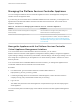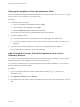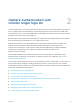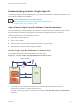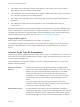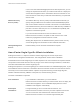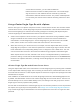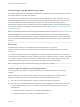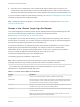6.5.1
Table Of Contents
- Platform Services Controller Administration
- Contents
- About Platform Services Controller Administration
- Updated Information
- Getting Started with Platform Services Controller
- vCenter Server and Platform Services Controller Deployment Types
- Deployment Topologies with External Platform Services Controller Instances and High Availability
- Understanding vSphere Domains, Domain Names, and Sites
- Platform Services Controller Capabilities
- Managing Platform Services Controller Services
- Managing the Platform Services Controller Appliance
- vSphere Authentication with vCenter Single Sign-On
- Understanding vCenter Single Sign-On
- Configuring vCenter Single Sign-On Identity Sources
- Identity Sources for vCenter Server with vCenter Single Sign-On
- Set the Default Domain for vCenter Single Sign-On
- Add a vCenter Single Sign-On Identity Source
- Edit a vCenter Single Sign-On Identity Source
- Remove a vCenter Single Sign-On Identity Source
- Use vCenter Single Sign-On With Windows Session Authentication
- vCenter Server Two-Factor Authentication
- Using vCenter Single Sign-On as the Identity Provider for Another Service Provider
- Security Token Service STS
- Managing vCenter Single Sign-On Policies
- Managing vCenter Single Sign-On Users and Groups
- Add vCenter Single Sign-On Users
- Disable and Enable vCenter Single Sign-On Users
- Delete a vCenter Single Sign-On User
- Edit a vCenter Single Sign-On User
- Add a vCenter Single Sign-On Group
- Add Members to a vCenter Single Sign-On Group
- Remove Members From a vCenter Single Sign-On Group
- Delete vCenter Single Sign-On Solution Users
- Change Your vCenter Single Sign-On Password
- vCenter Single Sign-On Security Best Practices
- vSphere Security Certificates
- Certificate Requirements for Different Solution Paths
- Certificate Management Overview
- Managing Certificates with the Platform Services Controller Web Interface
- Explore Certificate Stores from the Platform Services Controller Web Interface
- Replace Certificates with New VMCA-Signed Certificates from the Platform Services Controller Web Interface
- Make VMCA an Intermediate Certificate Authority from the Platform Services Controller Web Interface
- Set up Your System to Use Custom Certificates from the Platform Services Controller
- Managing Certificates from the vSphere Web Client
- Managing Certificates with the vSphere Certificate Manager Utility
- Certificate Manager Options and the Workflows in This Document
- Regenerate a New VMCA Root Certificate and Replace All Certificates
- Make VMCA an Intermediate Certificate Authority (Certificate Manager)
- Generate CSR with vSphere Certificate Manager and Prepare Root Certificate (Intermediate CA)
- Replace VMCA Root Certificate with Custom Signing Certificate and Replace All Certificates
- Replace Machine SSL Certificate with VMCA Certificate (Intermediate CA)
- Replace Solution User Certificates with VMCA Certificates (Intermediate CA)
- Replace All Certificates with Custom Certificate (Certificate Manager)
- Revert Last Performed Operation by Republishing Old Certificates
- Reset All Certificates
- Manual Certificate Replacement
- Managing Services and Certificates With CLI Commands
- Troubleshooting Platform Services Controller
- Determining the Cause of a Lookup Service Error
- Unable to Log In Using Active Directory Domain Authentication
- vCenter Server Login Fails Because the User Account Is Locked
- VMware Directory Service Replication Can Take a Long Time
- Export a Platform Services Controller Support Bundle
- Platform Services Controller Service Logs Reference
vCenter Server instances, you can install an additional
Platform Services Controller for better performance. The vCenter Single
Sign-On service on each Platform Services Controller synchronizes
authentication data with all other instances. The precise number depends
on how heavily the vCenter Server instances are being used and on other
factors.
Using vCenter Single Sign-On with vSphere
When a user logs in to a vSphere component or when a vCenter Server solution user accesses another
vCenter Server service, vCenter Single Sign-On performs authentication. Users must be authenticated
with vCenter Single Sign-On and have the necessary privileges for interacting with vSphere objects.
vCenter Single Sign-On authenticates both solution users and other users.
n
Solution users represent a set of services in your vSphere environment. During installation, VMCA
assigns a certificate to each solution user by default. The solution user uses that certificate to
authenticate to vCenter Single Sign-On. vCenter Single Sign-On gives the solution user a SAML
token, and the solution user can then interact with other services in the environment.
n
When other users log in to the environment, for example, from the vSphere Web Client, vCenter
Single Sign-On prompts for a user name and password. If vCenter Single Sign-On finds a user with
those credentials in the corresponding identity source, it assigns the user a SAML token. The user
can now access other services in the environment without being prompted to authenticate again.
Which objects the user can view, and what a user can do, is usually determined by vCenter Server
permission settings. vCenter Server administrators assign those permissions from the Permissions
interface in the vSphere Web Client, not through vCenter Single Sign-On. See the vSphere Security
documentation.
vCenter Single Sign-On and vCenter Server Users
Using the vSphere Web Client, users authenticate to vCenter Single Sign-On by entering their credentials
on the vSphere Web Client login page. After connecting to vCenter Server, authenticated users can view
all vCenter Server instances or other vSphere objects for which their role gives them privileges. No further
authentication is required.
After installation, the administrator of the vCenter Single Sign-On domain, administrator@vsphere.local
by default, has administrator access to both vCenter Single Sign-On and vCenter Server. That user can
then add identity sources, set the default identity source, and manage users and groups in the vCenter
Single Sign-On domain (vsphere.local by default).
All users that can authenticate to vCenter Single Sign-On can reset their password, even if the password
has expired, as long as they know the password. See Change Your vCenter Single Sign-On Password.
Only vCenter Single Sign-On administrators can reset the password for users who no longer have their
password.
Platform Services Controller Administration
VMware, Inc. 28