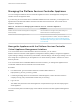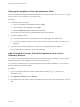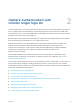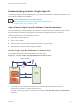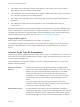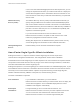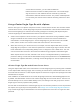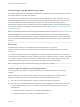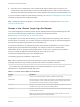6.5.1
Table Of Contents
- Platform Services Controller Administration
- Contents
- About Platform Services Controller Administration
- Updated Information
- Getting Started with Platform Services Controller
- vCenter Server and Platform Services Controller Deployment Types
- Deployment Topologies with External Platform Services Controller Instances and High Availability
- Understanding vSphere Domains, Domain Names, and Sites
- Platform Services Controller Capabilities
- Managing Platform Services Controller Services
- Managing the Platform Services Controller Appliance
- vSphere Authentication with vCenter Single Sign-On
- Understanding vCenter Single Sign-On
- Configuring vCenter Single Sign-On Identity Sources
- Identity Sources for vCenter Server with vCenter Single Sign-On
- Set the Default Domain for vCenter Single Sign-On
- Add a vCenter Single Sign-On Identity Source
- Edit a vCenter Single Sign-On Identity Source
- Remove a vCenter Single Sign-On Identity Source
- Use vCenter Single Sign-On With Windows Session Authentication
- vCenter Server Two-Factor Authentication
- Using vCenter Single Sign-On as the Identity Provider for Another Service Provider
- Security Token Service STS
- Managing vCenter Single Sign-On Policies
- Managing vCenter Single Sign-On Users and Groups
- Add vCenter Single Sign-On Users
- Disable and Enable vCenter Single Sign-On Users
- Delete a vCenter Single Sign-On User
- Edit a vCenter Single Sign-On User
- Add a vCenter Single Sign-On Group
- Add Members to a vCenter Single Sign-On Group
- Remove Members From a vCenter Single Sign-On Group
- Delete vCenter Single Sign-On Solution Users
- Change Your vCenter Single Sign-On Password
- vCenter Single Sign-On Security Best Practices
- vSphere Security Certificates
- Certificate Requirements for Different Solution Paths
- Certificate Management Overview
- Managing Certificates with the Platform Services Controller Web Interface
- Explore Certificate Stores from the Platform Services Controller Web Interface
- Replace Certificates with New VMCA-Signed Certificates from the Platform Services Controller Web Interface
- Make VMCA an Intermediate Certificate Authority from the Platform Services Controller Web Interface
- Set up Your System to Use Custom Certificates from the Platform Services Controller
- Managing Certificates from the vSphere Web Client
- Managing Certificates with the vSphere Certificate Manager Utility
- Certificate Manager Options and the Workflows in This Document
- Regenerate a New VMCA Root Certificate and Replace All Certificates
- Make VMCA an Intermediate Certificate Authority (Certificate Manager)
- Generate CSR with vSphere Certificate Manager and Prepare Root Certificate (Intermediate CA)
- Replace VMCA Root Certificate with Custom Signing Certificate and Replace All Certificates
- Replace Machine SSL Certificate with VMCA Certificate (Intermediate CA)
- Replace Solution User Certificates with VMCA Certificates (Intermediate CA)
- Replace All Certificates with Custom Certificate (Certificate Manager)
- Revert Last Performed Operation by Republishing Old Certificates
- Reset All Certificates
- Manual Certificate Replacement
- Managing Services and Certificates With CLI Commands
- Troubleshooting Platform Services Controller
- Determining the Cause of a Lookup Service Error
- Unable to Log In Using Active Directory Domain Authentication
- vCenter Server Login Fails Because the User Account Is Locked
- VMware Directory Service Replication Can Take a Long Time
- Export a Platform Services Controller Support Bundle
- Platform Services Controller Service Logs Reference
2 The vSphere Web Client passes the login information to the vCenter Single Sign-On service, which
checks the SAML token of the vSphere Web Client. If the vSphere Web Client has a valid token,
vCenter Single Sign-On then checks whether the user is in the configured identity source (for
example Active Directory).
n
If only the user name is used, vCenter Single Sign-On checks in the default domain.
n
If a domain name is included with the user name (DOMAIN\user1 or user1@DOMAIN), vCenter
Single Sign-On checks that domain.
3 If the user can authenticate to the identity source, vCenter Single Sign-On returns a token that
represents the user to the vSphere Web Client.
4 The vSphere Web Client passes the token to the vCenter Server system.
5 vCenter Server checks with the vCenter Single Sign-On server that the token is valid and not expired.
6 ThevCenter Single Sign-On server returns the token to the vCenter Server system, using
thevCenter Server Authorization Framework to allow user access.
The user can now authenticate, and can view and modify any objects that the user's role has privileges
for.
Note Initially, each user is assigned the No Access role. A vCenter Server administrator must assign the
user at least to the Read Only role before the user can log in. See the vSphere Security documentation.
vCenter Single Sign-On Handshake for Solution Users
Solution users are sets of services that are used in the vCenter Server infrastructure, for example, the
vCenter Server or vCenter Server extensions. VMware extensions and potentially third-party extensions
might also authenticate to vCenter Single Sign-On.
Figure 2‑2. vCenter Single Sign-On Handshake for Solution Users
Kerberos
Solution User
1
2
3
4
VMware
Directory
Service
CA
vCenter
Server
vCenter Single
Sign-On
For solution users, the interaction proceeds as follows:
1 The solution user attempts to connect to a vCenter service,
Platform Services Controller Administration
VMware, Inc. 25