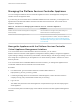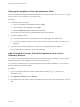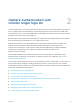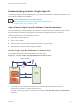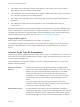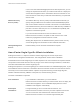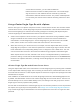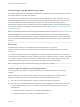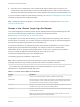6.5.1
Table Of Contents
- Platform Services Controller Administration
- Contents
- About Platform Services Controller Administration
- Updated Information
- Getting Started with Platform Services Controller
- vCenter Server and Platform Services Controller Deployment Types
- Deployment Topologies with External Platform Services Controller Instances and High Availability
- Understanding vSphere Domains, Domain Names, and Sites
- Platform Services Controller Capabilities
- Managing Platform Services Controller Services
- Managing the Platform Services Controller Appliance
- vSphere Authentication with vCenter Single Sign-On
- Understanding vCenter Single Sign-On
- Configuring vCenter Single Sign-On Identity Sources
- Identity Sources for vCenter Server with vCenter Single Sign-On
- Set the Default Domain for vCenter Single Sign-On
- Add a vCenter Single Sign-On Identity Source
- Edit a vCenter Single Sign-On Identity Source
- Remove a vCenter Single Sign-On Identity Source
- Use vCenter Single Sign-On With Windows Session Authentication
- vCenter Server Two-Factor Authentication
- Using vCenter Single Sign-On as the Identity Provider for Another Service Provider
- Security Token Service STS
- Managing vCenter Single Sign-On Policies
- Managing vCenter Single Sign-On Users and Groups
- Add vCenter Single Sign-On Users
- Disable and Enable vCenter Single Sign-On Users
- Delete a vCenter Single Sign-On User
- Edit a vCenter Single Sign-On User
- Add a vCenter Single Sign-On Group
- Add Members to a vCenter Single Sign-On Group
- Remove Members From a vCenter Single Sign-On Group
- Delete vCenter Single Sign-On Solution Users
- Change Your vCenter Single Sign-On Password
- vCenter Single Sign-On Security Best Practices
- vSphere Security Certificates
- Certificate Requirements for Different Solution Paths
- Certificate Management Overview
- Managing Certificates with the Platform Services Controller Web Interface
- Explore Certificate Stores from the Platform Services Controller Web Interface
- Replace Certificates with New VMCA-Signed Certificates from the Platform Services Controller Web Interface
- Make VMCA an Intermediate Certificate Authority from the Platform Services Controller Web Interface
- Set up Your System to Use Custom Certificates from the Platform Services Controller
- Managing Certificates from the vSphere Web Client
- Managing Certificates with the vSphere Certificate Manager Utility
- Certificate Manager Options and the Workflows in This Document
- Regenerate a New VMCA Root Certificate and Replace All Certificates
- Make VMCA an Intermediate Certificate Authority (Certificate Manager)
- Generate CSR with vSphere Certificate Manager and Prepare Root Certificate (Intermediate CA)
- Replace VMCA Root Certificate with Custom Signing Certificate and Replace All Certificates
- Replace Machine SSL Certificate with VMCA Certificate (Intermediate CA)
- Replace Solution User Certificates with VMCA Certificates (Intermediate CA)
- Replace All Certificates with Custom Certificate (Certificate Manager)
- Revert Last Performed Operation by Republishing Old Certificates
- Reset All Certificates
- Manual Certificate Replacement
- Managing Services and Certificates With CLI Commands
- Troubleshooting Platform Services Controller
- Determining the Cause of a Lookup Service Error
- Unable to Log In Using Active Directory Domain Authentication
- vCenter Server Login Fails Because the User Account Is Locked
- VMware Directory Service Replication Can Take a Long Time
- Export a Platform Services Controller Support Bundle
- Platform Services Controller Service Logs Reference
Managing the Platform Services Controller Appliance
You can manage the Platform Services Controller appliance from the virtual appliance management
interface or from the appliance shell.
If you are using an environment with an embedded Platform Services Controller, you manage the one
appliance that includes both Platform Services Controller and vCenter Server. See vCenter Server
Appliance Configuration.
Table 1‑5. Interfaces for Managing the Platform Services Controller Appliance
Interface Description
Platform Services Controller virtual appliance management
interface (VAMI)
Use this interface to reconfigure the system settings of a
Platform Services Controller deployment.
Platform Services Controller appliance shell Use this command-line interface to perform service
management operations on VMCA, VECS, and VMDIR. See
Managing Certificates with the vSphere Certificate Manager
Utility and Chapter 4 Managing Services and Certificates With
CLI Commands.
Manage the Appliance with the Platform Services Controller
Virtual Appliance Management Interface
In an environment with an external Platform Services Controller, you can use the
Platform Services Controller virtual appliance management interface (VAMI) to configure the appliance
system settings. Settings include time synchronization, network settings, and SSH login settings. You can
also change the root password, join the appliance to an Active Directory domain, and leave an Active
Directory domain.
In an environment with an embedded Platform Services Controller, you manage the appliances that
include both Platform Services Controller and vCenter Server.
Procedure
1 In a Web browser, go to the Platform Services Controller Web interface at
https://platform_services_controller_ip:5480.
2 If a warning message about an untrusted SSL certificate appears, resolve the issue based on
company security policy and the Web browser that you are using.
3 Log in as root.
The default root password is the virtual appliance root password that you set when deploying the
virtual appliance.
You can see the System Information page of the Platform Services Controller Appliance Management
Interface.
Platform Services Controller Administration
VMware, Inc. 21