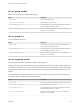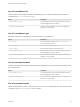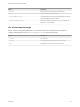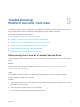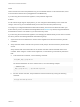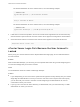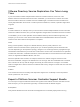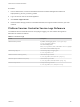6.5.1
Table Of Contents
- Platform Services Controller Administration
- Contents
- About Platform Services Controller Administration
- Updated Information
- Getting Started with Platform Services Controller
- vCenter Server and Platform Services Controller Deployment Types
- Deployment Topologies with External Platform Services Controller Instances and High Availability
- Understanding vSphere Domains, Domain Names, and Sites
- Platform Services Controller Capabilities
- Managing Platform Services Controller Services
- Managing the Platform Services Controller Appliance
- vSphere Authentication with vCenter Single Sign-On
- Understanding vCenter Single Sign-On
- Configuring vCenter Single Sign-On Identity Sources
- Identity Sources for vCenter Server with vCenter Single Sign-On
- Set the Default Domain for vCenter Single Sign-On
- Add a vCenter Single Sign-On Identity Source
- Edit a vCenter Single Sign-On Identity Source
- Remove a vCenter Single Sign-On Identity Source
- Use vCenter Single Sign-On With Windows Session Authentication
- vCenter Server Two-Factor Authentication
- Using vCenter Single Sign-On as the Identity Provider for Another Service Provider
- Security Token Service STS
- Managing vCenter Single Sign-On Policies
- Managing vCenter Single Sign-On Users and Groups
- Add vCenter Single Sign-On Users
- Disable and Enable vCenter Single Sign-On Users
- Delete a vCenter Single Sign-On User
- Edit a vCenter Single Sign-On User
- Add a vCenter Single Sign-On Group
- Add Members to a vCenter Single Sign-On Group
- Remove Members From a vCenter Single Sign-On Group
- Delete vCenter Single Sign-On Solution Users
- Change Your vCenter Single Sign-On Password
- vCenter Single Sign-On Security Best Practices
- vSphere Security Certificates
- Certificate Requirements for Different Solution Paths
- Certificate Management Overview
- Managing Certificates with the Platform Services Controller Web Interface
- Explore Certificate Stores from the Platform Services Controller Web Interface
- Replace Certificates with New VMCA-Signed Certificates from the Platform Services Controller Web Interface
- Make VMCA an Intermediate Certificate Authority from the Platform Services Controller Web Interface
- Set up Your System to Use Custom Certificates from the Platform Services Controller
- Managing Certificates from the vSphere Web Client
- Managing Certificates with the vSphere Certificate Manager Utility
- Certificate Manager Options and the Workflows in This Document
- Regenerate a New VMCA Root Certificate and Replace All Certificates
- Make VMCA an Intermediate Certificate Authority (Certificate Manager)
- Generate CSR with vSphere Certificate Manager and Prepare Root Certificate (Intermediate CA)
- Replace VMCA Root Certificate with Custom Signing Certificate and Replace All Certificates
- Replace Machine SSL Certificate with VMCA Certificate (Intermediate CA)
- Replace Solution User Certificates with VMCA Certificates (Intermediate CA)
- Replace All Certificates with Custom Certificate (Certificate Manager)
- Revert Last Performed Operation by Republishing Old Certificates
- Reset All Certificates
- Manual Certificate Replacement
- Managing Services and Certificates With CLI Commands
- Troubleshooting Platform Services Controller
- Determining the Cause of a Lookup Service Error
- Unable to Log In Using Active Directory Domain Authentication
- vCenter Server Login Fails Because the User Account Is Locked
- VMware Directory Service Replication Can Take a Long Time
- Export a Platform Services Controller Support Bundle
- Platform Services Controller Service Logs Reference
VMware Directory Service Replication Can Take a Long
Time
If your environment includes multiple Platform Services Controller instances, and if one of the
Platform Services Controller instances becomes unavailable, your environment continues to function.
When the Platform Services Controller becomes available again, user data and other information are
usually replicated within 60 seconds. In certain special circumstances, however, replication might take a
long time.
Problem
In certain situations, for example, when your environment includes multiple Platform Services Controller
instances in different locations, and you make significant changes while one Platform Services Controller
is unavailable, you do not see replication across VMware Directory Service instances right away. For
example, you do not see a new user that was added to the available Platform Services Controller
instance in the other instance until replication is complete.
Cause
During normal operation, changes to a VMware Directory Service (vmdir) instance in one
Platform Services Controller instance (node) show up in its direct replication partner within about 60
seconds. Depending on the replication topology, changes in one node might have to propagate through
intermediate nodes before they arrive at each vmdir instance in each node. Information that is replicated
includes user information, certificate information, license information for virtual machines that are created,
cloned, or migrated with VMware vMotion, and more.
When the replication link is broken, for example, because of a network outage or because a node
becomes unavailable, changes in the federation do not converge. After the unavailable node is restored,
each node tries to catch up with all changes. Eventually, all vmdir instances converge to a consistent
state but it might take a while to reach that consistent state if many changes occurred while one node was
unavailable.
Solution
Your environment functions normally while replication happens. Do not attempt to solve the problem
unless it persists for over an hour.
Export a Platform Services Controller Support Bundle
You can export a support bundle that contains the log files for the Platform Services Controller services.
After the export, you can explore the logs locally or send the bundle to VMware Support.
Prerequisites
Verify that the Platform Services Controller virtual appliance is successfully deployed and running.
Platform Services Controller Administration
VMware, Inc. 181