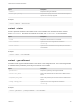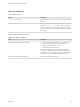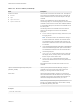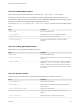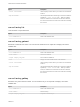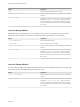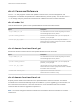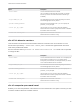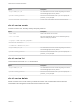6.5.1
Table Of Contents
- Platform Services Controller Administration
- Contents
- About Platform Services Controller Administration
- Updated Information
- Getting Started with Platform Services Controller
- vCenter Server and Platform Services Controller Deployment Types
- Deployment Topologies with External Platform Services Controller Instances and High Availability
- Understanding vSphere Domains, Domain Names, and Sites
- Platform Services Controller Capabilities
- Managing Platform Services Controller Services
- Managing the Platform Services Controller Appliance
- vSphere Authentication with vCenter Single Sign-On
- Understanding vCenter Single Sign-On
- Configuring vCenter Single Sign-On Identity Sources
- Identity Sources for vCenter Server with vCenter Single Sign-On
- Set the Default Domain for vCenter Single Sign-On
- Add a vCenter Single Sign-On Identity Source
- Edit a vCenter Single Sign-On Identity Source
- Remove a vCenter Single Sign-On Identity Source
- Use vCenter Single Sign-On With Windows Session Authentication
- vCenter Server Two-Factor Authentication
- Using vCenter Single Sign-On as the Identity Provider for Another Service Provider
- Security Token Service STS
- Managing vCenter Single Sign-On Policies
- Managing vCenter Single Sign-On Users and Groups
- Add vCenter Single Sign-On Users
- Disable and Enable vCenter Single Sign-On Users
- Delete a vCenter Single Sign-On User
- Edit a vCenter Single Sign-On User
- Add a vCenter Single Sign-On Group
- Add Members to a vCenter Single Sign-On Group
- Remove Members From a vCenter Single Sign-On Group
- Delete vCenter Single Sign-On Solution Users
- Change Your vCenter Single Sign-On Password
- vCenter Single Sign-On Security Best Practices
- vSphere Security Certificates
- Certificate Requirements for Different Solution Paths
- Certificate Management Overview
- Managing Certificates with the Platform Services Controller Web Interface
- Explore Certificate Stores from the Platform Services Controller Web Interface
- Replace Certificates with New VMCA-Signed Certificates from the Platform Services Controller Web Interface
- Make VMCA an Intermediate Certificate Authority from the Platform Services Controller Web Interface
- Set up Your System to Use Custom Certificates from the Platform Services Controller
- Managing Certificates from the vSphere Web Client
- Managing Certificates with the vSphere Certificate Manager Utility
- Certificate Manager Options and the Workflows in This Document
- Regenerate a New VMCA Root Certificate and Replace All Certificates
- Make VMCA an Intermediate Certificate Authority (Certificate Manager)
- Generate CSR with vSphere Certificate Manager and Prepare Root Certificate (Intermediate CA)
- Replace VMCA Root Certificate with Custom Signing Certificate and Replace All Certificates
- Replace Machine SSL Certificate with VMCA Certificate (Intermediate CA)
- Replace Solution User Certificates with VMCA Certificates (Intermediate CA)
- Replace All Certificates with Custom Certificate (Certificate Manager)
- Revert Last Performed Operation by Republishing Old Certificates
- Reset All Certificates
- Manual Certificate Replacement
- Managing Services and Certificates With CLI Commands
- Troubleshooting Platform Services Controller
- Determining the Cause of a Lookup Service Error
- Unable to Log In Using Active Directory Domain Authentication
- vCenter Server Login Fails Because the User Account Is Locked
- VMware Directory Service Replication Can Take a Long Time
- Export a Platform Services Controller Support Bundle
- Platform Services Controller Service Logs Reference
dir-cli Command Reference
The dir-cli utility supports creation and updates to solution users, account management, and
management of certificates and passwords in VMware Directory Service (vmdir). You can also use dir-
cli to manage and query the domain functional level of Platform Services Controller instances.
dir-cli nodes list
Lists all vCenter Server system for the specified Platform Services Controller instance.
Option Description
--login <admin_user_id>
The administrator of the local vCenter Single Sign-On domain,
administrator@vsphere.local by default.
--password <admin_password>
Password of the administrator user. If you do not specify the
password, you are prompted.
--server <psc_ip_or_fqdn>
Use this option if you do not want to target the affinitized
Platform Services Controller. Specify the IP address or FQDN of
the Platform Services Controller;
dir-cli domain-functional-level get
Retrieve the domain functional level for the specified Platform Services Controller.
Option Description
--login <admin_user_id>
The administrator of the local vCenter Single Sign-On domain,
administrator@vsphere.local by default.
--password <admin_password>
Password of the administrator user. If you do not specify the
password, you are prompted.
--server <psc_ip_or_fqdn>
Use this option if you do not want to target the affinitized
Platform Services Controller. Specify the IP address or FQDN of
the Platform Services Controller;
--domain-name <domain_name>
Optional name of the domain in which the
Platform Services Controller is running.
dir-cli domain-functional-level set
Explicitly set the domain functional level for the specified Platform Services Controller. The domain
functional level is set set automatically as part of installation. If you are upgrading your environment, run
this command to set the level to 2. Run the command on one of the Platform Services Controller
instances after all nodes are upgraded to vSphere 6.5.
Note You cannot change the domain functional level of a Platform Services Controller 6.0 or earlier
instance to 2.
Platform Services Controller Administration
VMware, Inc. 168