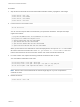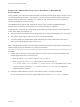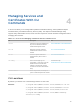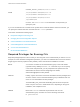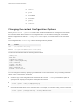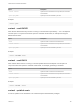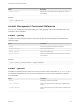6.5.1
Table Of Contents
- Platform Services Controller Administration
- Contents
- About Platform Services Controller Administration
- Updated Information
- Getting Started with Platform Services Controller
- vCenter Server and Platform Services Controller Deployment Types
- Deployment Topologies with External Platform Services Controller Instances and High Availability
- Understanding vSphere Domains, Domain Names, and Sites
- Platform Services Controller Capabilities
- Managing Platform Services Controller Services
- Managing the Platform Services Controller Appliance
- vSphere Authentication with vCenter Single Sign-On
- Understanding vCenter Single Sign-On
- Configuring vCenter Single Sign-On Identity Sources
- Identity Sources for vCenter Server with vCenter Single Sign-On
- Set the Default Domain for vCenter Single Sign-On
- Add a vCenter Single Sign-On Identity Source
- Edit a vCenter Single Sign-On Identity Source
- Remove a vCenter Single Sign-On Identity Source
- Use vCenter Single Sign-On With Windows Session Authentication
- vCenter Server Two-Factor Authentication
- Using vCenter Single Sign-On as the Identity Provider for Another Service Provider
- Security Token Service STS
- Managing vCenter Single Sign-On Policies
- Managing vCenter Single Sign-On Users and Groups
- Add vCenter Single Sign-On Users
- Disable and Enable vCenter Single Sign-On Users
- Delete a vCenter Single Sign-On User
- Edit a vCenter Single Sign-On User
- Add a vCenter Single Sign-On Group
- Add Members to a vCenter Single Sign-On Group
- Remove Members From a vCenter Single Sign-On Group
- Delete vCenter Single Sign-On Solution Users
- Change Your vCenter Single Sign-On Password
- vCenter Single Sign-On Security Best Practices
- vSphere Security Certificates
- Certificate Requirements for Different Solution Paths
- Certificate Management Overview
- Managing Certificates with the Platform Services Controller Web Interface
- Explore Certificate Stores from the Platform Services Controller Web Interface
- Replace Certificates with New VMCA-Signed Certificates from the Platform Services Controller Web Interface
- Make VMCA an Intermediate Certificate Authority from the Platform Services Controller Web Interface
- Set up Your System to Use Custom Certificates from the Platform Services Controller
- Managing Certificates from the vSphere Web Client
- Managing Certificates with the vSphere Certificate Manager Utility
- Certificate Manager Options and the Workflows in This Document
- Regenerate a New VMCA Root Certificate and Replace All Certificates
- Make VMCA an Intermediate Certificate Authority (Certificate Manager)
- Generate CSR with vSphere Certificate Manager and Prepare Root Certificate (Intermediate CA)
- Replace VMCA Root Certificate with Custom Signing Certificate and Replace All Certificates
- Replace Machine SSL Certificate with VMCA Certificate (Intermediate CA)
- Replace Solution User Certificates with VMCA Certificates (Intermediate CA)
- Replace All Certificates with Custom Certificate (Certificate Manager)
- Revert Last Performed Operation by Republishing Old Certificates
- Reset All Certificates
- Manual Certificate Replacement
- Managing Services and Certificates With CLI Commands
- Troubleshooting Platform Services Controller
- Determining the Cause of a Lookup Service Error
- Unable to Log In Using Active Directory Domain Authentication
- vCenter Server Login Fails Because the User Account Is Locked
- VMware Directory Service Replication Can Take a Long Time
- Export a Platform Services Controller Support Bundle
- Platform Services Controller Service Logs Reference
Specify --Name to replace the CN field of the Subject name of the certificate.
n
For solution user certificates, the name is <sol_user name>@<domain> by convention, but you can
change the name if a different convention is used in your environment.
n
For machine SSL certificates, the FQDN of the machine is used.
VMCA allows only one DNSName (in the Hostname field) and no other Alias options. If the IP address
is specified by the user, it is stored in SubAltName as well.
Use the --Hostname parameter to specify the DNSName of a certificate's SubAltName.
certool Initialization Commands Reference
The certool initialization commands allow you to generate certificate signing requests, view and
generate certificates and keys that are signed by VMCA, import root certificates, and perform other
certificate management operations.
In many cases, you pass a configuration file in to a certool command. See Changing the certool
Configuration Options. See Replace Existing VMCA-Signed Certificates With New VMCA-Signed
Certificates for some usage examples. The command-line help provides details about the options.
certool --initcsr
Generates a Certificate Signing Request (CSR). The command generates a PKCS10 file and a private
key.
Option Description
--initcsr
Required for generating CSRs.
--privkey <key_file>
Name of the private key file.
--pubkey <key_file>
Name of the public key file.
--csrfile <csr_file>
File name for the CSR file to be sent to the CA provider.
--config <config_file>
Optional name of the configuration file. Defaults to
certool.cfg.
Example:
certool --initcsr --privkey=<filename> --pubkey=<filename> --csrfile=<filename>
certool --selfca
Creates a self-signed certificate and provisions the VMCA server with a self-signed root CA. Using this
option is one of the simplest ways to provision the VMCA server. You can instead provision the VMCA
server with a third-party root certificate so that VMCA is an intermediate CA. See Use VMCA as an
Intermediate Certificate Authority.
This command generates a certificate that is predated by three days to avoid time zone conflicts.
Platform Services Controller Administration
VMware, Inc. 156