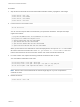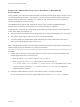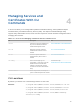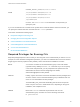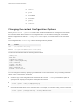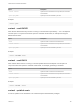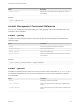6.5.1
Table Of Contents
- Platform Services Controller Administration
- Contents
- About Platform Services Controller Administration
- Updated Information
- Getting Started with Platform Services Controller
- vCenter Server and Platform Services Controller Deployment Types
- Deployment Topologies with External Platform Services Controller Instances and High Availability
- Understanding vSphere Domains, Domain Names, and Sites
- Platform Services Controller Capabilities
- Managing Platform Services Controller Services
- Managing the Platform Services Controller Appliance
- vSphere Authentication with vCenter Single Sign-On
- Understanding vCenter Single Sign-On
- Configuring vCenter Single Sign-On Identity Sources
- Identity Sources for vCenter Server with vCenter Single Sign-On
- Set the Default Domain for vCenter Single Sign-On
- Add a vCenter Single Sign-On Identity Source
- Edit a vCenter Single Sign-On Identity Source
- Remove a vCenter Single Sign-On Identity Source
- Use vCenter Single Sign-On With Windows Session Authentication
- vCenter Server Two-Factor Authentication
- Using vCenter Single Sign-On as the Identity Provider for Another Service Provider
- Security Token Service STS
- Managing vCenter Single Sign-On Policies
- Managing vCenter Single Sign-On Users and Groups
- Add vCenter Single Sign-On Users
- Disable and Enable vCenter Single Sign-On Users
- Delete a vCenter Single Sign-On User
- Edit a vCenter Single Sign-On User
- Add a vCenter Single Sign-On Group
- Add Members to a vCenter Single Sign-On Group
- Remove Members From a vCenter Single Sign-On Group
- Delete vCenter Single Sign-On Solution Users
- Change Your vCenter Single Sign-On Password
- vCenter Single Sign-On Security Best Practices
- vSphere Security Certificates
- Certificate Requirements for Different Solution Paths
- Certificate Management Overview
- Managing Certificates with the Platform Services Controller Web Interface
- Explore Certificate Stores from the Platform Services Controller Web Interface
- Replace Certificates with New VMCA-Signed Certificates from the Platform Services Controller Web Interface
- Make VMCA an Intermediate Certificate Authority from the Platform Services Controller Web Interface
- Set up Your System to Use Custom Certificates from the Platform Services Controller
- Managing Certificates from the vSphere Web Client
- Managing Certificates with the vSphere Certificate Manager Utility
- Certificate Manager Options and the Workflows in This Document
- Regenerate a New VMCA Root Certificate and Replace All Certificates
- Make VMCA an Intermediate Certificate Authority (Certificate Manager)
- Generate CSR with vSphere Certificate Manager and Prepare Root Certificate (Intermediate CA)
- Replace VMCA Root Certificate with Custom Signing Certificate and Replace All Certificates
- Replace Machine SSL Certificate with VMCA Certificate (Intermediate CA)
- Replace Solution User Certificates with VMCA Certificates (Intermediate CA)
- Replace All Certificates with Custom Certificate (Certificate Manager)
- Revert Last Performed Operation by Republishing Old Certificates
- Reset All Certificates
- Manual Certificate Replacement
- Managing Services and Certificates With CLI Commands
- Troubleshooting Platform Services Controller
- Determining the Cause of a Lookup Service Error
- Unable to Log In Using Active Directory Domain Authentication
- vCenter Server Login Fails Because the User Account Is Locked
- VMware Directory Service Replication Can Take a Long Time
- Export a Platform Services Controller Support Bundle
- Platform Services Controller Service Logs Reference
VCENTER_INSTALL_PATH\bin\service-control
Linux
/usr/lib/vmware-vmafd/bin/vecs-cli
/usr/lib/vmware-vmafd/bin/dir-cli
/usr/lib/vmware-vmca/bin/certool
/opt/vmware/bin
On Linux, the service-control command does not require that you
specify the path.
If you run commands from a vCenter Server system with an external Platform Services Controller, you
can specify the Platform Services Controller with the --server parameter.
This section includes the following topics:
n
Required Privileges for Running CLIs
n
Changing the certool Configuration Options
n
certool Initialization Commands Reference
n
certool Management Commands Reference
n
vecs-cli Command Reference
n
dir-cli Command Reference
Required Privileges for Running CLIs
Required privileges depend on the CLI that you are using and on the command that you want to run. For
example, for most certificate management operations, you have to an Administrator for the local vCenter
Single Sign-On domain (vsphere.local by default). Some commands are available for all users.
dir-cli You must be a member of the Administrators group in the local domain
(vsphere.local by default) to run dir-cli commands. If you do not specify
a user name and password, you are prompted for the password for the
administrator of the local vCenter Single Sign-On domain,
administrator@vsphere.local by default.
vecs-cli Initially, only the store owner and users with blanket access privileges have
access to a store. Users in the Administrators group on Windows and root
users on Linux have blanket access privileges.
The MACHINE_SSL_CERT and TRUSTED_ROOTS stores are special
stores. Only the root user or administrator user, depending on the type of
installation, has complete access.
certool Most of the certool commands require that the user is in the
Administrators group. All users can run the following commands.
n
genselfcacert
Platform Services Controller Administration
VMware, Inc. 154