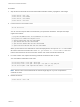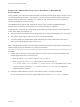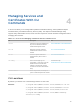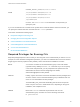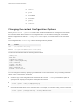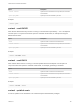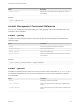6.5.1
Table Of Contents
- Platform Services Controller Administration
- Contents
- About Platform Services Controller Administration
- Updated Information
- Getting Started with Platform Services Controller
- vCenter Server and Platform Services Controller Deployment Types
- Deployment Topologies with External Platform Services Controller Instances and High Availability
- Understanding vSphere Domains, Domain Names, and Sites
- Platform Services Controller Capabilities
- Managing Platform Services Controller Services
- Managing the Platform Services Controller Appliance
- vSphere Authentication with vCenter Single Sign-On
- Understanding vCenter Single Sign-On
- Configuring vCenter Single Sign-On Identity Sources
- Identity Sources for vCenter Server with vCenter Single Sign-On
- Set the Default Domain for vCenter Single Sign-On
- Add a vCenter Single Sign-On Identity Source
- Edit a vCenter Single Sign-On Identity Source
- Remove a vCenter Single Sign-On Identity Source
- Use vCenter Single Sign-On With Windows Session Authentication
- vCenter Server Two-Factor Authentication
- Using vCenter Single Sign-On as the Identity Provider for Another Service Provider
- Security Token Service STS
- Managing vCenter Single Sign-On Policies
- Managing vCenter Single Sign-On Users and Groups
- Add vCenter Single Sign-On Users
- Disable and Enable vCenter Single Sign-On Users
- Delete a vCenter Single Sign-On User
- Edit a vCenter Single Sign-On User
- Add a vCenter Single Sign-On Group
- Add Members to a vCenter Single Sign-On Group
- Remove Members From a vCenter Single Sign-On Group
- Delete vCenter Single Sign-On Solution Users
- Change Your vCenter Single Sign-On Password
- vCenter Single Sign-On Security Best Practices
- vSphere Security Certificates
- Certificate Requirements for Different Solution Paths
- Certificate Management Overview
- Managing Certificates with the Platform Services Controller Web Interface
- Explore Certificate Stores from the Platform Services Controller Web Interface
- Replace Certificates with New VMCA-Signed Certificates from the Platform Services Controller Web Interface
- Make VMCA an Intermediate Certificate Authority from the Platform Services Controller Web Interface
- Set up Your System to Use Custom Certificates from the Platform Services Controller
- Managing Certificates from the vSphere Web Client
- Managing Certificates with the vSphere Certificate Manager Utility
- Certificate Manager Options and the Workflows in This Document
- Regenerate a New VMCA Root Certificate and Replace All Certificates
- Make VMCA an Intermediate Certificate Authority (Certificate Manager)
- Generate CSR with vSphere Certificate Manager and Prepare Root Certificate (Intermediate CA)
- Replace VMCA Root Certificate with Custom Signing Certificate and Replace All Certificates
- Replace Machine SSL Certificate with VMCA Certificate (Intermediate CA)
- Replace Solution User Certificates with VMCA Certificates (Intermediate CA)
- Replace All Certificates with Custom Certificate (Certificate Manager)
- Revert Last Performed Operation by Republishing Old Certificates
- Reset All Certificates
- Manual Certificate Replacement
- Managing Services and Certificates With CLI Commands
- Troubleshooting Platform Services Controller
- Determining the Cause of a Lookup Service Error
- Unable to Log In Using Active Directory Domain Authentication
- vCenter Server Login Fails Because the User Account Is Locked
- VMware Directory Service Replication Can Take a Long Time
- Export a Platform Services Controller Support Bundle
- Platform Services Controller Service Logs Reference
Replace the VMware Directory Service Certificate in Mixed Mode
Environments
During upgrade, your environment might temporarily include both vCenter Single Sign-On version 5.5 and
vCenter Single Sign-On version 6.x. For that case, you have to perform additional steps to replace the
VMware Directory Service SSL certificate if you replace the SSL certificate of the node on which the
vCenter Single Sign-On service is running.
The VMware Directory Service SSL certificate is used by vmdir to perform handshakes between
Platform Services Controller nodes that perform vCenter Single Sign-On replication.
These steps are not required for a mixed mode environment that includes vSphere 6.0 and vSphere 6.5
nodes. These steps are required only if:
n
Your environment includes both vCenter Single Sign-On 5.5 and vCenter Single Sign-On 6.x services.
n
The vCenter Single Sign-On services are set up to replicate vmdir data.
n
You plan to replace the default VMCA-signed certificates with custom certificates for the node on
which the vCenter Single Sign-On 6.x service runs.
Note Upgrading the complete environment before restarting the services is best practice. Replacing the
VMware Directory Service certificate is not usually recommended.
Procedure
1 On the node on which the vCenter Single Sign-On 5.5 service runs, set up the environment so the
vCenter Single Sign-On 6.x service is known.
a Back up all files C:\ProgramData\VMware\CIS\cfg\vmdird.
b Make a copy of the vmdircert.pem file on the 6.x node, and rename it to
<sso_node2.domain.com>.pem, where <sso_node2.domain.com> is the FQDN of the 6.x node.
c Copy the renamed certificate to C:\ProgramData\VMware\CIS\cfg\vmdird to replace the
existing replication certificate.
2 Restart the VMware Directory Service on all machines where you replaced certificates.
You can restart the service from the vSphere Web Client or use the service-control command.
Platform Services Controller Administration
VMware, Inc. 152