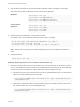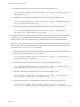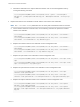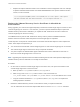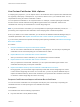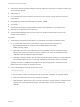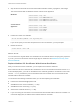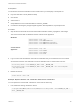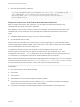6.5.1
Table Of Contents
- Platform Services Controller Administration
- Contents
- About Platform Services Controller Administration
- Updated Information
- Getting Started with Platform Services Controller
- vCenter Server and Platform Services Controller Deployment Types
- Deployment Topologies with External Platform Services Controller Instances and High Availability
- Understanding vSphere Domains, Domain Names, and Sites
- Platform Services Controller Capabilities
- Managing Platform Services Controller Services
- Managing the Platform Services Controller Appliance
- vSphere Authentication with vCenter Single Sign-On
- Understanding vCenter Single Sign-On
- Configuring vCenter Single Sign-On Identity Sources
- Identity Sources for vCenter Server with vCenter Single Sign-On
- Set the Default Domain for vCenter Single Sign-On
- Add a vCenter Single Sign-On Identity Source
- Edit a vCenter Single Sign-On Identity Source
- Remove a vCenter Single Sign-On Identity Source
- Use vCenter Single Sign-On With Windows Session Authentication
- vCenter Server Two-Factor Authentication
- Using vCenter Single Sign-On as the Identity Provider for Another Service Provider
- Security Token Service STS
- Managing vCenter Single Sign-On Policies
- Managing vCenter Single Sign-On Users and Groups
- Add vCenter Single Sign-On Users
- Disable and Enable vCenter Single Sign-On Users
- Delete a vCenter Single Sign-On User
- Edit a vCenter Single Sign-On User
- Add a vCenter Single Sign-On Group
- Add Members to a vCenter Single Sign-On Group
- Remove Members From a vCenter Single Sign-On Group
- Delete vCenter Single Sign-On Solution Users
- Change Your vCenter Single Sign-On Password
- vCenter Single Sign-On Security Best Practices
- vSphere Security Certificates
- Certificate Requirements for Different Solution Paths
- Certificate Management Overview
- Managing Certificates with the Platform Services Controller Web Interface
- Explore Certificate Stores from the Platform Services Controller Web Interface
- Replace Certificates with New VMCA-Signed Certificates from the Platform Services Controller Web Interface
- Make VMCA an Intermediate Certificate Authority from the Platform Services Controller Web Interface
- Set up Your System to Use Custom Certificates from the Platform Services Controller
- Managing Certificates from the vSphere Web Client
- Managing Certificates with the vSphere Certificate Manager Utility
- Certificate Manager Options and the Workflows in This Document
- Regenerate a New VMCA Root Certificate and Replace All Certificates
- Make VMCA an Intermediate Certificate Authority (Certificate Manager)
- Generate CSR with vSphere Certificate Manager and Prepare Root Certificate (Intermediate CA)
- Replace VMCA Root Certificate with Custom Signing Certificate and Replace All Certificates
- Replace Machine SSL Certificate with VMCA Certificate (Intermediate CA)
- Replace Solution User Certificates with VMCA Certificates (Intermediate CA)
- Replace All Certificates with Custom Certificate (Certificate Manager)
- Revert Last Performed Operation by Republishing Old Certificates
- Reset All Certificates
- Manual Certificate Replacement
- Managing Services and Certificates With CLI Commands
- Troubleshooting Platform Services Controller
- Determining the Cause of a Lookup Service Error
- Unable to Log In Using Active Directory Domain Authentication
- vCenter Server Login Fails Because the User Account Is Locked
- VMware Directory Service Replication Can Take a Long Time
- Export a Platform Services Controller Support Bundle
- Platform Services Controller Service Logs Reference
2 Next, add the replacement certificate.
"C:\Program Files\VMware\vCenter Server\vmafdd\"vecs-cli entry create --store MACHINE_SSL_CERT --
alias __MACHINE_CERT --cert E:\custom-certs\ms-ca\signed-ssl\custom-w1-vim-cat-
dhcp-094.eng.vmware.com.crt --key E:\custom-certs\ms-ca\signed-ssl\custom-x3-vim-cat-
dhcp-1128.vmware.com.priv
Replace Solution User Certificates With Custom Certificates
After you replace the machine SSL certificates, you can replace the VMCA-signed solution user
certificates with third-party or enterprise certificates.
Many VMware customers do not replace solution user certificates. They replace only the machine SSL
certificates with custom certificates. This hybrid approach satisfies the requirements of their security
teams.
n
Certificates either sit behind a proxy, or they are custom certificates.
n
No intermediate CAs are used.
Solution users use certificates only to authenticate to vCenter Single Sign-On. If the certificate is valid,
vCenter Single Sign-On assigns a SAML token to the solution user, and the solution user uses the SAML
token to authenticate to other vCenter components.
You replace the machine solution user certificate on each management node and on each
Platform Services Controller node. You replace the other solution user certificates only on each
management node. Use the --server parameter to point to the Platform Services Controller when you
run commands on a management node with an external Platform Services Controller.
Note When you list solution user certificates in large deployments, the output of dir-cli list includes
all solution users from all nodes. Run vmafd-cli get-machine-id --server-name localhost to find
the local machine ID for each host. Each solution user name includes the machine ID.
Prerequisites
n
Key size: 2048 bits or more (PEM encoded)
n
CRT format
n
x509 version 3
n
SubjectAltName must contain DNS Name=<machine_FQDN>
n
Each solution user certificate must have a different Subject. Consider, for example, including the
solution user name (such as vpxd) or other unique identifier.
n
Contains the following Key Usages: Digital Signature, Non Repudiation, Key Encipherment
Platform Services Controller Administration
VMware, Inc. 150