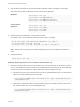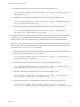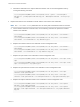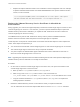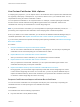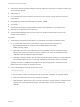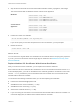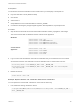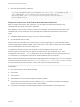6.5.1
Table Of Contents
- Platform Services Controller Administration
- Contents
- About Platform Services Controller Administration
- Updated Information
- Getting Started with Platform Services Controller
- vCenter Server and Platform Services Controller Deployment Types
- Deployment Topologies with External Platform Services Controller Instances and High Availability
- Understanding vSphere Domains, Domain Names, and Sites
- Platform Services Controller Capabilities
- Managing Platform Services Controller Services
- Managing the Platform Services Controller Appliance
- vSphere Authentication with vCenter Single Sign-On
- Understanding vCenter Single Sign-On
- Configuring vCenter Single Sign-On Identity Sources
- Identity Sources for vCenter Server with vCenter Single Sign-On
- Set the Default Domain for vCenter Single Sign-On
- Add a vCenter Single Sign-On Identity Source
- Edit a vCenter Single Sign-On Identity Source
- Remove a vCenter Single Sign-On Identity Source
- Use vCenter Single Sign-On With Windows Session Authentication
- vCenter Server Two-Factor Authentication
- Using vCenter Single Sign-On as the Identity Provider for Another Service Provider
- Security Token Service STS
- Managing vCenter Single Sign-On Policies
- Managing vCenter Single Sign-On Users and Groups
- Add vCenter Single Sign-On Users
- Disable and Enable vCenter Single Sign-On Users
- Delete a vCenter Single Sign-On User
- Edit a vCenter Single Sign-On User
- Add a vCenter Single Sign-On Group
- Add Members to a vCenter Single Sign-On Group
- Remove Members From a vCenter Single Sign-On Group
- Delete vCenter Single Sign-On Solution Users
- Change Your vCenter Single Sign-On Password
- vCenter Single Sign-On Security Best Practices
- vSphere Security Certificates
- Certificate Requirements for Different Solution Paths
- Certificate Management Overview
- Managing Certificates with the Platform Services Controller Web Interface
- Explore Certificate Stores from the Platform Services Controller Web Interface
- Replace Certificates with New VMCA-Signed Certificates from the Platform Services Controller Web Interface
- Make VMCA an Intermediate Certificate Authority from the Platform Services Controller Web Interface
- Set up Your System to Use Custom Certificates from the Platform Services Controller
- Managing Certificates from the vSphere Web Client
- Managing Certificates with the vSphere Certificate Manager Utility
- Certificate Manager Options and the Workflows in This Document
- Regenerate a New VMCA Root Certificate and Replace All Certificates
- Make VMCA an Intermediate Certificate Authority (Certificate Manager)
- Generate CSR with vSphere Certificate Manager and Prepare Root Certificate (Intermediate CA)
- Replace VMCA Root Certificate with Custom Signing Certificate and Replace All Certificates
- Replace Machine SSL Certificate with VMCA Certificate (Intermediate CA)
- Replace Solution User Certificates with VMCA Certificates (Intermediate CA)
- Replace All Certificates with Custom Certificate (Certificate Manager)
- Revert Last Performed Operation by Republishing Old Certificates
- Reset All Certificates
- Manual Certificate Replacement
- Managing Services and Certificates With CLI Commands
- Troubleshooting Platform Services Controller
- Determining the Cause of a Lookup Service Error
- Unable to Log In Using Active Directory Domain Authentication
- vCenter Server Login Fails Because the User Account Is Locked
- VMware Directory Service Replication Can Take a Long Time
- Export a Platform Services Controller Support Bundle
- Platform Services Controller Service Logs Reference
Use Custom Certificates With vSphere
If company policy requires it, you can replace some or all certificates used in vSphere with certificates that
are signed by a third-party or enterprise CA. If you do that, VMCA is not in your certificate chain. You are
responsible for storing all vCenter certificates in VECS.
You can replace all certificates or use a hybrid solution. For example, consider replacing all certificates
that are used for network traffic but leaving VMCA-signed solution user certificates. Solution user
certificates are used only for authentication to vCenter Single Sign-On.
Note If you do not want to use VMCA, you are responsible for replacing all certificates yourself, for
provisioning new components with certificates, and for keeping track of certificate expiration.
Even if you decide to use custom certificates, you can still use the VMware Certificate Manager utility for
certificate replacement. See Replace All Certificates with Custom Certificate (Certificate Manager).
If you encounter problems with vSphere Auto Deploy after replacing certificates, see VMware Knowledge
Base Article 2000888.
Procedure
1 Request Certificates and Import a Custom Root Certificate
You can use custom certificates from an enterprise or third-party CA. The first step is requesting the
certificates from the CA and importing the root certificates into VECS.
2 Replace Machine SSL Certificates With Custom Certificates
After you receive the custom certificates, you can replace each machine certificate.
3 Replace Solution User Certificates With Custom Certificates
After you replace the machine SSL certificates, you can replace the VMCA-signed solution user
certificates with third-party or enterprise certificates.
4 Replace the VMware Directory Service Certificate in Mixed Mode Environments
During upgrade, your environment might temporarily include both vCenter Single Sign-On version
5.5 and vCenter Single Sign-On version 6.x. For that case, you have to perform additional steps to
replace the VMware Directory Service SSL certificate if you replace the SSL certificate of the node
on which the vCenter Single Sign-On service is running.
Request Certificates and Import a Custom Root Certificate
You can use custom certificates from an enterprise or third-party CA. The first step is requesting the
certificates from the CA and importing the root certificates into VECS.
Prerequisites
The certificate must meet the following requirements:
n
Key size: 2048 bits or more (PEM encoded)
Platform Services Controller Administration
VMware, Inc. 146