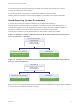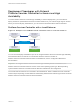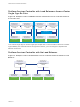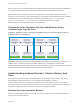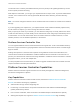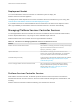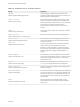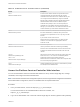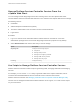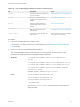6.5.1
Table Of Contents
- Platform Services Controller Administration
- Contents
- About Platform Services Controller Administration
- Updated Information
- Getting Started with Platform Services Controller
- vCenter Server and Platform Services Controller Deployment Types
- Deployment Topologies with External Platform Services Controller Instances and High Availability
- Understanding vSphere Domains, Domain Names, and Sites
- Platform Services Controller Capabilities
- Managing Platform Services Controller Services
- Managing the Platform Services Controller Appliance
- vSphere Authentication with vCenter Single Sign-On
- Understanding vCenter Single Sign-On
- Configuring vCenter Single Sign-On Identity Sources
- Identity Sources for vCenter Server with vCenter Single Sign-On
- Set the Default Domain for vCenter Single Sign-On
- Add a vCenter Single Sign-On Identity Source
- Edit a vCenter Single Sign-On Identity Source
- Remove a vCenter Single Sign-On Identity Source
- Use vCenter Single Sign-On With Windows Session Authentication
- vCenter Server Two-Factor Authentication
- Using vCenter Single Sign-On as the Identity Provider for Another Service Provider
- Security Token Service STS
- Managing vCenter Single Sign-On Policies
- Managing vCenter Single Sign-On Users and Groups
- Add vCenter Single Sign-On Users
- Disable and Enable vCenter Single Sign-On Users
- Delete a vCenter Single Sign-On User
- Edit a vCenter Single Sign-On User
- Add a vCenter Single Sign-On Group
- Add Members to a vCenter Single Sign-On Group
- Remove Members From a vCenter Single Sign-On Group
- Delete vCenter Single Sign-On Solution Users
- Change Your vCenter Single Sign-On Password
- vCenter Single Sign-On Security Best Practices
- vSphere Security Certificates
- Certificate Requirements for Different Solution Paths
- Certificate Management Overview
- Managing Certificates with the Platform Services Controller Web Interface
- Explore Certificate Stores from the Platform Services Controller Web Interface
- Replace Certificates with New VMCA-Signed Certificates from the Platform Services Controller Web Interface
- Make VMCA an Intermediate Certificate Authority from the Platform Services Controller Web Interface
- Set up Your System to Use Custom Certificates from the Platform Services Controller
- Managing Certificates from the vSphere Web Client
- Managing Certificates with the vSphere Certificate Manager Utility
- Certificate Manager Options and the Workflows in This Document
- Regenerate a New VMCA Root Certificate and Replace All Certificates
- Make VMCA an Intermediate Certificate Authority (Certificate Manager)
- Generate CSR with vSphere Certificate Manager and Prepare Root Certificate (Intermediate CA)
- Replace VMCA Root Certificate with Custom Signing Certificate and Replace All Certificates
- Replace Machine SSL Certificate with VMCA Certificate (Intermediate CA)
- Replace Solution User Certificates with VMCA Certificates (Intermediate CA)
- Replace All Certificates with Custom Certificate (Certificate Manager)
- Revert Last Performed Operation by Republishing Old Certificates
- Reset All Certificates
- Manual Certificate Replacement
- Managing Services and Certificates With CLI Commands
- Troubleshooting Platform Services Controller
- Determining the Cause of a Lookup Service Error
- Unable to Log In Using Active Directory Domain Authentication
- vCenter Server Login Fails Because the User Account Is Locked
- VMware Directory Service Replication Can Take a Long Time
- Export a Platform Services Controller Support Bundle
- Platform Services Controller Service Logs Reference
When you join two or more Platform Services Controller instances in the same site with no load balancer,
you configure Platform Services Controller high availability with a manual failover for this site.
Note If your vCenter Single Sign-On domain includes three or more Platform Services Controller
instances, you can manually create a ring topology. A ring topology ensures Platform Services Controller
reliability when one of the instances fails. To create a ring topology, run the /usr/lib/vmware-
vmdir/bin/vdcrepadmin -f createagreement command against the first and last
Platform Services Controller instance that you have deployed.
Platform Services Controller with No Load Balancer Across
vCenter Single Sign-On Sites
Figure 1‑8. Example of Two Joined Pairs of Platform Services Controller Instances Across
Two Sites with No Load Balancer
vCenter Server
Platform Services
Controller
Virtual Machine or
Physical Server
Virtual Machine or
Physical Server
vCenter Server
Platform Services
Controller
Virtual Machine or
Physical Server
Virtual Machine or
Physical Server
vCenter Server
Platform Services
Controller
Virtual Machine or
Physical Server
Virtual Machine or
Physical Server
vCenter Server
Platform Services
Controller
Virtual Machine or
Physical Server
Virtual Machine or
Physical Server
Site 1 Site 2
Important Repointing vCenter Server between sites and domains is unsupported. If no functional
Platform Services Controller instance is available in the site, you must deploy or install a new
Platform Services Controller instance in this site. This new Platform Services Controller instance becomes
the replication partner of the existing Platform Services Controller instance.
Understanding vSphere Domains, Domain Names, and
Sites
Each Platform Services Controller is associated with a vCenter Single Sign-On domain. The domain
name defaults to vsphere.local, but you can change it during installation of the first
Platform Services Controller. The domain determines the local authentication space. You can split a
domain into multiple sites, and assign each Platform Services Controller and vCenter Server instance to a
site. Sites are logical constructs, but usually correspond to geographic location.
Platform Services Controller Domain
When you install a Platform Services Controller, you are prompted to create a vCenter Single Sign-On
domain or join an existing domain.
Platform Services Controller Administration
VMware, Inc. 14