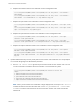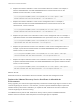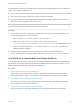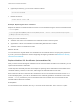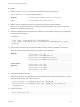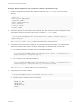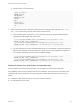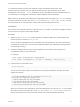6.5.1
Table Of Contents
- Platform Services Controller Administration
- Contents
- About Platform Services Controller Administration
- Updated Information
- Getting Started with Platform Services Controller
- vCenter Server and Platform Services Controller Deployment Types
- Deployment Topologies with External Platform Services Controller Instances and High Availability
- Understanding vSphere Domains, Domain Names, and Sites
- Platform Services Controller Capabilities
- Managing Platform Services Controller Services
- Managing the Platform Services Controller Appliance
- vSphere Authentication with vCenter Single Sign-On
- Understanding vCenter Single Sign-On
- Configuring vCenter Single Sign-On Identity Sources
- Identity Sources for vCenter Server with vCenter Single Sign-On
- Set the Default Domain for vCenter Single Sign-On
- Add a vCenter Single Sign-On Identity Source
- Edit a vCenter Single Sign-On Identity Source
- Remove a vCenter Single Sign-On Identity Source
- Use vCenter Single Sign-On With Windows Session Authentication
- vCenter Server Two-Factor Authentication
- Using vCenter Single Sign-On as the Identity Provider for Another Service Provider
- Security Token Service STS
- Managing vCenter Single Sign-On Policies
- Managing vCenter Single Sign-On Users and Groups
- Add vCenter Single Sign-On Users
- Disable and Enable vCenter Single Sign-On Users
- Delete a vCenter Single Sign-On User
- Edit a vCenter Single Sign-On User
- Add a vCenter Single Sign-On Group
- Add Members to a vCenter Single Sign-On Group
- Remove Members From a vCenter Single Sign-On Group
- Delete vCenter Single Sign-On Solution Users
- Change Your vCenter Single Sign-On Password
- vCenter Single Sign-On Security Best Practices
- vSphere Security Certificates
- Certificate Requirements for Different Solution Paths
- Certificate Management Overview
- Managing Certificates with the Platform Services Controller Web Interface
- Explore Certificate Stores from the Platform Services Controller Web Interface
- Replace Certificates with New VMCA-Signed Certificates from the Platform Services Controller Web Interface
- Make VMCA an Intermediate Certificate Authority from the Platform Services Controller Web Interface
- Set up Your System to Use Custom Certificates from the Platform Services Controller
- Managing Certificates from the vSphere Web Client
- Managing Certificates with the vSphere Certificate Manager Utility
- Certificate Manager Options and the Workflows in This Document
- Regenerate a New VMCA Root Certificate and Replace All Certificates
- Make VMCA an Intermediate Certificate Authority (Certificate Manager)
- Generate CSR with vSphere Certificate Manager and Prepare Root Certificate (Intermediate CA)
- Replace VMCA Root Certificate with Custom Signing Certificate and Replace All Certificates
- Replace Machine SSL Certificate with VMCA Certificate (Intermediate CA)
- Replace Solution User Certificates with VMCA Certificates (Intermediate CA)
- Replace All Certificates with Custom Certificate (Certificate Manager)
- Revert Last Performed Operation by Republishing Old Certificates
- Reset All Certificates
- Manual Certificate Replacement
- Managing Services and Certificates With CLI Commands
- Troubleshooting Platform Services Controller
- Determining the Cause of a Lookup Service Error
- Unable to Log In Using Active Directory Domain Authentication
- vCenter Server Login Fails Because the User Account Is Locked
- VMware Directory Service Replication Can Take a Long Time
- Export a Platform Services Controller Support Bundle
- Platform Services Controller Service Logs Reference
Procedure
1 Make one copy of certool.cfg for each machine that needs a new certificate.
You can find certool.cfg in the following locations:
Windows
C:\Program Files\VMware\vCenter Server\vmcad
Linux
/usr/lib/vmware-vmca/share/config/
2 Edit the custom configuration file for each machine to include that machine's FDQN.
Run NSLookup against the machine’s IP address to see the DNS listing of the name, and use that
name for the Hostname field in the file.
3 Generate a public/private key file pair and a certificate for each machine, passing in the configuration
file that you just customized.
For example:
certool --genkey --privkey=machine1.priv --pubkey=machine1.pub
certool --gencert --privkey=machine1.priv --cert machine42.crt --Name=Machine42_Cert --config
machine1.cfg
4 Stop all services and start the services that handle certificate creation, propagation, and storage.
The service names differ on Windows and the vCenter Server Appliance.
Windows
service-control --stop --all
service-control --start VMWareAfdService
service-control --start VMWareDirectoryService
service-control --start VMWareCertificateService
vCenter Server
Appliance
service-control --stop --all
service-control --start vmafdd
service-control --start vmdird
service-control --start vmcad
5 Add the new certificate to VECS.
All machines need the new certificate in the local certificate store to communicate over SSL. You first
delete the existing entry, then add the new entry.
vecs-cli entry delete --store MACHINE_SSL_CERT --alias __MACHINE_CERT
vecs-cli entry create --store MACHINE_SSL_CERT --alias __MACHINE_CERT --cert machine1.cert
--key machine1.priv
6 Restart all services.
service-control --start --all
Platform Services Controller Administration
VMware, Inc. 137