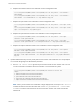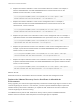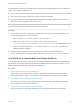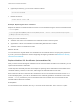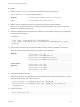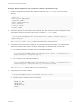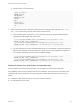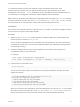6.5.1
Table Of Contents
- Platform Services Controller Administration
- Contents
- About Platform Services Controller Administration
- Updated Information
- Getting Started with Platform Services Controller
- vCenter Server and Platform Services Controller Deployment Types
- Deployment Topologies with External Platform Services Controller Instances and High Availability
- Understanding vSphere Domains, Domain Names, and Sites
- Platform Services Controller Capabilities
- Managing Platform Services Controller Services
- Managing the Platform Services Controller Appliance
- vSphere Authentication with vCenter Single Sign-On
- Understanding vCenter Single Sign-On
- Configuring vCenter Single Sign-On Identity Sources
- Identity Sources for vCenter Server with vCenter Single Sign-On
- Set the Default Domain for vCenter Single Sign-On
- Add a vCenter Single Sign-On Identity Source
- Edit a vCenter Single Sign-On Identity Source
- Remove a vCenter Single Sign-On Identity Source
- Use vCenter Single Sign-On With Windows Session Authentication
- vCenter Server Two-Factor Authentication
- Using vCenter Single Sign-On as the Identity Provider for Another Service Provider
- Security Token Service STS
- Managing vCenter Single Sign-On Policies
- Managing vCenter Single Sign-On Users and Groups
- Add vCenter Single Sign-On Users
- Disable and Enable vCenter Single Sign-On Users
- Delete a vCenter Single Sign-On User
- Edit a vCenter Single Sign-On User
- Add a vCenter Single Sign-On Group
- Add Members to a vCenter Single Sign-On Group
- Remove Members From a vCenter Single Sign-On Group
- Delete vCenter Single Sign-On Solution Users
- Change Your vCenter Single Sign-On Password
- vCenter Single Sign-On Security Best Practices
- vSphere Security Certificates
- Certificate Requirements for Different Solution Paths
- Certificate Management Overview
- Managing Certificates with the Platform Services Controller Web Interface
- Explore Certificate Stores from the Platform Services Controller Web Interface
- Replace Certificates with New VMCA-Signed Certificates from the Platform Services Controller Web Interface
- Make VMCA an Intermediate Certificate Authority from the Platform Services Controller Web Interface
- Set up Your System to Use Custom Certificates from the Platform Services Controller
- Managing Certificates from the vSphere Web Client
- Managing Certificates with the vSphere Certificate Manager Utility
- Certificate Manager Options and the Workflows in This Document
- Regenerate a New VMCA Root Certificate and Replace All Certificates
- Make VMCA an Intermediate Certificate Authority (Certificate Manager)
- Generate CSR with vSphere Certificate Manager and Prepare Root Certificate (Intermediate CA)
- Replace VMCA Root Certificate with Custom Signing Certificate and Replace All Certificates
- Replace Machine SSL Certificate with VMCA Certificate (Intermediate CA)
- Replace Solution User Certificates with VMCA Certificates (Intermediate CA)
- Replace All Certificates with Custom Certificate (Certificate Manager)
- Revert Last Performed Operation by Republishing Old Certificates
- Reset All Certificates
- Manual Certificate Replacement
- Managing Services and Certificates With CLI Commands
- Troubleshooting Platform Services Controller
- Determining the Cause of a Lookup Service Error
- Unable to Log In Using Active Directory Domain Authentication
- vCenter Server Login Fails Because the User Account Is Locked
- VMware Directory Service Replication Can Take a Long Time
- Export a Platform Services Controller Support Bundle
- Platform Services Controller Service Logs Reference
6 (Optional) If necessary, you can force a refresh of VECS.
vecs-cli force-refresh
7 Restart all services.
service-control --start --all
Example: Replacing the Root Certificate
Replace the VMCA root certificate with the custom CA root certificate using the certool command with the
--rootca option.
C:\>"C:\Program Files\VMware\vCenter Server\vmcad\certool" --rootca --cert=C:\custom-certs\root.pem -–
privkey=C:\custom-certs\root.key
When you run this command, it:
n
Adds the new custom root certificate to the certificate location in the file system.
n
Appends the custom root certificate to the TRUSTED_ROOTS store in VECS.
n
Adds the custom root certificate to vmdir.
What to do next
You can remove the original VMCA root certificate from the certificate store if company policy requires it.
If you do, you have to replace the vCenter Single Sign-On Signing certificate. See Refresh the Security
Token Service Certificate
Replace Machine SSL Certificates (Intermediate CA)
After you have received the signed certificate from the CA and made it the VMCA root certificate, you can
replace all machine SSL certificates.
These steps are essentially the same as the steps for replacing with a certificate that uses VMCA as the
certificate authority. However, in this case, VMCA signs all certificates with the full chain.
Each machine must have a machine SSL certificate for secure communication with other services. In a
multi-node deployment, you must run the Machine SSL certificate generation commands on each node.
Use the --server parameter to point to the Platform Services Controller from a vCenter Server with
external Platform Services Controller.
Prerequisites
For each machine SSL certificate, the SubjectAltName must contain DNS Name=<Machine FQDN>.
Platform Services Controller Administration
VMware, Inc. 136