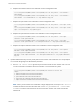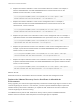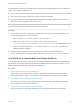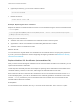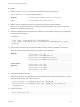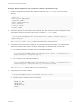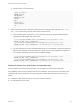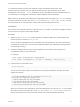6.5.1
Table Of Contents
- Platform Services Controller Administration
- Contents
- About Platform Services Controller Administration
- Updated Information
- Getting Started with Platform Services Controller
- vCenter Server and Platform Services Controller Deployment Types
- Deployment Topologies with External Platform Services Controller Instances and High Availability
- Understanding vSphere Domains, Domain Names, and Sites
- Platform Services Controller Capabilities
- Managing Platform Services Controller Services
- Managing the Platform Services Controller Appliance
- vSphere Authentication with vCenter Single Sign-On
- Understanding vCenter Single Sign-On
- Configuring vCenter Single Sign-On Identity Sources
- Identity Sources for vCenter Server with vCenter Single Sign-On
- Set the Default Domain for vCenter Single Sign-On
- Add a vCenter Single Sign-On Identity Source
- Edit a vCenter Single Sign-On Identity Source
- Remove a vCenter Single Sign-On Identity Source
- Use vCenter Single Sign-On With Windows Session Authentication
- vCenter Server Two-Factor Authentication
- Using vCenter Single Sign-On as the Identity Provider for Another Service Provider
- Security Token Service STS
- Managing vCenter Single Sign-On Policies
- Managing vCenter Single Sign-On Users and Groups
- Add vCenter Single Sign-On Users
- Disable and Enable vCenter Single Sign-On Users
- Delete a vCenter Single Sign-On User
- Edit a vCenter Single Sign-On User
- Add a vCenter Single Sign-On Group
- Add Members to a vCenter Single Sign-On Group
- Remove Members From a vCenter Single Sign-On Group
- Delete vCenter Single Sign-On Solution Users
- Change Your vCenter Single Sign-On Password
- vCenter Single Sign-On Security Best Practices
- vSphere Security Certificates
- Certificate Requirements for Different Solution Paths
- Certificate Management Overview
- Managing Certificates with the Platform Services Controller Web Interface
- Explore Certificate Stores from the Platform Services Controller Web Interface
- Replace Certificates with New VMCA-Signed Certificates from the Platform Services Controller Web Interface
- Make VMCA an Intermediate Certificate Authority from the Platform Services Controller Web Interface
- Set up Your System to Use Custom Certificates from the Platform Services Controller
- Managing Certificates from the vSphere Web Client
- Managing Certificates with the vSphere Certificate Manager Utility
- Certificate Manager Options and the Workflows in This Document
- Regenerate a New VMCA Root Certificate and Replace All Certificates
- Make VMCA an Intermediate Certificate Authority (Certificate Manager)
- Generate CSR with vSphere Certificate Manager and Prepare Root Certificate (Intermediate CA)
- Replace VMCA Root Certificate with Custom Signing Certificate and Replace All Certificates
- Replace Machine SSL Certificate with VMCA Certificate (Intermediate CA)
- Replace Solution User Certificates with VMCA Certificates (Intermediate CA)
- Replace All Certificates with Custom Certificate (Certificate Manager)
- Revert Last Performed Operation by Republishing Old Certificates
- Reset All Certificates
- Manual Certificate Replacement
- Managing Services and Certificates With CLI Commands
- Troubleshooting Platform Services Controller
- Determining the Cause of a Lookup Service Error
- Unable to Log In Using Active Directory Domain Authentication
- vCenter Server Login Fails Because the User Account Is Locked
- VMware Directory Service Replication Can Take a Long Time
- Export a Platform Services Controller Support Bundle
- Platform Services Controller Service Logs Reference
4 Replace the VMware Directory Service Certificate in Mixed Mode Environments
During upgrade, your environment might temporarily include both vCenter Single Sign-On version
5.5 and vCenter Single Sign-On version 6.x. For that case, you have to perform additional steps to
replace the VMware Directory Service SSL certificate if you replace the SSL certificate of the node
on which the vCenter Single Sign-On service is running.
Replace the Root Certificate (Intermediate CA)
The first step in replacing the VMCA certificates with custom certificates is generating a CSR, sending the
CSR to be signed. You then add the signed certificate to VMCA as a root certificate.
You can use the Certificate Manager utility or other tool to generate the CSR. The CSR must meet the
following requirements:
n
Key size: 2048 bits or more
n
PEM format. VMware supports PKCS8 and PKCS1 (RSA keys). When keys are added to VECS, they
are converted to PKCS8
n
x509 version 3
n
If you are using custom certificates, the CA extension must be set to true for root certificates, and cert
sign must be in the list of requirements.
n
CRL signing must be enabled.
n
Enhanced Key Usage must not contain Client Authentication or Server Authentication.
n
No explicit limit to the length of the certificate chain. VMCA uses the OpenSSL default, which is 10
certificates.
n
Certificates with wildcards or with more than one DNS name are not supported.
n
You cannot create subsidiary CAs of VMCA.
See VMware Knowledge Base Article 2112009, Creating a Microsoft Certificate Authority Template for
SSL certificate creation in vSphere 6.0, for an example using Microsoft Certificate Authority.
VMCA validates the following certificate attributes when you replace the root certificate:
n
Key size 2048 bits or more
n
Key Usage: Cert Sign
n
Basic Constraint: Subject Type CA
Procedure
1 Generate a CSR and send it to your CA.
Follow your CA's instructions.
Platform Services Controller Administration
VMware, Inc. 134