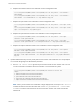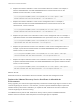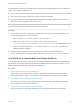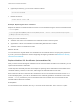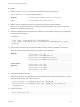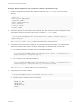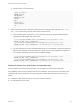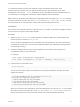6.5.1
Table Of Contents
- Platform Services Controller Administration
- Contents
- About Platform Services Controller Administration
- Updated Information
- Getting Started with Platform Services Controller
- vCenter Server and Platform Services Controller Deployment Types
- Deployment Topologies with External Platform Services Controller Instances and High Availability
- Understanding vSphere Domains, Domain Names, and Sites
- Platform Services Controller Capabilities
- Managing Platform Services Controller Services
- Managing the Platform Services Controller Appliance
- vSphere Authentication with vCenter Single Sign-On
- Understanding vCenter Single Sign-On
- Configuring vCenter Single Sign-On Identity Sources
- Identity Sources for vCenter Server with vCenter Single Sign-On
- Set the Default Domain for vCenter Single Sign-On
- Add a vCenter Single Sign-On Identity Source
- Edit a vCenter Single Sign-On Identity Source
- Remove a vCenter Single Sign-On Identity Source
- Use vCenter Single Sign-On With Windows Session Authentication
- vCenter Server Two-Factor Authentication
- Using vCenter Single Sign-On as the Identity Provider for Another Service Provider
- Security Token Service STS
- Managing vCenter Single Sign-On Policies
- Managing vCenter Single Sign-On Users and Groups
- Add vCenter Single Sign-On Users
- Disable and Enable vCenter Single Sign-On Users
- Delete a vCenter Single Sign-On User
- Edit a vCenter Single Sign-On User
- Add a vCenter Single Sign-On Group
- Add Members to a vCenter Single Sign-On Group
- Remove Members From a vCenter Single Sign-On Group
- Delete vCenter Single Sign-On Solution Users
- Change Your vCenter Single Sign-On Password
- vCenter Single Sign-On Security Best Practices
- vSphere Security Certificates
- Certificate Requirements for Different Solution Paths
- Certificate Management Overview
- Managing Certificates with the Platform Services Controller Web Interface
- Explore Certificate Stores from the Platform Services Controller Web Interface
- Replace Certificates with New VMCA-Signed Certificates from the Platform Services Controller Web Interface
- Make VMCA an Intermediate Certificate Authority from the Platform Services Controller Web Interface
- Set up Your System to Use Custom Certificates from the Platform Services Controller
- Managing Certificates from the vSphere Web Client
- Managing Certificates with the vSphere Certificate Manager Utility
- Certificate Manager Options and the Workflows in This Document
- Regenerate a New VMCA Root Certificate and Replace All Certificates
- Make VMCA an Intermediate Certificate Authority (Certificate Manager)
- Generate CSR with vSphere Certificate Manager and Prepare Root Certificate (Intermediate CA)
- Replace VMCA Root Certificate with Custom Signing Certificate and Replace All Certificates
- Replace Machine SSL Certificate with VMCA Certificate (Intermediate CA)
- Replace Solution User Certificates with VMCA Certificates (Intermediate CA)
- Replace All Certificates with Custom Certificate (Certificate Manager)
- Revert Last Performed Operation by Republishing Old Certificates
- Reset All Certificates
- Manual Certificate Replacement
- Managing Services and Certificates With CLI Commands
- Troubleshooting Platform Services Controller
- Determining the Cause of a Lookup Service Error
- Unable to Log In Using Active Directory Domain Authentication
- vCenter Server Login Fails Because the User Account Is Locked
- VMware Directory Service Replication Can Take a Long Time
- Export a Platform Services Controller Support Bundle
- Platform Services Controller Service Logs Reference
These steps are not required for a mixed mode environment that includes vSphere 6.0 and vSphere 6.5
nodes. These steps are required only if:
n
Your environment includes both vCenter Single Sign-On 5.5 and vCenter Single Sign-On 6.x services.
n
The vCenter Single Sign-On services are set up to replicate vmdir data.
n
You plan to replace the default VMCA-signed certificates with custom certificates for the node on
which the vCenter Single Sign-On 6.x service runs.
Note Upgrading the complete environment before restarting the services is best practice. Replacing the
VMware Directory Service certificate is not usually recommended.
Procedure
1 On the node on which the vCenter Single Sign-On 5.5 service runs, set up the environment so the
vCenter Single Sign-On 6.x service is known.
a Back up all files C:\ProgramData\VMware\CIS\cfg\vmdird.
b Make a copy of the vmdircert.pem file on the 6.x node, and rename it to
<sso_node2.domain.com>.pem, where <sso_node2.domain.com> is the FQDN of the 6.x node.
c Copy the renamed certificate to C:\ProgramData\VMware\CIS\cfg\vmdird to replace the
existing replication certificate.
2 Restart the VMware Directory Service on all machines where you replaced certificates.
You can restart the service from the vSphere Web Client or use the service-control command.
Use VMCA as an Intermediate Certificate Authority
You can replace the VMCA root certificate with a third-party CA-signed certificate that includes VMCA in
the certificate chain. Going forward, all certificates that VMCA generates include the full chain. You can
replace existing certificates with newly generated certificates.
Procedure
1 Replace the Root Certificate (Intermediate CA)
The first step in replacing the VMCA certificates with custom certificates is generating a CSR,
sending the CSR to be signed. You then add the signed certificate to VMCA as a root certificate.
2 Replace Machine SSL Certificates (Intermediate CA)
After you have received the signed certificate from the CA and made it the VMCA root certificate,
you can replace all machine SSL certificates.
3 Replace Solution User Certificates (Intermediate CA)
After you replace the machine SSL certificates, you can replace the solution user certificates.
Platform Services Controller Administration
VMware, Inc. 133