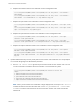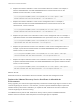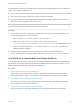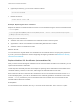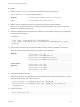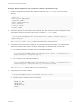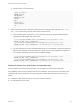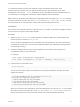6.5.1
Table Of Contents
- Platform Services Controller Administration
- Contents
- About Platform Services Controller Administration
- Updated Information
- Getting Started with Platform Services Controller
- vCenter Server and Platform Services Controller Deployment Types
- Deployment Topologies with External Platform Services Controller Instances and High Availability
- Understanding vSphere Domains, Domain Names, and Sites
- Platform Services Controller Capabilities
- Managing Platform Services Controller Services
- Managing the Platform Services Controller Appliance
- vSphere Authentication with vCenter Single Sign-On
- Understanding vCenter Single Sign-On
- Configuring vCenter Single Sign-On Identity Sources
- Identity Sources for vCenter Server with vCenter Single Sign-On
- Set the Default Domain for vCenter Single Sign-On
- Add a vCenter Single Sign-On Identity Source
- Edit a vCenter Single Sign-On Identity Source
- Remove a vCenter Single Sign-On Identity Source
- Use vCenter Single Sign-On With Windows Session Authentication
- vCenter Server Two-Factor Authentication
- Using vCenter Single Sign-On as the Identity Provider for Another Service Provider
- Security Token Service STS
- Managing vCenter Single Sign-On Policies
- Managing vCenter Single Sign-On Users and Groups
- Add vCenter Single Sign-On Users
- Disable and Enable vCenter Single Sign-On Users
- Delete a vCenter Single Sign-On User
- Edit a vCenter Single Sign-On User
- Add a vCenter Single Sign-On Group
- Add Members to a vCenter Single Sign-On Group
- Remove Members From a vCenter Single Sign-On Group
- Delete vCenter Single Sign-On Solution Users
- Change Your vCenter Single Sign-On Password
- vCenter Single Sign-On Security Best Practices
- vSphere Security Certificates
- Certificate Requirements for Different Solution Paths
- Certificate Management Overview
- Managing Certificates with the Platform Services Controller Web Interface
- Explore Certificate Stores from the Platform Services Controller Web Interface
- Replace Certificates with New VMCA-Signed Certificates from the Platform Services Controller Web Interface
- Make VMCA an Intermediate Certificate Authority from the Platform Services Controller Web Interface
- Set up Your System to Use Custom Certificates from the Platform Services Controller
- Managing Certificates from the vSphere Web Client
- Managing Certificates with the vSphere Certificate Manager Utility
- Certificate Manager Options and the Workflows in This Document
- Regenerate a New VMCA Root Certificate and Replace All Certificates
- Make VMCA an Intermediate Certificate Authority (Certificate Manager)
- Generate CSR with vSphere Certificate Manager and Prepare Root Certificate (Intermediate CA)
- Replace VMCA Root Certificate with Custom Signing Certificate and Replace All Certificates
- Replace Machine SSL Certificate with VMCA Certificate (Intermediate CA)
- Replace Solution User Certificates with VMCA Certificates (Intermediate CA)
- Replace All Certificates with Custom Certificate (Certificate Manager)
- Revert Last Performed Operation by Republishing Old Certificates
- Reset All Certificates
- Manual Certificate Replacement
- Managing Services and Certificates With CLI Commands
- Troubleshooting Platform Services Controller
- Determining the Cause of a Lookup Service Error
- Unable to Log In Using Active Directory Domain Authentication
- vCenter Server Login Fails Because the User Account Is Locked
- VMware Directory Service Replication Can Take a Long Time
- Export a Platform Services Controller Support Bundle
- Platform Services Controller Service Logs Reference
b Replace the machine solution user certificate on each management node:
C:\>"C:\Program Files\VMware\vCenter Server\vmafdd\"vecs-cli entry delete --store machine --
alias machine
C:\>"C:\Program Files\VMware\vCenter Server\vmafdd\"vecs-cli entry create --store machine --
alias machine --cert new-machine-vc.crt --key machine-vc-key.priv
c Replace the vpxd solution user certificate on each management node.
C:\>"C:\Program Files\VMware\vCenter Server\vmafdd\"vecs-cli entry delete --store vpxd --alias
vpxd
C:\>"C:\Program Files\VMware\vCenter Server\vmafdd\"vecs-cli entry create --store vpxd --alias
vpxd --cert new-vpxd.crt --key vpxd-key.priv
d Replace the vpxd-extension solution user certificate on each management node.
C:\>"C:\Program Files\VMware\vCenter Server\vmafdd\"vecs-cli entry delete --store vpxd-
extension --alias vpxd-extension
C:\>"C:\Program Files\VMware\vCenter Server\vmafdd\"vecs-cli entry create --store vpxd-
extension --alias vpxd-extension --cert new-vpxd-extension.crt --key vpxd-extension-key.priv
e Replace the vsphere-webclient solution user certificate on each management node.
C:\>"C:\Program Files\VMware\vCenter Server\vmafdd\"vecs-cli entry delete --store vsphere-
webclient --alias vsphere-webclient
C:\>"C:\Program Files\VMware\vCenter Server\vmafdd\"vecs-cli entry create --store vsphere-
webclient --alias vsphere-webclient --cert new-vsphere-webclient.crt --key vsphere-webclient-
key.priv
4 Update VMware Directory Service (vmdir) with the new solution user certificates. You are prompted
for a vCenter Single Sign-On administrator password.
a Run dir-cli service list to get the unique service ID suffix for each solution user. You can
run this command on a Platform Services Controller or a vCenter Server system.
C:\>"C:\Program Files\VMware\vCenter Server\vmafdd\"dir-cli>dir-cli service list
output:
1. machine-29a45d00-60a7-11e4-96ff-00505689639a
2. machine-6fd7f140-60a9-11e4-9e28-005056895a69
3. vpxd-6fd7f140-60a9-11e4-9e28-005056895a69
4. vpxd-extension-6fd7f140-60a9-11e4-9e28-005056895a69
5. vsphere-webclient-6fd7f140-60a9-11e4-9e28-005056895a69
Note When you list solution user certificates in large deployments, the output of dir-cli list
includes all solution users from all nodes. Run vmafd-cli get-machine-id --server-name
localhost to find the local machine ID for each host. Each solution user name includes the
machine ID.
Platform Services Controller Administration
VMware, Inc. 131