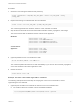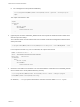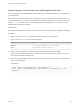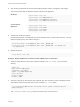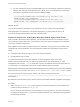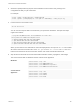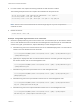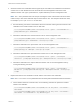6.5.1
Table Of Contents
- Platform Services Controller Administration
- Contents
- About Platform Services Controller Administration
- Updated Information
- Getting Started with Platform Services Controller
- vCenter Server and Platform Services Controller Deployment Types
- Deployment Topologies with External Platform Services Controller Instances and High Availability
- Understanding vSphere Domains, Domain Names, and Sites
- Platform Services Controller Capabilities
- Managing Platform Services Controller Services
- Managing the Platform Services Controller Appliance
- vSphere Authentication with vCenter Single Sign-On
- Understanding vCenter Single Sign-On
- Configuring vCenter Single Sign-On Identity Sources
- Identity Sources for vCenter Server with vCenter Single Sign-On
- Set the Default Domain for vCenter Single Sign-On
- Add a vCenter Single Sign-On Identity Source
- Edit a vCenter Single Sign-On Identity Source
- Remove a vCenter Single Sign-On Identity Source
- Use vCenter Single Sign-On With Windows Session Authentication
- vCenter Server Two-Factor Authentication
- Using vCenter Single Sign-On as the Identity Provider for Another Service Provider
- Security Token Service STS
- Managing vCenter Single Sign-On Policies
- Managing vCenter Single Sign-On Users and Groups
- Add vCenter Single Sign-On Users
- Disable and Enable vCenter Single Sign-On Users
- Delete a vCenter Single Sign-On User
- Edit a vCenter Single Sign-On User
- Add a vCenter Single Sign-On Group
- Add Members to a vCenter Single Sign-On Group
- Remove Members From a vCenter Single Sign-On Group
- Delete vCenter Single Sign-On Solution Users
- Change Your vCenter Single Sign-On Password
- vCenter Single Sign-On Security Best Practices
- vSphere Security Certificates
- Certificate Requirements for Different Solution Paths
- Certificate Management Overview
- Managing Certificates with the Platform Services Controller Web Interface
- Explore Certificate Stores from the Platform Services Controller Web Interface
- Replace Certificates with New VMCA-Signed Certificates from the Platform Services Controller Web Interface
- Make VMCA an Intermediate Certificate Authority from the Platform Services Controller Web Interface
- Set up Your System to Use Custom Certificates from the Platform Services Controller
- Managing Certificates from the vSphere Web Client
- Managing Certificates with the vSphere Certificate Manager Utility
- Certificate Manager Options and the Workflows in This Document
- Regenerate a New VMCA Root Certificate and Replace All Certificates
- Make VMCA an Intermediate Certificate Authority (Certificate Manager)
- Generate CSR with vSphere Certificate Manager and Prepare Root Certificate (Intermediate CA)
- Replace VMCA Root Certificate with Custom Signing Certificate and Replace All Certificates
- Replace Machine SSL Certificate with VMCA Certificate (Intermediate CA)
- Replace Solution User Certificates with VMCA Certificates (Intermediate CA)
- Replace All Certificates with Custom Certificate (Certificate Manager)
- Revert Last Performed Operation by Republishing Old Certificates
- Reset All Certificates
- Manual Certificate Replacement
- Managing Services and Certificates With CLI Commands
- Troubleshooting Platform Services Controller
- Determining the Cause of a Lookup Service Error
- Unable to Log In Using Active Directory Domain Authentication
- vCenter Server Login Fails Because the User Account Is Locked
- VMware Directory Service Replication Can Take a Long Time
- Export a Platform Services Controller Support Bundle
- Platform Services Controller Service Logs Reference
3 Generate the new machine SSL certificate. This certificate is signed by VMCA. If you replaced the
VMCA root certificate with custom certificate, VMCA signs all certificates with the full chain.
n
On a Platform Services Controller node or embedded installation:
C:\>"C:\Program Files\VMware\vCenter Server\vmcad\"certool --gencert --cert=new-vmca-ssl.crt --
privkey=ssl-key.priv --config=ssl-config.cfg
n
On a vCenter Server (external installation):
C:\>"C:\Program Files\VMware\vCenter Server\vmcad\"certool --gencert --cert=new-vmca-ssl.crt --
privkey=ssl-key.priv --config=ssl-config.cfg --server=<psc-ip-or-fqdn>
The new-vmca-ssl.crt file is created in the current directory.
4 (Optional) List the content of VECS.
"C:\Program Files\VMware\vCenter Server\vmafdd\" vecs-cli store list
n
Sample output on Platform Services Controller:
MACHINE_SSL_CERT
TRUSTED_ROOTS
TRUSTED_ROOT_CRLS
machine
n
Sample output on vCenter Server:
output (on vCenter):
MACHINE_SSL_CERT
TRUSTED_ROOTS
TRUSTED_ROOT_CRLS
machine
vpxd
vpxd-extension
vsphere-webclient
sms
5 Replace the Machine SSL certificate in VECS with the new Machine SSL certificate. The --store
and --alias values have to exactly match with the default names.
n
On the Platform Services Controller, run the following command to update the Machine SSL
certificate in the MACHINE_SSL_CERT store.
C:\>"C:\Program Files\VMware\vCenter Server\vmafdd\"vecs-cli entry delete --store
MACHINE_SSL_CERT --alias __MACHINE_CERT
C:\>"C:\Program Files\VMware\vCenter Server\vmafdd\"vecs-cli entry create --store
MACHINE_SSL_CERT --alias __MACHINE_CERT --cert new-vmca-ssl.crt --key ssl-key.priv
Platform Services Controller Administration
VMware, Inc. 126