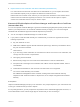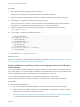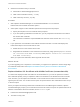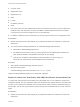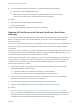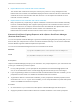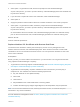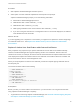6.5.1
Table Of Contents
- Platform Services Controller Administration
- Contents
- About Platform Services Controller Administration
- Updated Information
- Getting Started with Platform Services Controller
- vCenter Server and Platform Services Controller Deployment Types
- Deployment Topologies with External Platform Services Controller Instances and High Availability
- Understanding vSphere Domains, Domain Names, and Sites
- Platform Services Controller Capabilities
- Managing Platform Services Controller Services
- Managing the Platform Services Controller Appliance
- vSphere Authentication with vCenter Single Sign-On
- Understanding vCenter Single Sign-On
- Configuring vCenter Single Sign-On Identity Sources
- Identity Sources for vCenter Server with vCenter Single Sign-On
- Set the Default Domain for vCenter Single Sign-On
- Add a vCenter Single Sign-On Identity Source
- Edit a vCenter Single Sign-On Identity Source
- Remove a vCenter Single Sign-On Identity Source
- Use vCenter Single Sign-On With Windows Session Authentication
- vCenter Server Two-Factor Authentication
- Using vCenter Single Sign-On as the Identity Provider for Another Service Provider
- Security Token Service STS
- Managing vCenter Single Sign-On Policies
- Managing vCenter Single Sign-On Users and Groups
- Add vCenter Single Sign-On Users
- Disable and Enable vCenter Single Sign-On Users
- Delete a vCenter Single Sign-On User
- Edit a vCenter Single Sign-On User
- Add a vCenter Single Sign-On Group
- Add Members to a vCenter Single Sign-On Group
- Remove Members From a vCenter Single Sign-On Group
- Delete vCenter Single Sign-On Solution Users
- Change Your vCenter Single Sign-On Password
- vCenter Single Sign-On Security Best Practices
- vSphere Security Certificates
- Certificate Requirements for Different Solution Paths
- Certificate Management Overview
- Managing Certificates with the Platform Services Controller Web Interface
- Explore Certificate Stores from the Platform Services Controller Web Interface
- Replace Certificates with New VMCA-Signed Certificates from the Platform Services Controller Web Interface
- Make VMCA an Intermediate Certificate Authority from the Platform Services Controller Web Interface
- Set up Your System to Use Custom Certificates from the Platform Services Controller
- Managing Certificates from the vSphere Web Client
- Managing Certificates with the vSphere Certificate Manager Utility
- Certificate Manager Options and the Workflows in This Document
- Regenerate a New VMCA Root Certificate and Replace All Certificates
- Make VMCA an Intermediate Certificate Authority (Certificate Manager)
- Generate CSR with vSphere Certificate Manager and Prepare Root Certificate (Intermediate CA)
- Replace VMCA Root Certificate with Custom Signing Certificate and Replace All Certificates
- Replace Machine SSL Certificate with VMCA Certificate (Intermediate CA)
- Replace Solution User Certificates with VMCA Certificates (Intermediate CA)
- Replace All Certificates with Custom Certificate (Certificate Manager)
- Revert Last Performed Operation by Republishing Old Certificates
- Reset All Certificates
- Manual Certificate Replacement
- Managing Services and Certificates With CLI Commands
- Troubleshooting Platform Services Controller
- Determining the Cause of a Lookup Service Error
- Unable to Log In Using Active Directory Domain Authentication
- vCenter Server Login Fails Because the User Account Is Locked
- VMware Directory Service Replication Can Take a Long Time
- Export a Platform Services Controller Support Bundle
- Platform Services Controller Service Logs Reference
Reset All Certificates
Use the Reset All Certificates option if you want to replace all existing vCenter certificates with
certificates that are signed by VMCA.
When you use this option, you overwrite all custom certificates that are currently in VECS.
n
On a Platform Services Controller node, vSphere Certificate Manager can regenerate the root
certificate and replace the machine SSL certificate and the machine solution user certificate.
n
On a management node, vSphere Certificate Manager can replace the machine SSL certificate and
all solution user certificates.
n
In an embedded deployment, vSphere Certificate Manager can replace all certificates.
Which certificates are replaced depends on which options you select.
Manual Certificate Replacement
For some special cases, for example, if you want to replace only one type of solution user certificate, you
cannot use the vSphere Certificate Manager utility. In that case, you can use the CLIs included with your
installation for certificate replacement.
Understanding Stopping and Starting of Services
For certain parts of manual certificate replacement, you must stop all services and then start only the
services that manage the certificate infrastructure. If you stop services only when needed, you can
minimize downtime.
You have to stop and start services as part of the certificate replacement process.
n
If your environment uses an embedded Platform Services Controller, you start and stop all services,
as discussed in this document.
n
If your environment uses an external Platform Services Controller, you do not have to stop and start
VMware Directory Service (vmdird) and VMware Certificate Authority (vmcad) on the vCenter Server
node. Those services run on the Platform Services Controller.
Follow these rules of thumb.
n
Do not stop services to generate new public/private key pairs or new certificates.
n
If you are the only administrator, you do not have to stop services when you add a new root
certificate. The old root certificate remains available, and all services can still authenticate with that
certificate. Stop and immediately restart all services after you add the root certificate to avoid
problems with your hosts.
n
If your environment includes multiple administrators, stop services before you add a new root
certificate and restart services after you add a new certificate.
Platform Services Controller Administration
VMware, Inc. 120