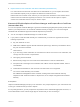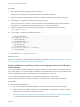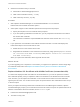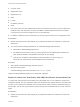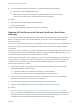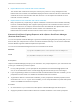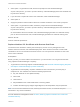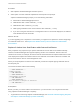6.5.1
Table Of Contents
- Platform Services Controller Administration
- Contents
- About Platform Services Controller Administration
- Updated Information
- Getting Started with Platform Services Controller
- vCenter Server and Platform Services Controller Deployment Types
- Deployment Topologies with External Platform Services Controller Instances and High Availability
- Understanding vSphere Domains, Domain Names, and Sites
- Platform Services Controller Capabilities
- Managing Platform Services Controller Services
- Managing the Platform Services Controller Appliance
- vSphere Authentication with vCenter Single Sign-On
- Understanding vCenter Single Sign-On
- Configuring vCenter Single Sign-On Identity Sources
- Identity Sources for vCenter Server with vCenter Single Sign-On
- Set the Default Domain for vCenter Single Sign-On
- Add a vCenter Single Sign-On Identity Source
- Edit a vCenter Single Sign-On Identity Source
- Remove a vCenter Single Sign-On Identity Source
- Use vCenter Single Sign-On With Windows Session Authentication
- vCenter Server Two-Factor Authentication
- Using vCenter Single Sign-On as the Identity Provider for Another Service Provider
- Security Token Service STS
- Managing vCenter Single Sign-On Policies
- Managing vCenter Single Sign-On Users and Groups
- Add vCenter Single Sign-On Users
- Disable and Enable vCenter Single Sign-On Users
- Delete a vCenter Single Sign-On User
- Edit a vCenter Single Sign-On User
- Add a vCenter Single Sign-On Group
- Add Members to a vCenter Single Sign-On Group
- Remove Members From a vCenter Single Sign-On Group
- Delete vCenter Single Sign-On Solution Users
- Change Your vCenter Single Sign-On Password
- vCenter Single Sign-On Security Best Practices
- vSphere Security Certificates
- Certificate Requirements for Different Solution Paths
- Certificate Management Overview
- Managing Certificates with the Platform Services Controller Web Interface
- Explore Certificate Stores from the Platform Services Controller Web Interface
- Replace Certificates with New VMCA-Signed Certificates from the Platform Services Controller Web Interface
- Make VMCA an Intermediate Certificate Authority from the Platform Services Controller Web Interface
- Set up Your System to Use Custom Certificates from the Platform Services Controller
- Managing Certificates from the vSphere Web Client
- Managing Certificates with the vSphere Certificate Manager Utility
- Certificate Manager Options and the Workflows in This Document
- Regenerate a New VMCA Root Certificate and Replace All Certificates
- Make VMCA an Intermediate Certificate Authority (Certificate Manager)
- Generate CSR with vSphere Certificate Manager and Prepare Root Certificate (Intermediate CA)
- Replace VMCA Root Certificate with Custom Signing Certificate and Replace All Certificates
- Replace Machine SSL Certificate with VMCA Certificate (Intermediate CA)
- Replace Solution User Certificates with VMCA Certificates (Intermediate CA)
- Replace All Certificates with Custom Certificate (Certificate Manager)
- Revert Last Performed Operation by Republishing Old Certificates
- Reset All Certificates
- Manual Certificate Replacement
- Managing Services and Certificates With CLI Commands
- Troubleshooting Platform Services Controller
- Determining the Cause of a Lookup Service Error
- Unable to Log In Using Active Directory Domain Authentication
- vCenter Server Login Fails Because the User Account Is Locked
- VMware Directory Service Replication Can Take a Long Time
- Export a Platform Services Controller Support Bundle
- Platform Services Controller Service Logs Reference
2 Request a certificate for each solution user on each node from your third-party or enterprise CA. You
can generate the CSR using vSphere Certificate Manager or prepare it yourself. The CSR must meet
the following requirements:
n
Key size: 2048 bits or more (PEM encoded)
n
CRT format
n
x509 version 3
n
SubjectAltName must contain DNS Name=<machine_FQDN>
n
Each solution user certificate must have a different Subject. Consider, for example, including the
solution user name (such as vpxd) or other unique identifier.
n
Contains the following Key Usages: Digital Signature, Non Repudiation, Key Encipherment
See also VMware Knowledge Base article 2112014, Obtaining vSphere certificates from a Microsoft
Certificate Authority.
Procedure
1 Start vSphere Certificate Manager and select option 5.
2 Select option 2 to start certificate replacement and respond to the prompts.
vSphere Certificate Manager prompts you for the following information:
n
Password for administrator@vsphere.local.
n
Certificate and key for machine solution user.
n
If you run vSphere Certificate Manager on a Platform Services Controller node, you are prompted
for the certificate and key (vpxd.crt and vpxd.key) for the machine solution user.
n
If you run vSphere Certificate Manager on a management node or an embedded deployment, you
are prompted for the full set of certificates and keys (vpxd.crt and vpxd.key) for all solution
users.
What to do next
If you are upgrading from a vSphere 5.x environment, you might have to replace the vCenter Single Sign-
On certificate inside vmdir. See Replace the VMware Directory Service Certificate in Mixed Mode
Environments.
Revert Last Performed Operation by Republishing Old Certificates
When you perform a certificate management operation by using vSphere Certificate Manager, the current
certificate state is stored in the BACKUP_STORE store in VECS before certificates are replaced. You can
revert the last performed operation and return to the previous state.
Note The revert operation restores what is currently in the BACKUP_STORE. If you run vSphere
Certificate Manager with two different options and you then attempt to revert, only the last operation is
reverted.
Platform Services Controller Administration
VMware, Inc. 119