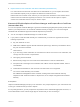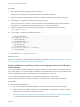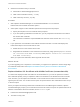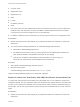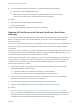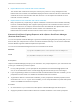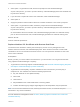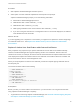6.5.1
Table Of Contents
- Platform Services Controller Administration
- Contents
- About Platform Services Controller Administration
- Updated Information
- Getting Started with Platform Services Controller
- vCenter Server and Platform Services Controller Deployment Types
- Deployment Topologies with External Platform Services Controller Instances and High Availability
- Understanding vSphere Domains, Domain Names, and Sites
- Platform Services Controller Capabilities
- Managing Platform Services Controller Services
- Managing the Platform Services Controller Appliance
- vSphere Authentication with vCenter Single Sign-On
- Understanding vCenter Single Sign-On
- Configuring vCenter Single Sign-On Identity Sources
- Identity Sources for vCenter Server with vCenter Single Sign-On
- Set the Default Domain for vCenter Single Sign-On
- Add a vCenter Single Sign-On Identity Source
- Edit a vCenter Single Sign-On Identity Source
- Remove a vCenter Single Sign-On Identity Source
- Use vCenter Single Sign-On With Windows Session Authentication
- vCenter Server Two-Factor Authentication
- Using vCenter Single Sign-On as the Identity Provider for Another Service Provider
- Security Token Service STS
- Managing vCenter Single Sign-On Policies
- Managing vCenter Single Sign-On Users and Groups
- Add vCenter Single Sign-On Users
- Disable and Enable vCenter Single Sign-On Users
- Delete a vCenter Single Sign-On User
- Edit a vCenter Single Sign-On User
- Add a vCenter Single Sign-On Group
- Add Members to a vCenter Single Sign-On Group
- Remove Members From a vCenter Single Sign-On Group
- Delete vCenter Single Sign-On Solution Users
- Change Your vCenter Single Sign-On Password
- vCenter Single Sign-On Security Best Practices
- vSphere Security Certificates
- Certificate Requirements for Different Solution Paths
- Certificate Management Overview
- Managing Certificates with the Platform Services Controller Web Interface
- Explore Certificate Stores from the Platform Services Controller Web Interface
- Replace Certificates with New VMCA-Signed Certificates from the Platform Services Controller Web Interface
- Make VMCA an Intermediate Certificate Authority from the Platform Services Controller Web Interface
- Set up Your System to Use Custom Certificates from the Platform Services Controller
- Managing Certificates from the vSphere Web Client
- Managing Certificates with the vSphere Certificate Manager Utility
- Certificate Manager Options and the Workflows in This Document
- Regenerate a New VMCA Root Certificate and Replace All Certificates
- Make VMCA an Intermediate Certificate Authority (Certificate Manager)
- Generate CSR with vSphere Certificate Manager and Prepare Root Certificate (Intermediate CA)
- Replace VMCA Root Certificate with Custom Signing Certificate and Replace All Certificates
- Replace Machine SSL Certificate with VMCA Certificate (Intermediate CA)
- Replace Solution User Certificates with VMCA Certificates (Intermediate CA)
- Replace All Certificates with Custom Certificate (Certificate Manager)
- Revert Last Performed Operation by Republishing Old Certificates
- Reset All Certificates
- Manual Certificate Replacement
- Managing Services and Certificates With CLI Commands
- Troubleshooting Platform Services Controller
- Determining the Cause of a Lookup Service Error
- Unable to Log In Using Active Directory Domain Authentication
- vCenter Server Login Fails Because the User Account Is Locked
- VMware Directory Service Replication Can Take a Long Time
- Export a Platform Services Controller Support Bundle
- Platform Services Controller Service Logs Reference
Procedure
1 Start vSphere Certificate Manager and select Option 2.
Initially, you use this option to generate the CSR, not to replace certificates.
2 Supply the password and the Platform Services Controller IP address or host name if prompted.
3 Select Option 1 to generate the CSR and answer the prompts.
As part of the process, you have to provide a directory. Certificate Manager places the certificate to
be signed (*.csr file) and the corresponding key file (*.key file) in the directory.
4 Send the certificate to the CA for signing to the enterprise or external CA and name the file
root_signing_cert.cer.
5 In a text editor, combine the certificates as follows.
-----BEGIN CERTIFICATE-----
Signed VMCA root certificate
-----END CERTIFICATE-----
-----BEGIN CERTIFICATE-----
CA intermediate certificates
-----END CERTIFICATE-----
-----BEGIN CERTIFICATE-----
Root certificate of enterprise or external CA
-----END CERTIFICATE-----
6 Save the file as root_signing_chain.cer.
What to do next
Replace the existing root certificate with the chained root certificate. See Replace VMCA Root Certificate
with Custom Signing Certificate and Replace All Certificates.
Replace VMCA Root Certificate with Custom Signing Certificate and Replace
All Certificates
You can use vSphere Certificate Manager to generate a CSR and sent the CSR to an enterprise or third-
party CA for signing. You can then replace the VMCA root certificate with a custom signing certificate and
replace all existing certificates with certificates that are signed by the custom CA.
You run vSphere Certificate Manager on an embedded installation or on an external
Platform Services Controller to replace the VMCA root certificate with a custom signing certificate.
Prerequisites
n
Generate the certificate chain.
n
You can use vSphere Certificate Manager to create the CSR or create the CSR manually.
n
After you receive the signed certificate from your third-party or enterprise CA, combine it with the
initial VMCA root certificate to create the full chain.
See Generate CSR with vSphere Certificate Manager and Prepare Root Certificate (Intermediate
CA) for certificate requirements and the process of combining the certificates.
Platform Services Controller Administration
VMware, Inc. 112